- Cisco Community
- Technology and Support
- Security
- Network Access Control
- ISE web redirect to warning page or external web server - custom warning page
- Subscribe to RSS Feed
- Mark Topic as New
- Mark Topic as Read
- Float this Topic for Current User
- Bookmark
- Subscribe
- Mute
- Printer Friendly Page
- Mark as New
- Bookmark
- Subscribe
- Mute
- Subscribe to RSS Feed
- Permalink
- Report Inappropriate Content
02-03-2016 10:26 AM
Customer wants to setup a static one page web page that says "You shouldn't be here, contact xxx for more information". The goal is to identify employees trying to use company computers on the guest network. They have ISE 1.4 detecting these systems and assigning the right authZ profile but they can't get the redirected web page they want. Portal building is putting too much into this.
I know the simple option is to redirect to an external web server e.g. IIS. But is there a way to have a simple single page that is basically a warning banner that can have custom text using portal builder? Or is it better to create the page and upload it to ISE?
What is the recommendation for this kind of setup?
Thanks
Tim
Solved! Go to Solution.
- Labels:
-
Identity Services Engine (ISE)
Accepted Solutions
- Mark as New
- Bookmark
- Subscribe
- Mute
- Subscribe to RSS Feed
- Permalink
- Report Inappropriate Content
02-03-2016 10:27 AM
This is what I call HOTSPOT AS A MESSAGE PORTAL
Currently as of ISE 2.0 ISE supports 100 portals so please keep this in mind when utilizing. If you want a different type of feature please get your request to the Guest PM
Make sure you have javascript enabled per this guide
ISE Web Portal Customization Options - Cisco
Select a hotspot and edit the following sections with appropriate text:
•Banner Title
•Browser Page Title
•Content Title
•Instructional text
Using the referenced guide above and refereencing working with javascript paste the following into Optional Content 2
<script>
(function(){
jQuery('.cisco-ise-aup-text').hide();
jQuery('.cisco-ise-aup-controls').hide();
setTimeout(function(){ jQuery('#portal-session-timeout-popup-screen, #portal-session-timeout-popup-popup, #portal-session-timeout-popup').remove(); }, 100);
})();
</script>
After you configure the portal you would select this portal in your Authorization Profile
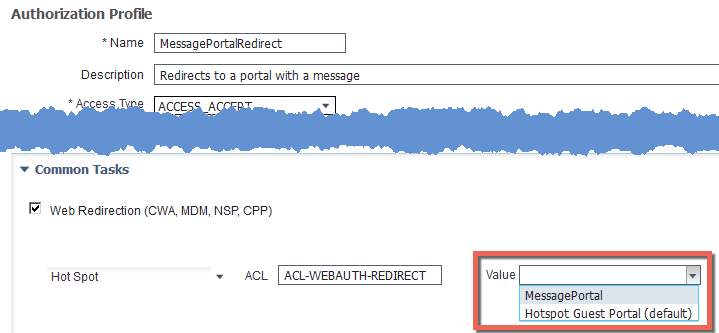
Associate this profile with your rule
Here is what final portal looks like
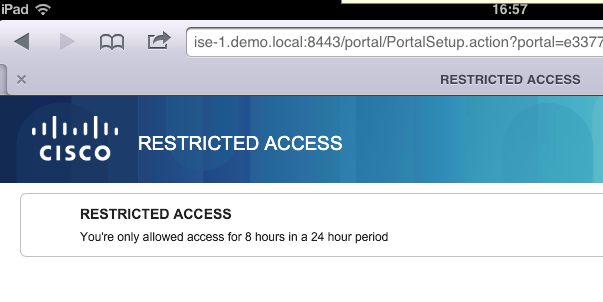
- Mark as New
- Bookmark
- Subscribe
- Mute
- Subscribe to RSS Feed
- Permalink
- Report Inappropriate Content
02-03-2016 10:27 AM
This is what I call HOTSPOT AS A MESSAGE PORTAL
Currently as of ISE 2.0 ISE supports 100 portals so please keep this in mind when utilizing. If you want a different type of feature please get your request to the Guest PM
Make sure you have javascript enabled per this guide
ISE Web Portal Customization Options - Cisco
Select a hotspot and edit the following sections with appropriate text:
•Banner Title
•Browser Page Title
•Content Title
•Instructional text
Using the referenced guide above and refereencing working with javascript paste the following into Optional Content 2
<script>
(function(){
jQuery('.cisco-ise-aup-text').hide();
jQuery('.cisco-ise-aup-controls').hide();
setTimeout(function(){ jQuery('#portal-session-timeout-popup-screen, #portal-session-timeout-popup-popup, #portal-session-timeout-popup').remove(); }, 100);
})();
</script>
After you configure the portal you would select this portal in your Authorization Profile
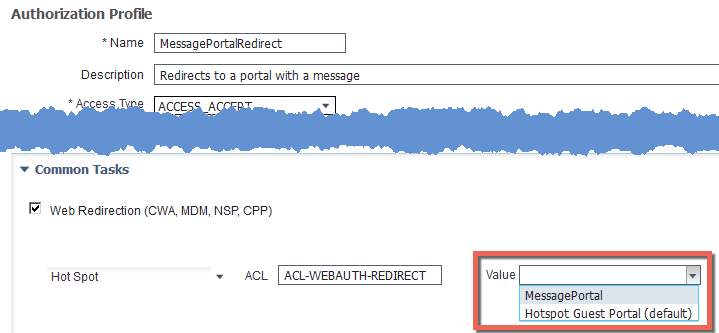
Associate this profile with your rule
Here is what final portal looks like
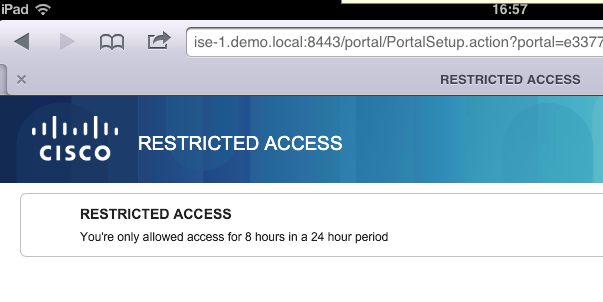
- Mark as New
- Bookmark
- Subscribe
- Mute
- Subscribe to RSS Feed
- Permalink
- Report Inappropriate Content
02-05-2016 01:02 PM
Thanks!
Discover and save your favorite ideas. Come back to expert answers, step-by-step guides, recent topics, and more.
New here? Get started with these tips. How to use Community New member guide

