- Cisco Community
- Technology and Support
- Networking
- Networking Knowledge Base
- Catalyst SD-WAN QuickStart Guide for using Starlink
- Subscribe to RSS Feed
- Mark as New
- Mark as Read
- Bookmark
- Subscribe
- Printer Friendly Page
- Report Inappropriate Content
- Subscribe to RSS Feed
- Mark as New
- Mark as Read
- Bookmark
- Subscribe
- Printer Friendly Page
- Report Inappropriate Content
on 05-22-2024 06:26 AM
Introduction
Combining Catalyst SD-WAN with Starlink offers a powerful solution for businesses seeking reliable and high-performance internet, especially in remote locations. Catalyst SD-WAN acts as the network conductor, intelligently managing traffic across multiple connections, including Starlink's satellite internet. This redundancy ensures consistent connectivity even if one link experiences issues. Starlink's wide coverage fills in gaps where traditional options might be unavailable, making this combination ideal for geographically dispersed organizations or those operating in underserved areas.
This Quickstart guide aims to streamline the configuration process for users intending to leverage Starlink's satellite internet service as an underlay transport for the SD-WAN overlay fabric. It's targeted towards network administrators with a basic understanding of Catalyst SD-WAN and comfortable navigating its web interface. This guide provides step-by-step instructions to set up a WAN link with Starlink, ensuring a smooth integration for businesses seeking reliable and high-performance internet connectivity.
Goals and tasks explained in this article.
Deploy Catalyst SD-WAN with Starlink Low Earth Orbit (LEO) Satellite as underlay transport. The following tasks are explained in this knowledge article.
- Prepare for the installation
- Install and cable the Starlink Satellite and Catalyst SD-WAN equipment
- Configure the Catalyst WAN edge transport interface for basic SD-WAN connectivity
- Verify the installation
Note: Application Quality of Experience (App-QoE) policies and Direct Internet Access (DIA) over Starlink are not in scope for this deployment. These topics will be covered in separate articles.
Prerequisites
-
Active Cisco Catalyst SD-WAN account and license
- Supported Cisco Catalyst SD-WAN edge router hardware and software (IOS XE 17.9 or newer recommended)
- Starlink business class internet service with operational Starlink high performance dish
- High Performance 5Meter Starlink Ethernet Cable
- Starlink Smartphone App
Prepare
Before integrating Starlink with your Catalyst SD-WAN setup, ensure you have a Business Class Starlink subscription with public IP allocation (https://www.starlink.com/account/home). Standard residential Starlink service currently does not support features required for SD-WAN deployments. (Note: the example output below is for a Starlink for Demos Business class subscription)
Once you have verified the account, ensure that the install location has a clear view of the sky with minimal obstructions for optimal signal reception. This might involve trimming trees or finding a suitable location on a rooftop. Use the Starlink app to identify a location with a clear view of the sky at the proposed install location.
Install
Install the Starlink Dish and connect to the Catalyst SD-WAN router
- Unbox the Starlink Kit: This typically includes the dish, mounting stand, Wifi router and cables. The Starlink Wifi router is not needed for Catalyst SD-WAN deployments and can be set aside. Ensure the dish is a High Performance model and that a High Performance 5M Starlink Ethernet Cable is included in the kit.
- Download the Starlink App: Available on iOS and Android app stores, the app guides you through the initial setup process.
- Assemble the Dish and Stand. Follow the app's instructions to properly connect the dish to the stand or mast if required. Use the Starlink app to identify a location with an unobstructed, clear view of the Satellite constellation
- Connect the Cables: Connect the dish to the power injector port following the directions in the app directions. Connect the Catalyst SD-WAN router to the power injector using the High Performance 5M Starlink Ethernet Cable.
- Power Up: Plug in the power cables for both the dish and router. The dish will automatically tilt upwards to find the optimal position.
Configure
Customize the router's basic configuration parameters in the VPN Interface Ethernet feature template
Catalyst 8000V virtual WAN edge deployments require an additional DHCP parameter
Configure ip dhcp client route distance 1 using a cli add-on feature template as shown in the example below
Customize the tunnel parameter section of the VPN Interface Ethernet feature template
Customize OMP timers in the advanced section of the VPN Interface Ethernet feature template 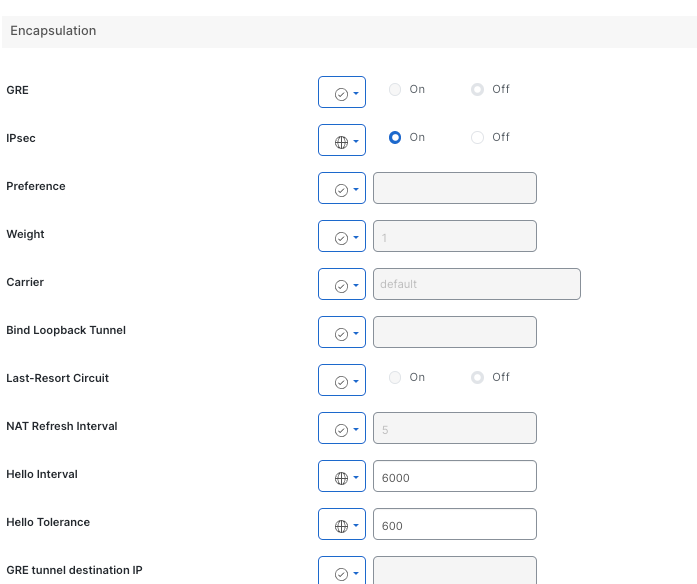
Customize the ACL/QOS section of the VPN Interface Ethernet Feature Template for Adaptive QoS
These templates will render cli configurations similar to the example below
interface GigabitEthernet0/0/0
description Ethernet to Starlink LEO satellite
no shutdown
arp timeout 1200
ip dhcp client-id GigabitEthernet0/0/0
no ip redirects
ip dhcp client default-router distance 1
ip mtu 1500
ip nat outside
load-interval 30
mtu 1500
negotiation auto
service-policy output shape_GigabitEthernet0/0/0
interface Tunnel0
no shutdown
ip unnumbered GigabitEthernet0/0/0
no ip redirects
ipv6 unnumbered GigabitEthernet0/0/0
no ipv6 redirects
cts manual
no propagate sgt
exit
tunnel source GigabitEthernet0/0/0
tunnel mode sdwan
interface GigabitEthernet0/0/0
tunnel-interface
encapsulation ipsec weight 1
no border
color custom1
tunnel-qos spoke
no last-resort-circuit
low-bandwidth-link
no vbond-as-stun-server
vmanage-connection-preference 1
port-hop
carrier default
nat-refresh-interval 5
hello-interval 6000
hello-tolerance 600
no allow-service all
no allow-service bgp
allow-service dhcp
allow-service dns
allow-service icmp
no allow-service sshd
no allow-service netconf
allow-service ntp
no allow-service ospf
no allow-service stun
allow-service https
no allow-service snmp
no allow-service bfd
exit
bandwidth-downstream 250000
qos-adaptive
period 15
downstream 200000
downstream range 80000 250000
upstream 12000
upstream range 2000 20000
exit
Verify
Verify that the router has received a public IP **bleep** and default route from a Starlink DHCP server
C8300-RTP6-SL-1-1#show dhcp lease
Temp IP addr: 98.97.155.31 for peer on Interface: GigabitEthernet0/0/0
Temp sub net mask: 255.255.252.0
DHCP Lease server: 98.97.152.1, state: 5 Bound
DHCP transaction id: 1D8A0752
Lease: 300 secs, Renewal: 150 secs, Rebind: 262 secs
Temp default-gateway addr: 98.97.152.1
Next timer fires after: 00:01:30
Retry count: 0 Client-ID: cisco-ecc0.1819.85e0-Gi0/0/0
Client-ID hex dump: 636973636F2D656363302E313831392E
383565302D4769302F302F30
C8300-RTP6-SL-1-1#show interface GigabitEthernet 0/0/0
GigabitEthernet0/0/0 is up, line protocol is up
Hardware is 4x1G-2xSFP, is ecc0.1819.85e0 (bia ecc0.1819.85e0)
Description: Ethernet to Starlink LEO satellite
Internet **bleep** is 98.97.155.31/22
MTU 1500 bytes, BW 1000000 Kbit/sec, DLY 10 usec,
reliability 255/255, txload 1/255, rxload 1/255
Encapsulation ARPA, loopback not set
Keepalive not supported
**ll Duplex, 1000Mbps, link type is auto, media type is RJ45
output flow-control is off, input flow-control is off
ARP type: ARPA, ARP Timeout 00:20:00
Last clearing of "show interface" counters neverg never
Input queue: 0/375/0/0 (size/max/drops/flushes); Total output drops: 5990
Queueing strategy: Class-based queueing
Output queue: 0/40 (size/max)
30 second input rate 21000 bits/sec, 13 packets/sec
30 second output rate 36000 bits/sec, 12 packets/sec
16577914 packets input, 3343647036 bytes, 0 no buffer
Received 634 broadcasts (0 IP multicasts)
0 runts, 0 giants, 0 throttles
30 input errors, 1 CRC, 0 frame, 29 overrun, 0 ignored
0 watchdog, 17234 multicast, 0 pause input
17247556 packets output, 5091326961 bytes, 0 underruns
Output 1632 broadcasts (0 IP multicasts)
0 output errors, 0 collisions, 2 interface resets
0 unknown protocol drops
Hostname: C8300-RTP6-SL-1-1
Verify Adaptive QoS
================= Adaptive QoS Stats =================
INTERFACE DEFAULT MIN MAX PERD SHAPE-RATE
(kbps) (kbps) (kbps) (min)(kbps)
GigabitEthernet0/0/0 12000 2000 20000 15 12000
SDWAN upstream adaptive QoS
Interface: GigabitEthernet0/0/0
Adaptive QoS History:
TIME LOCAL-LOSS WAN-LOSS TOTAL-OFFER THROUGHPUT ADAPT SHAPE-RATE
(pps) (kbps) (kbps)
2024-05-21T21:41:03 0.0% 0.0% 6 6 NOPE 12000
2024-05-21T21:26:03 0.0% 0.0% 5 8 NOPE 12000
2024-05-21T21:11:03 0.0% 0.0% 5 7 NOPE 12000
2024-05-21T20:56:03 0.0% 0.0% 6 8 NOPE 12000
2024-05-21T20:41:03 0.0% 0.0% 5 6 NOPE 12000
2024-05-21T20:26:03 0.0% 0.0% 5 8 NOPE 12000
2024-05-21T20:11:03 99.9% 0.0% 6 9 NOPE 12000
2024-05-21T19:56:03 0.0% 0.0% 5 8 NOPE 12000
Verify SD-WAN Control connections are established (up) over the Starlink interface
C8300-RTP6-SL-1-1#show sdwan control connections
PEER PEER CONTROLLER
PEER PEER PEER SITE DOMAIN PEER PRIV PEER PUB GROUP
TYPE PROT SYSTEM IP ID ID PRIVATE IP PORT PUBLIC IP PORT ORGANIZATION LOCAL COLOR PROXY STATE UPTIME ID
-------------------------------------------------------------------------------------------------------------------------------------------------------------------------------------------------------------
vsmart dtls 1.1.1.9 9000 1 10.0.8.37 12346 51.20.58.99 12346 mt-vmanage-demo - 627179custom1 No up 0:00:32:29 0
vsmart dtls 1.1.1.10 10000 1 10.0.11.61 12346 3.121.75.11 12346 mt-vmanage-demo - 627179custom1 No up 0:00:26:13 0
vmanage dtls 169.254.10.2 4294478221 0 10.0.2.226 12946 35.172.130.34 12946 mt-vmanage-demo - 627179custom1 No up 0:00:16:44 0
Verify SD-WAN data plane is up over the Starlink interface by checking the status of BFD
C8300-RTP6-SL-1-1#show sdwan bfd sessions
SOURCE TLOC REMOTE TLOC DST PUBLIC DST PUBLIC DETECT TX
SYSTEM IP SITE ID STATE COLOR COLOR SOURCE IP IP PORT ENCAP MULTIPLIER INTERV
AL(msec UPTIME TRANSITIONS
----------------------------------------------------------------------------------------------------------------------------------------------------------------------------------------------------------------
-------------------------------------
6.6.6.6 206255 up custom1 custom1 98.97.155.31 98.97.168.239 12346 ipsec 7 1000
0:00:00:35 3143
192.168.250.122 100 up custom1 biz-internet 98.97.155.31 152.22.241.136 5091 ipsec 7 1000
0:01:53:22 267
192.168.250.122 100 up custom1 custom1 98.97.155.31 152.22.241.136 5094 ipsec 7 1000
0:01:53:22 281
Conclusion
Congratulations! You've successfully completed the initial configuration of Cisco Catalyst SD-WAN with Starlink Satellite as a transport option. This setup provides reliable and performant internet connectivity to your remote locations, expanding your SD-WAN network's reach. Keep in mind that as Starlink is a relatively new technology, its capabilities and user interface may evolve over time. We recommend consulting the official Starlink documentation and video tutorials and support resources for the latest information.
For **rther exploration, consider these resources:
Cisco Catalyst SD-WAN Getting Started Guide: Understand the **ndamental configuration tasks for bringing up a Catalyst SD-WAN overlay from scratch.
Cisco Catalyst SD-WAN Design Guide: Understand the use cases, features and best practices for SD-WAN design
Cisco Catalyst SD-WAN App-QoE Configuration Guide: Explore advanced configuration options for optimizing the application experience over Starlink transport.
Starlink Video Guides. Watch these videos to learn how to install Starlink and get best performance
Starlink Business Class Resources: Learn more about the features and **nctionalities specific to Starlink's business offering
- Mark as Read
- Mark as New
- Bookmark
- Permalink
- Report Inappropriate Content
This is facsinating! It's unfortunate that the residential version doesn't support it. I have a V2 and want to test some senarios with Cisco networking gear. I gave SD-WAN a shot on CML in my home lab, but got stuck registering the Edge Routers since I didn't have at Smart Account at the time. Really looking forward to try something like this in the future. For now the only way I can use Starlinkg (Residential) to remote back in to my network is using a Proxy like Twingate. @tokunath very informative post!
- Mark as Read
- Mark as New
- Bookmark
- Permalink
- Report Inappropriate Content
I am using Satrlink Gen 3 with modem connecting to a Cisco 1127 series SDWAN router running LTE as a backup WAN as well and find that for unknown reasons the 2 tunnels one for the Public internet and the other for the LTE both tunnels seem to collapse.
The BFD does not detect that the Starlink is offline and fails to cutover to LTE and both tunnels collapse. The only way to get the router online is to physically disconnect the Starlink connection from the router, then BFD switches over to LTE?
We have engaged Starlink and they asked to check connections etc and came back all they see is little ping loss and small amounts of jitter.
Cisco TAC has been involved and said that data packets were arriving out of order and suggested that we increase the cache size which are testing.
Has anyone else had the same issues?
Find answers to your questions by entering keywords or phrases in the Search bar above. New here? Use these resources to familiarize yourself with the community:





