Introduction
This document explains common problems while configuring EtherChannel between Cisco Catalyst Switches with Cisco Network Assistant (CNA).
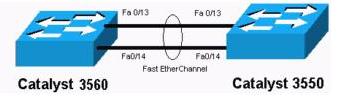
Requirements
1. Two switches Switch1 and Switch2 with Cisco IOS® Software Release 12.1 or later that is installed and powered on
2. You must have completed the steps in Configure the Catalyst Switch with Cisco Network Assistant document for both the switches
3. A straight- through Ethernet cable to connect your PC to the switch local Catalyst 3560 switch
4. A PC with CNA software installed on it
Note: This document is based on CNA 5.2. If your PC does not have CNA installed, or if you need to upgrade your software, refer to Download and Install Cisco Network Assistant
5. Complete the LAN Addressing Worksheet Worksheets as instructed in the Site Survey
Common Issues
1. Unable to launch Cisco network assistance (CAN) from the PC which is directly connected to the switch
2. The EtherChannel status shows Down(Layer 2)
Solution
Q. Unable to launch Cisco network assistance (CAN) from the PC which is directly connected to the switch
A. Ensure that the power-on self test (POST) is completed successfully. The SYSTEM LED must be solid green. After you connect the switch to the PC, you must wait for 30 seconds before you can try to connect. Wait for 30 seconds, and then try to connect again.
Q. The EtherChannel status shows Down (Layer 2)
A. EtherChannel or LACP (Link Aggregation Control Protocol) may not be currently configured on the remote switch or ports which need to be bundled to form EtherChannel.
Ensure all the remote and local switch ports which need to be bundled to form EtherChannel are up by entering shut and then no shut command under Interface configuration mode using Command Line Interface.
Related Information
Cable Descriptions
Configure an IP Address on Your PC
Add a New Ethernet Switch