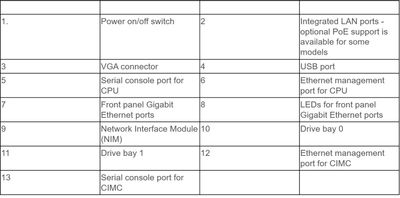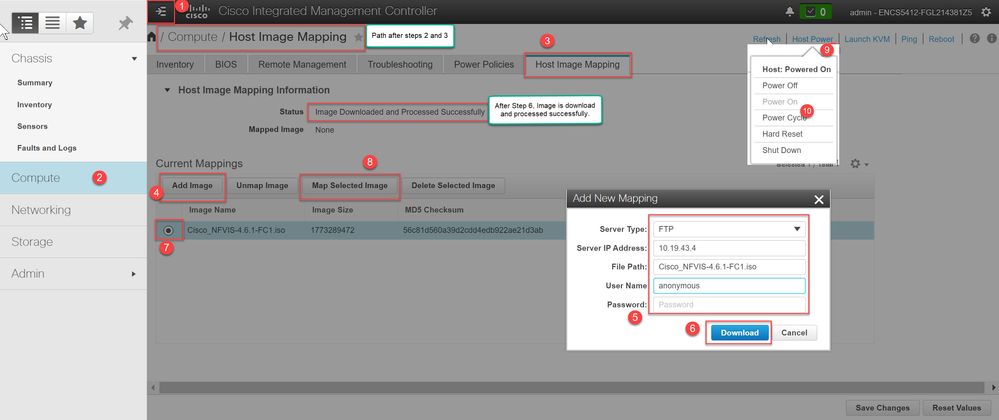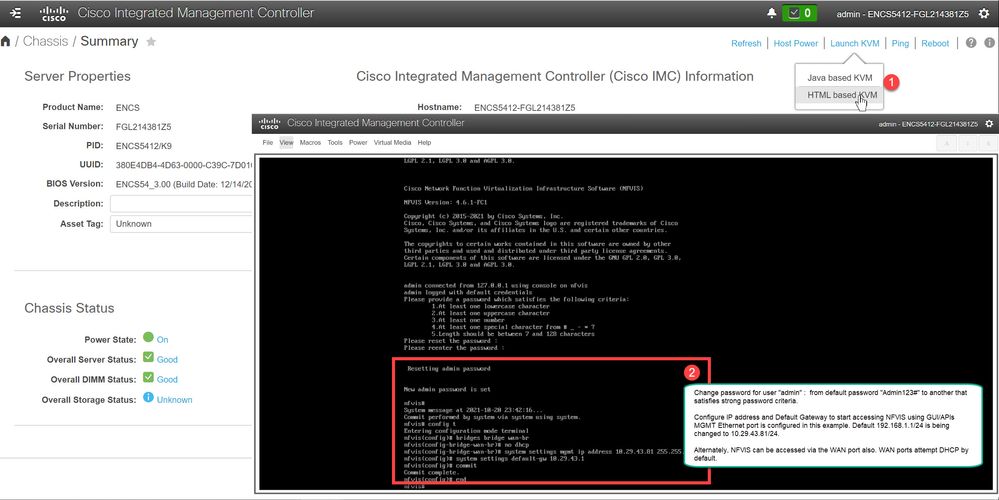- Cisco Community
- Technology and Support
- Networking
- Networking Knowledge Base
- Getting Started with ENCS
- Subscribe to RSS Feed
- Mark as New
- Mark as Read
- Bookmark
- Subscribe
- Printer Friendly Page
- Report Inappropriate Content
- Subscribe to RSS Feed
- Mark as New
- Mark as Read
- Bookmark
- Subscribe
- Printer Friendly Page
- Report Inappropriate Content
10-24-2019 01:37 AM - edited 10-26-2021 11:05 PM
This document provides step by step instruction on getting started with ENCS 5400 series platform.
ENCS 5400 series is a purpose built compute platform for networking use-cases. Following is a quick overview of hardware ports and best practice is to connect the physical ports identified below.
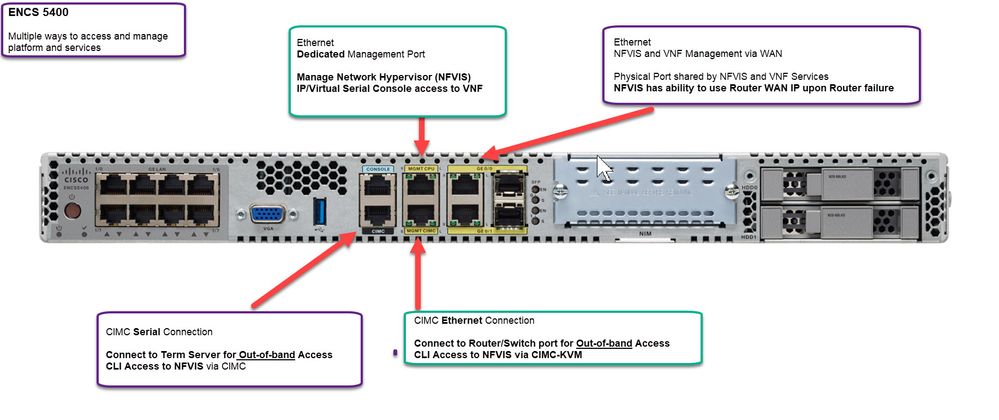
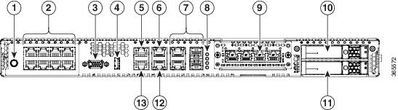
Initial setup and management
-
Power on the ENCS. Plugging the power cable is adequate to power on the platform, there is no requirement to press power button.
-
CIMC Ethernet connection : Connect the MGMT-CIMC port(#12) to a PC with address in 192.168.1.3 or above.
-
CIMC should now be accessible for chassis management via https://192.168.1.2. Default username is "admin", default password is "password". Change the IP address, netmask, default gateway via admin->network settings GUI and move the Ethernet cable connection to lan switch.
-
Remote-Console setup : You may want to make the physical connections in the rack and perform all the configurations from remote location. This would require serial console port(#13) as a starting point for configuration.
ENCS5412-FGL214381Z5 login: admin
Password: password
Warning!!! Your Cisco IMC certificate expired on Jun 15 05:10:03 2021 GMT. Please replace it with a new certificate immediately.
****************WARNING!*****************
Default credentials were used for login.
Administrator password needs to be
changed for security purposes.
*****************************************
Enter current password:password
Please change the password...
Enter new password:xxxxxxxx
Re-enter new password:xxxxxxxx
Updating password...
Password updated successfully.
ENCS5412-FGL214381Z5# scope cimc/network
ENCS5412-FGL214381Z5 /cimc/network # show detail
Network Setting:
IPv4 Address: 192.168.1.2
IPv4 Netmask: 255.255.255.0
IPv4 Gateway: 192.168.1.1
DHCP Enabled: no
DDNS Enabled: yes
DDNS Update Domain:
Obtain DNS Server by DHCP: no
Preferred DNS: 0.0.0.0
Alternate DNS: 0.0.0.0
VLAN Enabled: no
VLAN ID: 1
VLAN Priority: 0
Hostname: ENCS5412-FGL214381Z5
MAC Address: 38:0E:4D:B4:4D:63
NIC Mode: dedicated
NIC Redundancy: none
NIC Interface: ge0/0
IPv6 Enabled: no
IPv6 Address: ::
IPv6 Prefix: 64
IPv6 Gateway: ::
IPv6 Link Local: ::
IPv6 SLAAC Address: ::
IPV6 DHCP Enabled: no
IPV6 Obtain DNS Server by DHCP: no
IPV6 Preferred DNS: ::
IPV6 Alternate DNS: ::
ENCS5412-FGL214381Z5 /cimc/network # set v4-addr 10.29.43.40
ENCS5412-FGL214381Z5 /cimc/network *# set v4-netmask 255.255.255.0
ENCS5412-FGL214381Z5 /cimc/network *# set v4-gateway 10.29.43.1
ENCS5412-FGL214381Z5 /cimc/network *# commit
Changes to the network settings will be applied immediately.
You may lose connectivity to the CIMC and may have to log in again.
ENCS5412-FGL214381Z5 /cimc/network # show detail
Network Setting:
IPv4 Address: 10.29.43.40
IPv4 Netmask: 255.255.255.0
IPv4 Gateway: 10.29.43.1
DHCP Enabled: no
DDNS Enabled: yes
DDNS Update Domain:
Obtain DNS Server by DHCP: no
Preferred DNS: 0.0.0.0
Alternate DNS: 0.0.0.0
VLAN Enabled: no
VLAN ID: 1
VLAN Priority: 0
Hostname: ENCS5412-FGL214381Z5
MAC Address: 38:0E:4D:B4:4D:63
NIC Mode: dedicated
NIC Redundancy: none
NIC Interface: ge0/0
IPv6 Enabled: no
IPv6 Address: ::
IPv6 Prefix: 64
IPv6 Gateway: ::
IPv6 Link Local: ::
IPv6 SLAAC Address: ::
IPV6 DHCP Enabled: no
IPV6 Obtain DNS Server by DHCP: no
IPV6 Preferred DNS: ::
IPV6 Alternate DNS: ::
ENCS5412-FGL214381Z5 /cimc/network # ping 10.29.43.1
Press CTRL+C to stop.
PING 10.29.43.1 (10.29.43.1): 56 data bytes
64 bytes from 10.29.43.1: seq=0 ttl=255 time=1.000 ms
64 bytes from 10.29.43.1: seq=1 ttl=255 time=0.000 ms
64 bytes from 10.29.43.1: seq=2 ttl=255 time=0.000 ms
--- 10.29.43.1 ping statistics ---
3 packets transmitted, 3 packets received, 0% packet loss
round-trip min/avg/max = 0.000/0.333/1.000 ms
ENCS5412-FGL214381Z5 /cimc/network #
- Configure Boot Order
Configure boot order via CIMC CLI
ENCS5412-FGL214381Z5# scope bios
ENCS5412-FGL214381Z5 /bios # set boot-order CDROM:Virtual-CD,CDROM:CIMC-VDVD,HDD:SSD
To manage boot-order:
- Reboot server to have your boot-order settings take place
- Do not disable boot options via BIOS screens
- If a specified device type is not seen by the BIOS, it will be removed
from the boot order configured on the BMC
- Your boot order sequence will be applied subject to the previous rule.
The configured list will be appended by the additional device types
seen by the BIOS
ENCS5412-FGL214381Z5 /bios *# commit
ENCS5412-FGL214381Z5 /bios # show detail
BIOS:
BIOS Version: (unknown)
Boot Order:
FW Update/Recovery Status: None, OK
Active BIOS on next reboot: main
UEFI Secure Boot: disabled
Password: ******
ENCS5412-FGL214381Z5 /bios #
Configure boot order via CIMC GUI
Select Compute->BIOS->Configure Boot order
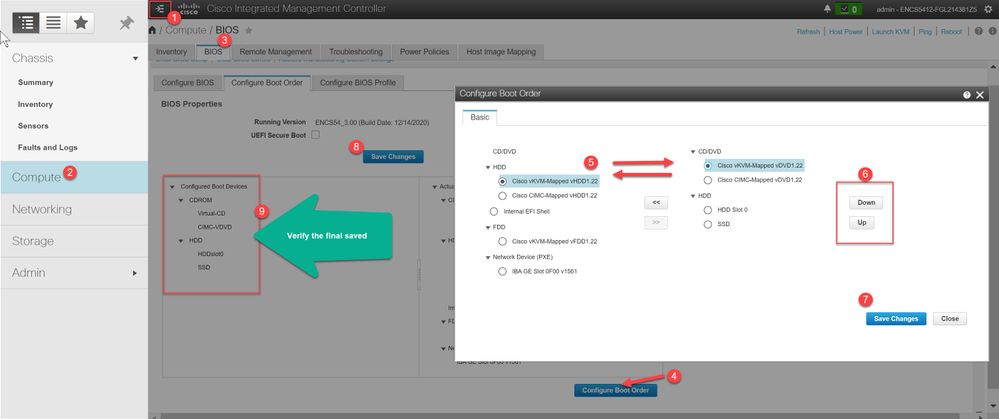
Install NFVIS Cisco_NFVIS-4.6.1-FC1.iso from Cisco Software Download Site
Method 1.1 : Using CIMC CLI, Image upload from FTP location. Power cycle x86 : Start installation with the mapped .iso
ENCS5412-FGL214381Z5# scope host-image-mapping
ENCS5412-FGL214381Z5 /host-image-mapping # show detail
Current Mapped Image : None
Host Image Status: None
ENCS5412-FGL214381Z5 /host-image-mapping # download-image FTP 10.29.43.4 Cisco_NFVIS-4.6.1-FC1.iso
Username: anonymous
Password: Image download has started.
Please check the status using "show detail".
ENCS5412-FGL214381Z5 /host-image-mapping # show detail
Current Mapped Image : None
Host Image Status: "Downloading ..Please wait: 28.3%"
ENCS5412-FGL214381Z5 /host-image-mapping # show detail
Current Mapped Image : None
Host Image Status: Processing Image.....please wait
ENCS5412-FGL214381Z5 /host-image-mapping # show detail
Current Mapped Image : None
Host Image Status: Image Downloaded and Processed Successfully
ENCS5412-FGL214381Z5 /host-image-mapping # show filelist
Index Name
----- ---------------------------------------------
1 Cisco_NFVIS-4.6.1-FC1.iso
ENCS5412-FGL214381Z5 /host-image-mapping # map-image Cisco_NFVIS-4.6.1-FC1.iso
Please check the status using "show detail".
ENCS5412-FGL214381Z5 /host-image-mapping # show detail
Current Mapped Image : Cisco_NFVIS-4.6.1-FC1.iso
Host Image Status: Image mapped successfully, set CDROM as the Boot device.
ENCS5412-FGL214381Z5 /host-image-mapping # show filelist detail
File:
Index: 1
Name: Cisco_NFVIS-4.6.1-FC1.iso
Date: Wed, 18 Aug 2021 13:02:37 GMT
MD5: 56c81d560a39d2cdd4edb922ae21d3ab
Size: 1773289472
ENCS5412-FGL214381Z5 /host-image-mapping #
ENCS5412-FGL214381Z5 /bios # top
ENCS5412-FGL214381Z5# scope chassis
ENCS5412-FGL214381Z5 /chassis # power cycle
This operation will change the server's power state.
Do you want to continue?[y|N]y
ENCS5412-FGL214381Z5 /chassis # top
ENCS5412-FGL214381Z5# scope sol
ENCS5412-FGL214381Z5 /sol # set enabled yes
ENCS5412-FGL214381Z5 /sol *# commit
ENCS5412-FGL214381Z5 /sol # connect host
CISCO Serial Over LAN:
Press Ctrl+x to Exit the session
Method 2.1 : Using CIMC GUI, Image upload from Local Desktop. Power cycle x86 : Start installation with the mapped .iso
-
Connect to CIMC web interface and bringup the KVM console (With CIMC version 3.1.x and later, a HTML based KVM console can be launched)
-
Virtual Media--> Activate Virtual Devices
-
Virtual Media--> Map CD/DVD
-
Select the NFVIS iso file (iso can be downloaded from this link). The latest available NFVIS version is 4.6.1
-
Click on Map Drive
-
Power cycle system (cold boot)
-
Hit F6 to enter the Boot Menu
-
Select vDVD mapped KVM
- Proceed with the installation of NFVIS software.
NFVIS Fresh Install from ISO
- Change Admin password from default admin:Admin123#
Method 2.2 : Using CIMC GUI, Image upload from FTP location
NFVIS console can be accessed with via following methods and configure IP-Address to MGMT-CPU port(#6). All subequent NFVIS configuration can be done via NFVIS GUI.
- Dedicated Serial console port(#5)
- CIMC CLI via serial console port(#13)
- CIMC GUI->KVM console via Ethernet MGMT CIMC port(#12)
Access NFVIS console via dedicated MGMT-CPU port(#6) or via CIMC CLI
ENCS5412-FGL214381Z5# scope sol
ENCS5412-FGL214381Z5 /sol # set enabled yes
ENCS5412-FGL214381Z5 /sol *# commit
ENCS5412-FGL214381Z5# connect host
CISCO Serial Over LAN:
Press Ctrl+x to Exit the session
login: admin
Warning: Permanently added 'localhost' (RSA) to the list of known hosts.
admin@localhost's password:
Cisco Network Function Virtualization Infrastructure Software (NFVIS)
NFVIS Version: 4.6.1-FC1
Copyright (c) 2015-2021 by Cisco Systems, Inc.
Cisco, Cisco Systems, and Cisco Systems logo are registered trademarks of Cisco
Systems, Inc. and/or its affiliates in the U.S. and certain other countries.
The copyrights to certain works contained in this software are owned by other
third parties and used and distributed under third party license agreements.
Certain components of this software are licensed under the GNU GPL 2.0, GPL 3.0,
LGPL 2.1, LGPL 3.0 and AGPL 3.0.
admin connected from ::1 using ssh on nfvis
admin logged with default credentials
Please provide a password which satisfies the following criteria:
1.At least one lowercase character
2.At least one uppercase character
3.At least one number
4.At least one special character from # _ - * ?
5.Length should be between 7 and 128 characters
Please reset the password : xxxxxxxx
Please reenter the password : xxxxxxxx
Resetting admin password
New admin password is set
nfvis#
System message at 2021-10-20 21:41:34...
Commit performed by system via system using system.
nfvis# config t
Entering configuration mode terminal
nfvis(config)# bridges bridge wan-br
nfvis(config-bridge-wan-br)# no dhcp
nfvis(config-bridge-wan-br)# system setting mgmt ip address 10.29.43.81 255.255.255.0
nfvis(config)# system settings default-gw 10.29.43.1
nfvis(config)# commit
Commit complete.
nfvis(config)# end
nfvis# show system settings-native | include "mgmt ip-info"
system settings-native mgmt ip-info interface MGMT
system settings-native mgmt ip-info ipv4_address 10.29.43.81
system settings-native mgmt ip-info netmask 255.255.255.0
system settings-native mgmt ip-info link-local ipv6 address fe80::3a0e:4dff:feb4:4d57
system settings-native mgmt ip-info link-local ipv6 prefixlen 64
system settings-native mgmt ip-info global ipv6 address ::
system settings-native mgmt ip-info global ipv6 prefixlen 0
system settings-native mgmt ip-info mac_address 38:0e:4d:b4:4d:57
system settings-native mgmt ip-info mtu 1500
system settings-native mgmt ip-info txqueuelen 1000
nfvis# show system settings-native | include default
nfvis# show system settings-native | include gateway
system settings-native gateway ipv4_address 10.29.43.1
system settings-native gateway interface MGMT
system settings-native gateway-ipv6 ipv6_address ::
system settings-native gateway-ipv6 interface NA
nfvis#
Access NFVIS console using CIMC GUI->KVM
Verify successful installation
nfvis# show platform
platform-detail hardware_info Manufacturer "Cisco Systems, Inc."
platform-detail hardware_info PID ENCS5412/K9
platform-detail hardware_info SN FGL214381Z5
platform-detail hardware_info hardware-version M3
platform-detail hardware_info UUID 380e4db4-4d63-0000-c39c-7d0107e9eaf8
platform-detail hardware_info Version 4.6.1-FC1
platform-detail hardware_info Compile_Time "Tuesday, August 17, 2021 [19:19:43 PDT]"
platform-detail hardware_info CPU_Information "Intel(R) Xeon(R) CPU D-1557 @ 1.50GHz 12 cores"
platform-detail hardware_info Memory_Information "65767868 kB"
platform-detail hardware_info Disk_Size "64.0 GB"
platform-detail hardware_info CIMC_IP NA
platform-detail hardware_info Entity-Name ENCS
platform-detail hardware_info Entity-Desc "Enterprise Network Compute System"
platform-detail hardware_info BIOS-Version ENCS54_3.00.121420201522
platform-detail hardware_info CIMC-Version 3.2(13.2)
platform-detail software_packages Kernel_Version 3.10.0-1062.4.1.3.el7.x86_64
platform-detail software_packages QEMU_Version 2.12.0
platform-detail software_packages LibVirt_Version 4.5.0
platform-detail software_packages OVS_Version 2.11.4
platform-detail switch_detail UUID NA
platform-detail switch_detail Type NA
platform-detail switch_detail Name NA
platform-detail switch_detail Ports 8
PCI
NAME TYPE MEDIA LINK SPEED MTU MAC DETAIL
------------------------------------------------------------------------------
GE0-0 physical Twisted Pair up 1000 9216 38:0e:4d:b4:4c:e3 02:00.0
GE0-1 physical Twisted Pair up 1000 9216 38:0e:4d:b4:4c:e4 02:00.1
MGMT physical Twisted Pair up 1000 1500 38:0e:4d:b4:4d:57 0f:00.0
nfvis# show system status
NAME STATUS TYPE
---------------------------------------------------------
lan-net OK default-network
wan-net OK default-network
wan2-net OK default-network
lan-br OK default-bridge
wan-br OK default-bridge
wan2-br OK default-bridge
pnic OK interfaces
confd OK default-service
nfvos-confd OK default-service
auth OK default-service
postgresql OK default-service
vm_lifecycle OK default-service
nginx OK default-service
tomcat OK default-service
collectd OK default-service
libvirtd OK default-service
vbmd OK default-service
pnp OK default-service
host-notifications OK default-service
vm_lifecycle-notifications OK default-service
notifications-daemon OK default-service
vm_lifecycle-syslog OK default-service
rbac OK default-service
lwmon OK default-service
ovs-vswitchd OK default-service
switch-confd OK default-service
secureBootLevel Not secure boot
/ OK disk-usage
/boot OK disk-usage
/data OK disk-usage
/var OK disk-usage
/var/log OK disk-usage
/mnt/extdatastore1 OK disk-usage
nfvis#
After the system setting configuration in NFVIS, the NFVIS local portal is accessible via port #6 MGMT-CPU Ethernet connection.
NFVIS default Network settings for ENCS platform: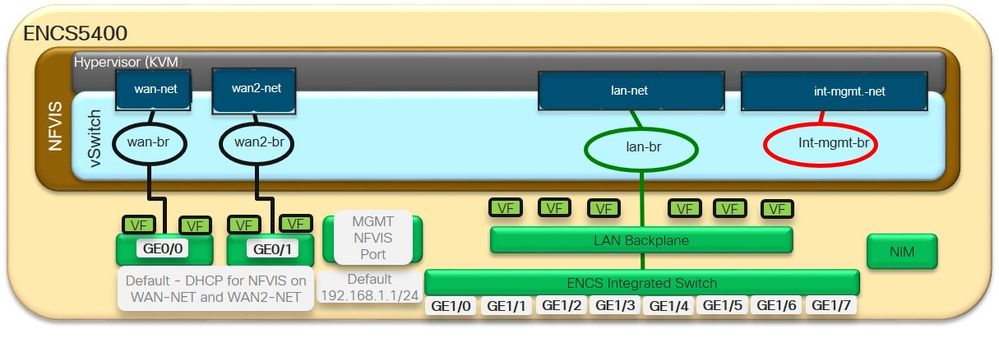 ENCS 5400 factory default settings
ENCS 5400 factory default settings
1. NFVIS can be accessed by default via the FP GE WAN ports or via the dedicated Management port
2.1 NFVIS 3.10+ Default association: GE0-0 to wan-br, GE0-1 to wan2-br. Both wan-br and wan2-br are enabled for DHCP by default. DHCP is attempted(cycle between GE0-0, GE0-1) until one of the ports acquire DHCP address.
2.2 Starting NFVIS 4.2.1, PnP process can redirect the device to vbond and vmanage for automated provisioning and management.
3. PnP will be attempted over the wan facing network with path to default gateway. Pre-NFVIS 3.10, no wan2-br created by default, no dhcp by default via GE0-1.
4. The Management port on ENCS is set to to 192.168.1.1 to access NFVIS
5. All Switch ports – GE 1/0 to GE1/7 is associated to LAN bridge
6. An internal management network (int-mgmt-net) and a bridge (int-mgmt-br) is created and is internally used for system monitoring.
Create networks for service chain
By default lan-net, wan-net and wan2-net are created. additional networks can be created for service chaining. In the following example, mgmt-net and service-net are created for subsequent VNF connections.
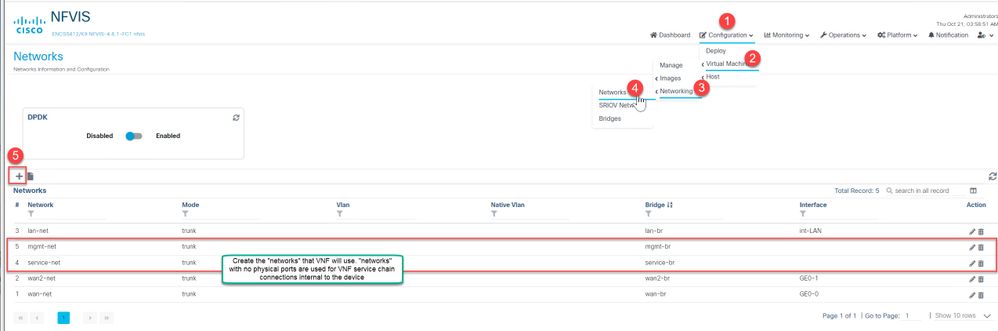 Create OVS networks for VNF service chaining
Create OVS networks for VNF service chainingUpload and Register C8000v VNF package
C8000v image for NFVIS can be downloaded from Cisco Software downloads site. In cases where a vendor does not publish image package for NFVIS, user would build the package. Instructions to build image package for NFVIS
Next step is to ensure that the image package for NFVIS is uploaded in the local repository. Image Registration is attempted automatically.
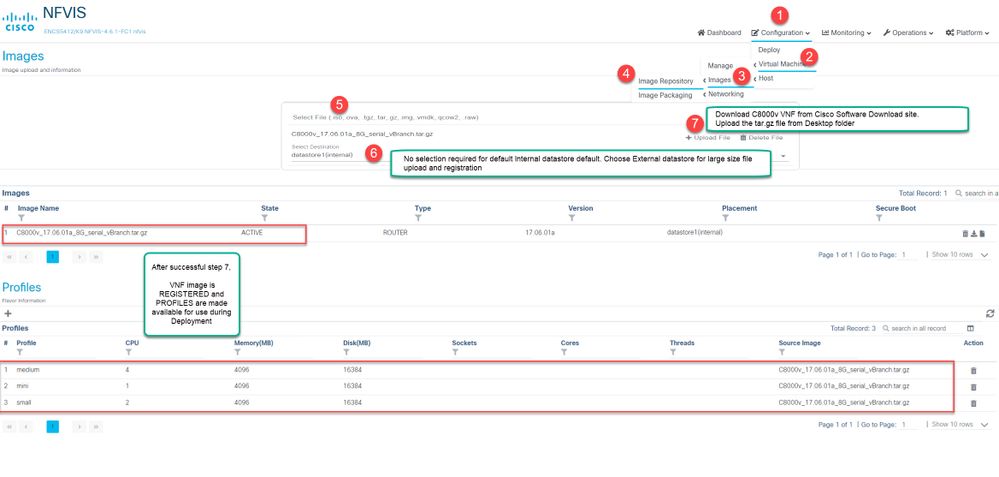
Deploy C8000v
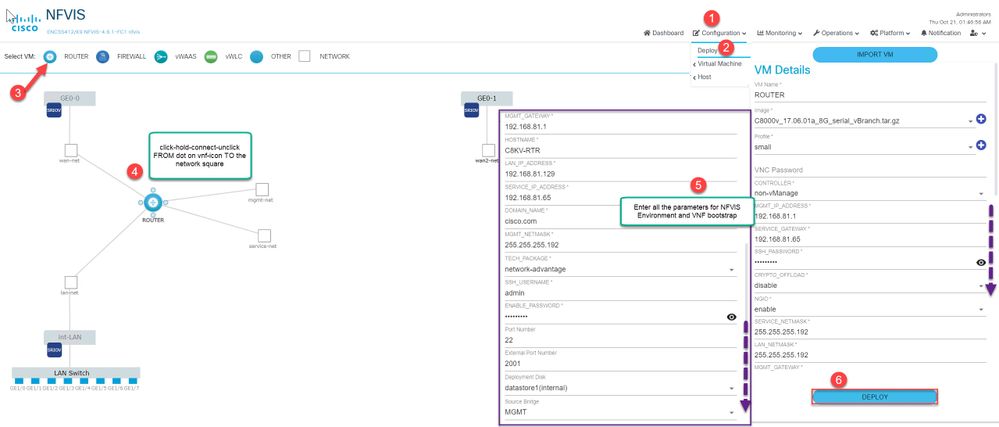
Access C8000v via SSH
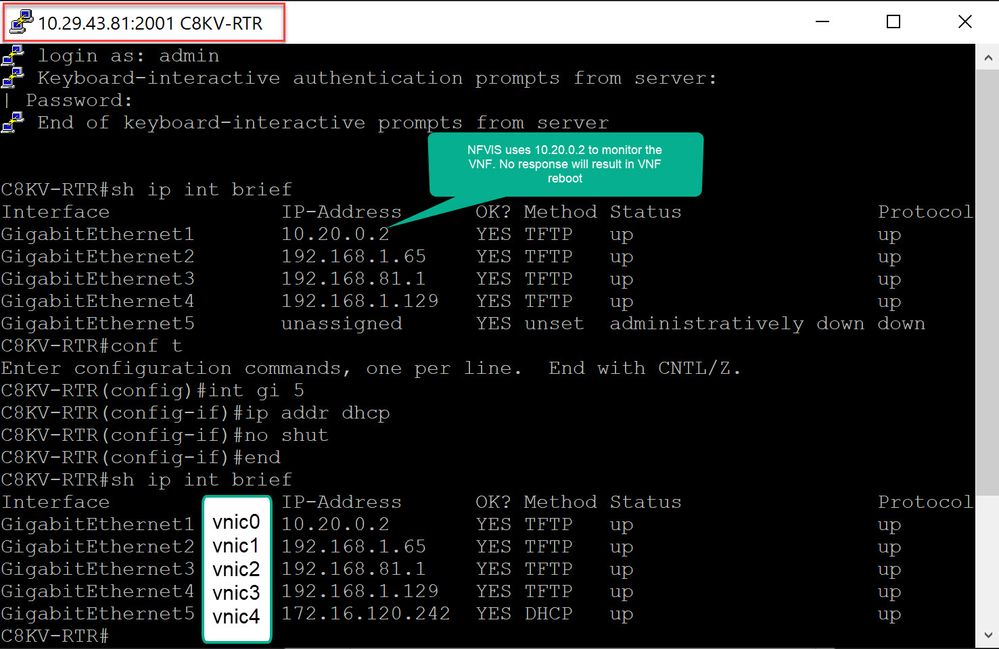
Deploy ISRv using NFVIS 4.4.x or earlier
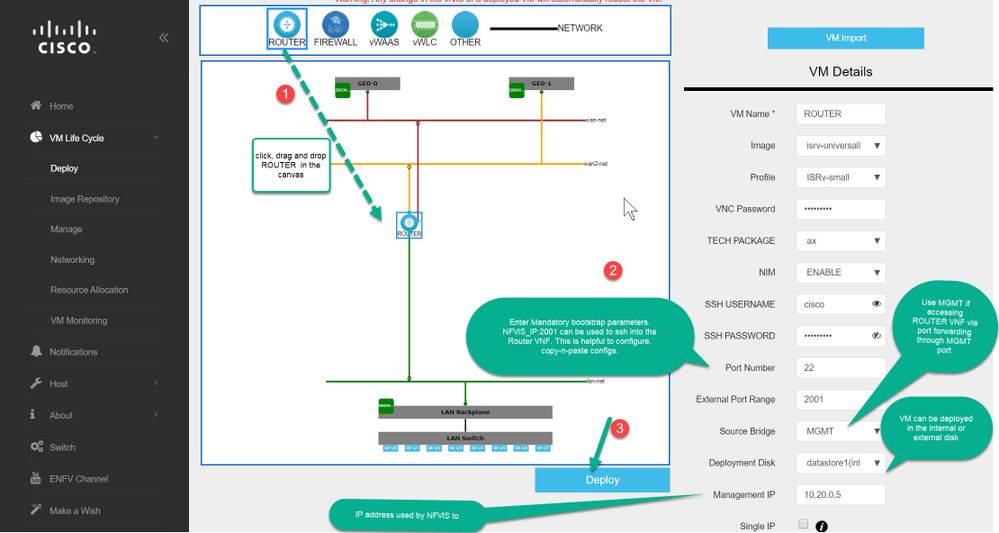 Deploy ISRv Router
Deploy ISRv Router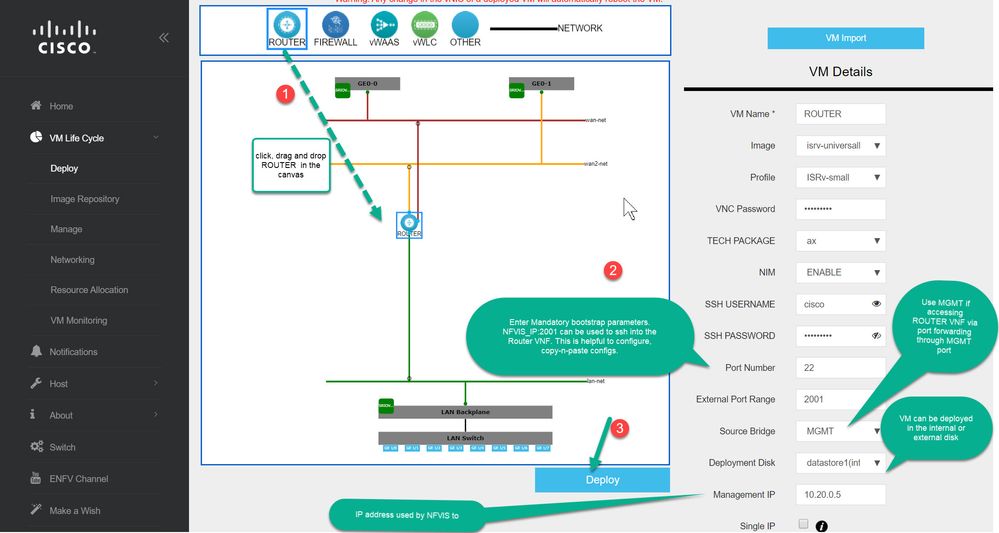
Following is an example
of deploying a ubuntu linux from .iso format using NFVIS 4.4.x or earlier
Manage and Monitor VNF using NFVIS 4.4.x or earlier
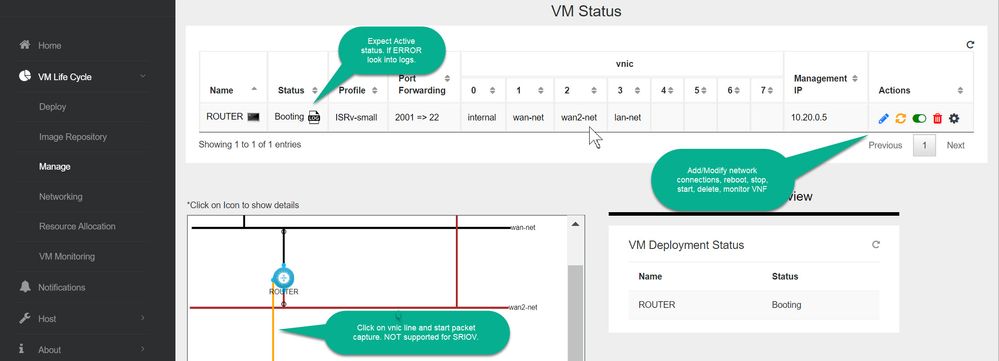 Manage and Monitor VNF
Manage and Monitor VNF
Find answers to your questions by entering keywords or phrases in the Search bar above. New here? Use these resources to familiarize yourself with the community: