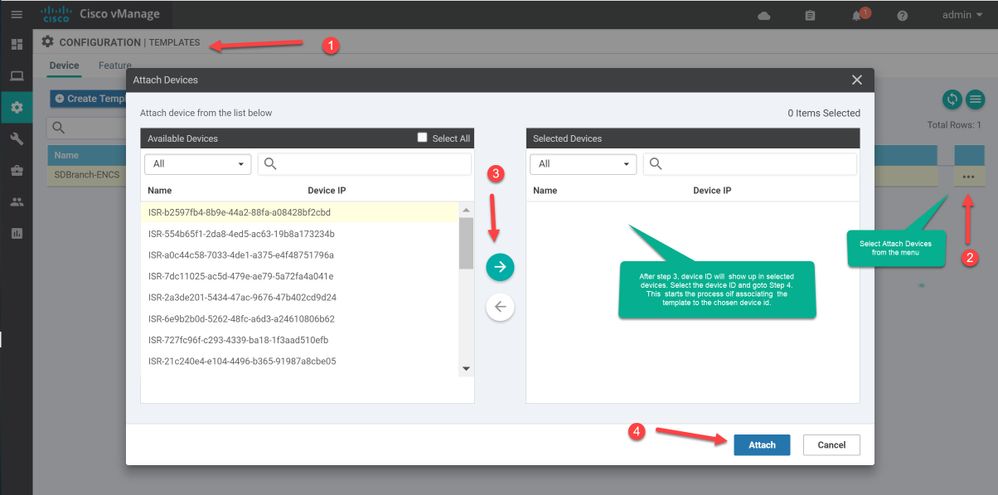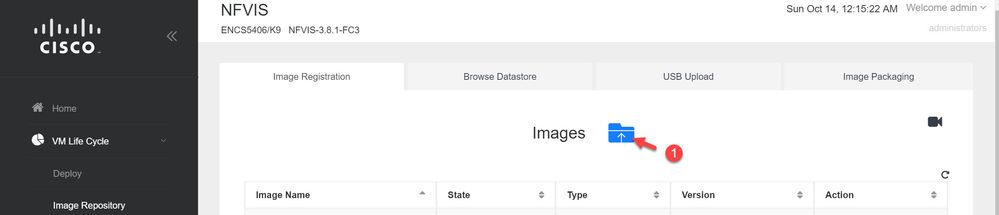- Cisco Community
- Technology and Support
- Networking
- Networking Knowledge Base
- How to Deploy a SDWAN-XE virtual instance on ENCS/NFVIS
- Subscribe to RSS Feed
- Mark as New
- Mark as Read
- Bookmark
- Subscribe
- Printer Friendly Page
- Report Inappropriate Content
- Subscribe to RSS Feed
- Mark as New
- Mark as Read
- Bookmark
- Subscribe
- Printer Friendly Page
- Report Inappropriate Content
10-14-2018 09:52 AM - edited 04-03-2019 09:52 PM
Background : There is growing interest for SDWAN capability on NFVIS based virtual branch. SDWAN XE code enables SDWAN with key features that are part of IOS XE codebase, including WAN diversity option with T1/E1, LTE, etc.
This Howto document provides the required information for creating a virtual branch with SDWAN XE image.
Hardware and Software versions used
ENCS 54xx hardware
NFVIS 3.8.1 or above
SDWAN XE ISRv 16.9.2 or above
vManage suite 18.3.1 or above
Prerequisites
NFVIS installed on a hardware with access to the on-box web GUI
Access to vManage management, path for control connections from SDWAN devices.
Device serial file with ISRv specific UUID and Tokens available in vManage.
Step-by-Step Instructions
Step 1 : Prepare vmanage, vsmart, vbond to authenticate root-certificate and deploy device certificate after verification of one time use token.
Create and attach template to Device ID with site-specific parameters populated. This allows for vmanage to generate bootstrap config for use in step 3.
Step 2 : Upload Image and create/deploy the SDWAN XE virtual instance on NFVIS/ENCS.
In this step, bootstrap config is generated from vmanage for DeviceID and passed on to the virtual instance deployed at remote site with this specific file name
ciscosdwan_cloud_init.cfg
Step 3 : Verify that the the SDWAN XE virtual instance on-boarded is accepted by vManage suite.
Step 1 Associate Template in vManage to a device
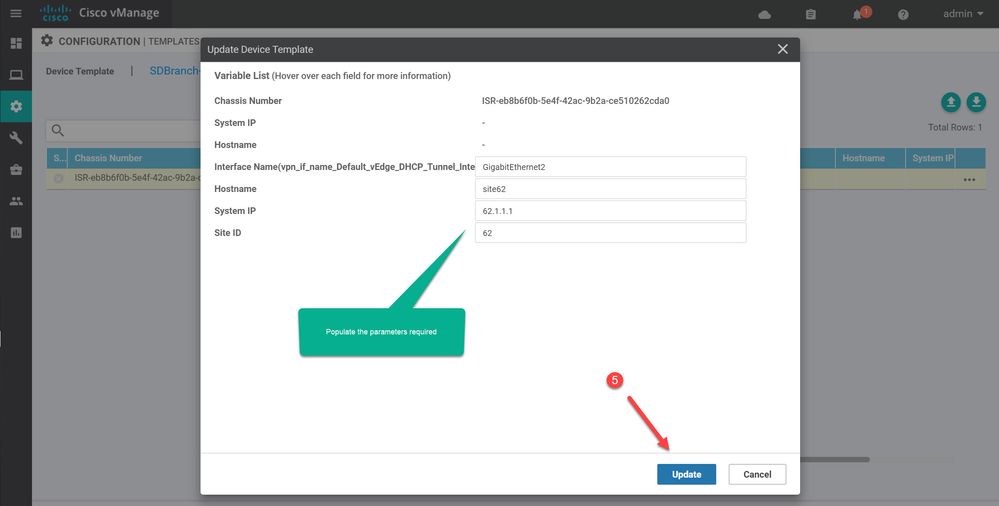
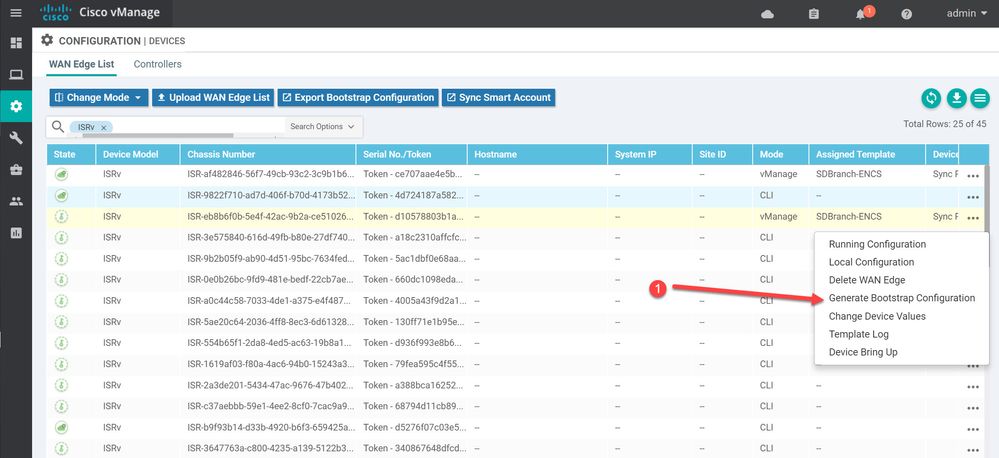
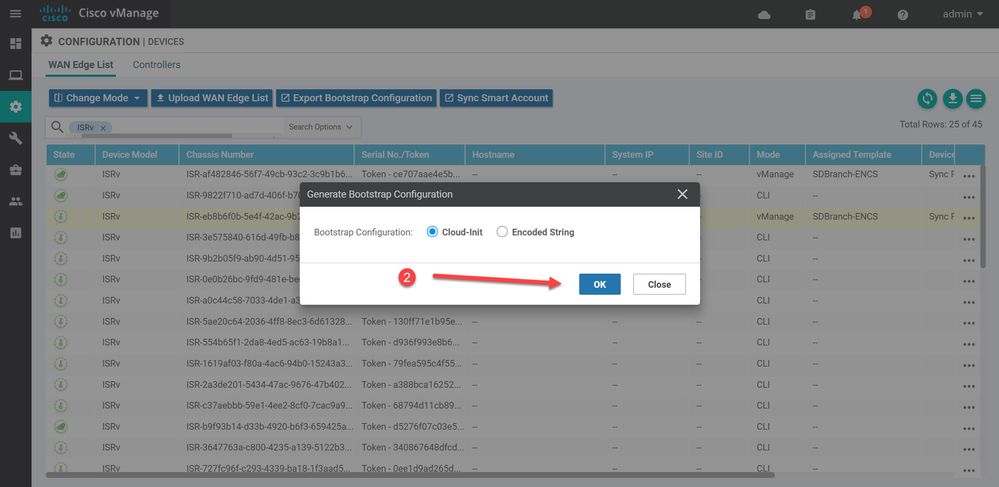
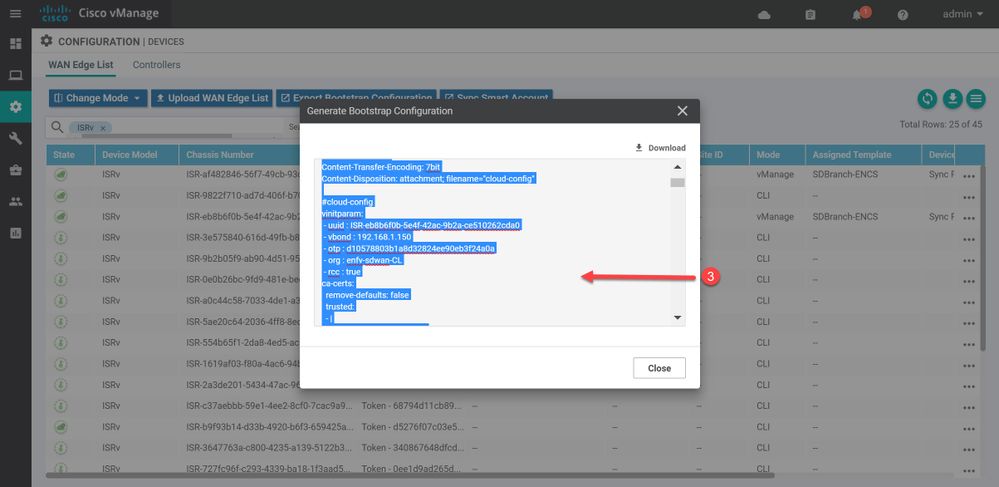
Step 2 : Upload SDWANXE image onto device and Deploy the Router instance
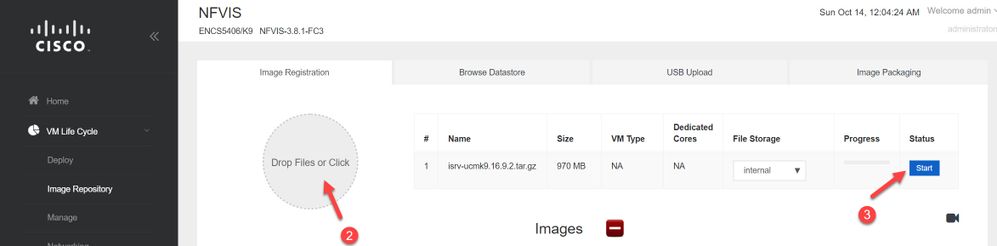
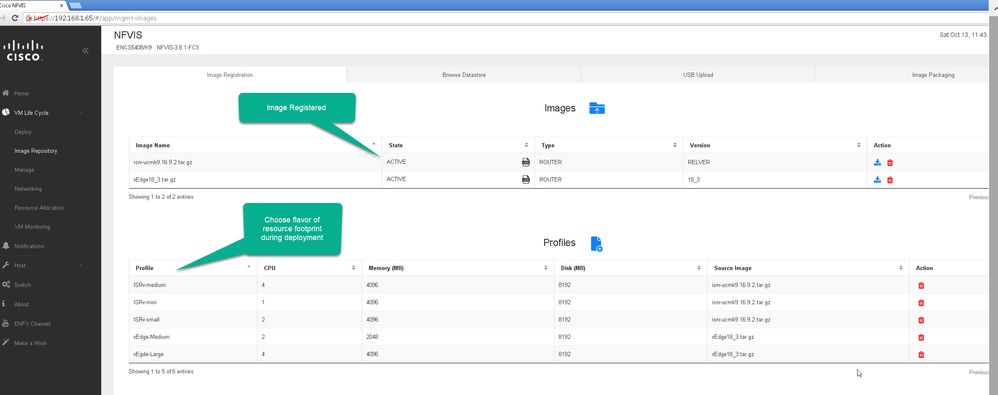
Deploying an SDWAN instance with day 0 bootstrap configuration.
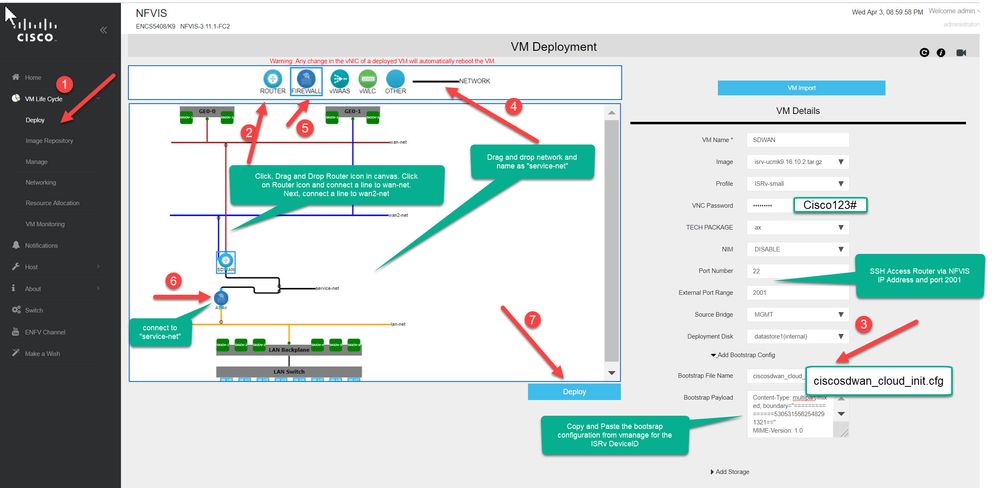 Deploy XE-SDWAN and ASAv FirewallVerify registration of router to vManage
Deploy XE-SDWAN and ASAv FirewallVerify registration of router to vManage

- Mark as Read
- Mark as New
- Bookmark
- Permalink
- Report Inappropriate Content
Should probably also mention that you need to reserve a Software Device in PnP first so that you can sync it over to vManage. "+ Add Software Device" to the applicable SMART Account then "Sync Smart Account" inside of vManage before the steps listed above.
- Mark as Read
- Mark as New
- Bookmark
- Permalink
- Report Inappropriate Content
What did you do for vManage to generate the certificate part as part of cloud-init config ?
- Mark as Read
- Mark as New
- Bookmark
- Permalink
- Report Inappropriate Content
Once you sync the vManage to PNP and the virtual device pops into vManage, attach your template to it. Then, right click the device and generate bootstrap config as "Cloud Init". Then, insert that cloud init config when you spin the VNF as shown above in the second to the last screenshot. The VNF should have all the relevant config to connect to vBond from the template you attached and upon fully booting should sync up with vBond and the certificate generation and attachment process will occur automatically.
Also, note that you will need to ensure that the management IP is set to whatever ENCS is expecting or NFV won't be able to ping the VNF and will assume its dead, thereby putting it in an endless recovery boot loop.
Standing by to further assist.
- Mark as Read
- Mark as New
- Bookmark
- Permalink
- Report Inappropriate Content
Hi @anthony.wild,
Maybe I did not express myself correctly. In @kramesh's example his generated cloud-init config has the following snip:
- rcc : true ca-certs: remove-defaults: false trusted: - | -----BEGIN CERTIFICATE-----
Just curious how he got vManage to know that he is using non standard certificates and make that part of the generated bootstrap config.
- Mark as Read
- Mark as New
- Bookmark
- Permalink
- Report Inappropriate Content
Luis,
Like I said above, that snippet is automatically generated by vManage in the cloud init string among other things. You don't have to worry about it. Just attach your template to the device placeholder that gets brought into vManage after you sync with PNP. Then when you deploy the VNF you'll slipstream it in as part of the Bootstrap Payload.
In short;
1) Add the software device in PNP (ISRv)
2) Sync vManage with PNP
3) Go to Devices, Note the new ISRv brought in
4) Attach template
5) Generate Bootstrap Config (Cloud Init)
6) Deploy VNF (ISRv cEdge) with Bootstrap Payload, copy/paste in from step 5
7) Ensure that your VPN 512 management interface is assigned the same IP that ENCS has assigned (10.20.X.X) so NFVIS can ping the VNF and affirm its alive.
8) Done
If you want I can Webex to show you exactly what I mean.
Anthony
- Mark as Read
- Mark as New
- Bookmark
- Permalink
- Report Inappropriate Content
Hi @anthony.wild ,
I know all those steps, and have done that. I am just curious about the rcc to add the root certificates portion of the ciscosdwan_cloud_init.cfg file, everything else I have done/seen before.
BTW I do that part manually so I am no stranger to the process.
Rgds,
Luis
Find answers to your questions by entering keywords or phrases in the Search bar above. New here? Use these resources to familiarize yourself with the community: