- Cisco Community
- Technology and Support
- Small Business Support Community
- Routers - Small Business
- Setting up permanent IP using DHCP on local Wifi - Mac/EPC3825
- Subscribe to RSS Feed
- Mark Topic as New
- Mark Topic as Read
- Float this Topic for Current User
- Bookmark
- Subscribe
- Mute
- Printer Friendly Page
Setting up permanent IP using DHCP on local Wifi - Mac/EPC3825
- Mark as New
- Bookmark
- Subscribe
- Mute
- Subscribe to RSS Feed
- Permalink
- Report Inappropriate Content
01-08-2016 04:45 AM
I have having trouble with a seemingly simple task: Setting up a static or reserved IP for one device (a Mac server) on my LAN. It connects via WiFi.
Our Cisco router is a EPC3825 EuroDocsis 3.0 Data Gateway that came from our telco fiberoptic service. They will not accept any other than a router they provide, and their tech support is very basic, i.e. can you connect a device or not? Any issues even slightly more technical than that seem to be beyond their capabilities. But they are the only fiberoptic game in town, so we put up with them.
Our Mac server, in order to sync various devices, needs to be found internally on a consistent IP address. So I have logged onto the router, and gone into Setup > Lan Setup > Pre-assigned DHCP IP addresses. I enter our server's MAC address and the IP address I want it to connect on, which is within the acceptable range, it is accepted and marked "Reserved" and I close the window.
Back in the main Lan Setup window, the options are not the ones I would like.
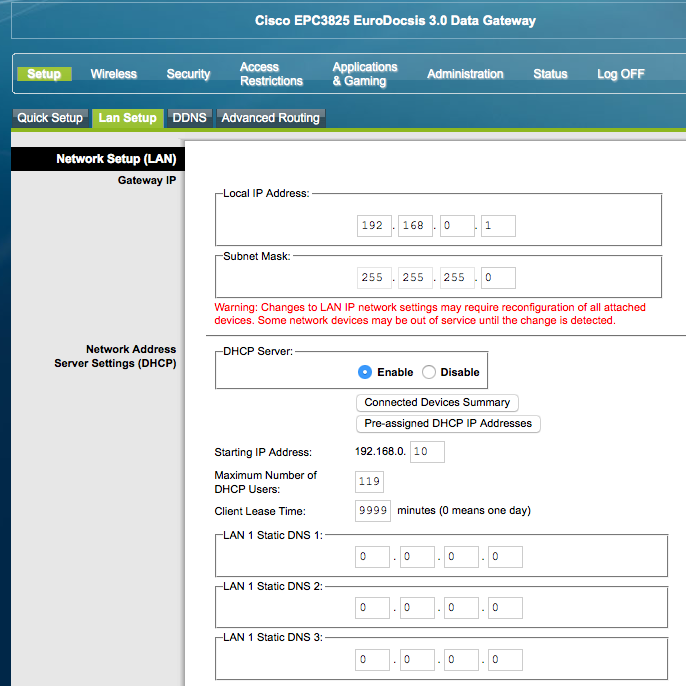
The "Client Lease Time" for this new setting was by default set to 60 minutes! I of course would like to avoid any "lease time" at all and make it permanent, but as you can see, the option of setting it to 0 makes it valid for one day rather than permanently, meaning I need to go in, adjust my router settings and reboot everything every day. I have set it for the time being to the highest number of minutes the system will accept (9999) -- theoretically about a week -- but in practice I seem to have to go in and re-do this process much more often than that.
Any ideas for a way out of my predicament without changing routers?
Thanks
- Labels:
-
Small Business Routers
- Mark as New
- Bookmark
- Subscribe
- Mute
- Subscribe to RSS Feed
- Permalink
- Report Inappropriate Content
01-08-2016 12:59 PM
I would just manually configure your machine and forget trying to do it with the DHCP server. The DHCP server is too basic.
- Mark as New
- Bookmark
- Subscribe
- Mute
- Subscribe to RSS Feed
- Permalink
- Report Inappropriate Content
01-08-2016 04:48 PM
Do you mean disable the DHCP server in the router software? I suppose I could do that as there aren't that many devices on the network. It's been eons since I configured devices on a network manually so I'd have to read up a bit. I have a wifi range extender that I'm not sure would take to manual configuration at all.
I'm not sure what I might need to do on the router side besides disabling DHCP, I'm sure it's not as simple as that. And on the device side (mostly Macs and iPhones)?
I've tried to configure the Mac server's TCP/IP settings before to "DHCP with manual address" seemingly every which way, with no luck. Sometimes it works for a very short time on the IP address I enter but shortly goes off wifi and most times it simply refuses to connect on these parameters. Part of this may be, though, due to my inability to make the IP address I want to reserve "stick" on the router side.
- Mark as New
- Bookmark
- Subscribe
- Mute
- Subscribe to RSS Feed
- Permalink
- Report Inappropriate Content
01-08-2016 06:16 PM
No, leave the DHCP server on. Just configure the one machine you want to have a fixed IP address with a static IP address.
Try giving your machine the address 192.168.0.9, so it is outside of the DHCP scope. Giving your machine a static IP address outside of the scope and the reliability of how it works will have nothing to do with the DHCP server.
- Mark as New
- Bookmark
- Subscribe
- Mute
- Subscribe to RSS Feed
- Permalink
- Report Inappropriate Content
01-10-2016 02:24 PM
Good idea and there's the problem. In my Mac > System Preferences > Network > Advanced > TCP/IP, there are two ways to configure a manual address. One is to choose "Configure IPv4" -> "Manually." There I can input for instance your suggested IP address of 192.168.0.9, out of the DHCP range. The Network setting will input fine and be accepted, and the Mac can then connect to the router with no problem. However, it cannot connect to the internet. My theory is that it is using this manually entered IP address externally, as a fixed IP on the internet. The telco rejects this connection. Network diagnostics in any case report that the telco will not connect.
My other choice on the Mac server is to "Configure IPv4" -> "Using DHCP with manual address". There I can input the same address and it refuses to connect to the router via WiFi. If I log into the router via another device and attempt to reserve this out-of-range address via the "Pre-assigned DHCP IP addresses" button shown, it refuses the input, saying that the IP address is out of range.
I think this second option must be the way to go somehow, but I can't figure out on the router end how to allow this device to connect to the router on an address that is out of the permitted DHCP range.
- Mark as New
- Bookmark
- Subscribe
- Mute
- Subscribe to RSS Feed
- Permalink
- Report Inappropriate Content
01-10-2016 05:17 PM
Bummer. It sounds like the router blocks IP addresses that it has not allocated (it should have nothing to do with the ISP, as they only see the NATed address).
Anyway to plug the Mac in by cable instead of WiFi?
The only other option I can think of is to get an Ethernet/Ethernet router with WiFi and plug it in behind the ISP router, so the whole thing is hidden.
Discover and save your favorite ideas. Come back to expert answers, step-by-step guides, recent topics, and more.
New here? Get started with these tips. How to use Community New member guide