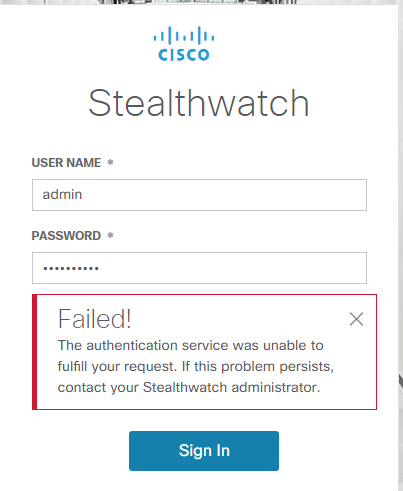- Cisco Community
- Technology and Support
- Security
- Security Analytics
- Re: StealthWatch Default Password Can not Change on GUI: Error Recieved
- Subscribe to RSS Feed
- Mark Topic as New
- Mark Topic as Read
- Float this Topic for Current User
- Bookmark
- Subscribe
- Mute
- Printer Friendly Page
StealthWatch Default Password Can not Change on GUI: Error Recieved
- Mark as New
- Bookmark
- Subscribe
- Mute
- Subscribe to RSS Feed
- Permalink
- Report Inappropriate Content
03-24-2020 05:36 AM
Hello
I have been trying to install Stealthwatch Management Console, VCE2000 with high end specs (Better than the one suggested). The installation goes through just fine, yet when I login to GUI for the first time using lan411cope password it takes me to change the default password.
When I Provide current password and the new password, next to New password the error comes in as
Must not be changed until 0 day(s) after the last change.
and the installation wizard does not take me to the next step.
I had similar issue when I was installing FlowCollector with FCNFVE but since i have changed to FCNFVE2000 the error does not come up on Flow Collector.
- Labels:
-
Stealthwatch
- Mark as New
- Bookmark
- Subscribe
- Mute
- Subscribe to RSS Feed
- Permalink
- Report Inappropriate Content
03-24-2020 06:24 AM
Hi,
There have been several such bugs. Try to reset the password from CLI, connect as root and:
systemctl stop lcorchestrate.service
systemctl stop lc-tomcat.service
rm -rf /lancope/var/database/dbs/hsqldb/admin admin.*
systemctl start lcorchestrate.service
systemctl start lc-tomcat.service
Regards,
Cristian Matei.
- Mark as New
- Bookmark
- Subscribe
- Mute
- Subscribe to RSS Feed
- Permalink
- Report Inappropriate Content
03-24-2020 07:13 AM
Thank you for a quick response,
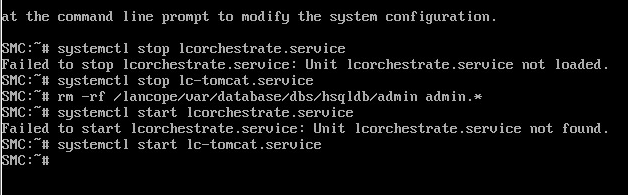
Though i have updated other commands to see if there is a difference but on GUI i am not able to login with lan411cope
- Mark as New
- Bookmark
- Subscribe
- Mute
- Subscribe to RSS Feed
- Permalink
- Report Inappropriate Content
04-03-2021 07:12 PM
Use the date -s "new date" set put the appliance to 1 day later then you can do the changes.
- Mark as New
- Bookmark
- Subscribe
- Mute
- Subscribe to RSS Feed
- Permalink
- Report Inappropriate Content
01-05-2022 06:32 AM
1. Log in to the appliance console as root.
2. Type rm /lancope/var/smc/config/users/admin/user.xml Press Enter.
3. Type docker restart smc Press Enter.
4. Type docker restart nginx Press Enter.
This will reset admin password to the default value.
after that:
1. Log in to the SMC as admin.
l URL: https://<IPAddress>
l Login: admin
l Default Password: lan411cope
2. Click the Global Settings icon. Select User Management.
3. Locate the admin user in the list.
4. Click the Actions menu. Select Change Password.
5. Follow the on-screen prompts to change the admin password. Use the following
criteria:
l Length: 8 to 256 characters
l Change: Make sure the new password is different from the default password
by at least 4 characters.
Discover and save your favorite ideas. Come back to expert answers, step-by-step guides, recent topics, and more.
New here? Get started with these tips. How to use Community New member guide