- Cisco Community
- Technology and Support
- Security
- Security Knowledge Base
- ACS 5.x: How to create backup
- Subscribe to RSS Feed
- Mark as New
- Mark as Read
- Bookmark
- Subscribe
- Printer Friendly Page
- Report Inappropriate Content
- Subscribe to RSS Feed
- Mark as New
- Mark as Read
- Bookmark
- Subscribe
- Printer Friendly Page
- Report Inappropriate Content
05-29-2012 10:35 PM - edited 02-21-2020 09:58 PM
Introduction
The purpose of this document is to provide guidance on configuring ACS 5.x to take backup of its configuration data. It is highly recommended that you you backup the ACS 5.x configuration data in timely fashion in order to restore the same backup if ACS 5.x crashes, or, if you need to build a new system from scratch.
Types of Backup
There are 2 types of backups that you can create on ACS 5.x
1. One time backup - This will create a backup on the repository immediately. For a primary instance, you can back up the following:
[a] ACS configuration data only
[b] ACS configuration data and ADE-OS configuration data
For secondary instances, ACS only backs up the ADE-OS configuration data.
2. Scheduled backup - You can schedule backups to be run at periodic intervals. You can schedule backups from the primary web interface or through the local CLI. The Scheduled Backups feature backs up ACS configuration data.
Configuration
The first step towards taking backup on the ACS 5.x is to create a repository that will specify the protocol and the location where the backup has to be stored. In case you already have a repository configured on the ACS 5.x then you can skip to the backup creation section.
Create a repository
Repositories are required to be configured on the ACS 5.x to export and import data. To create, duplicate, edit, or delete a software repository:
- Choose System Administration > Operations > Software Repositories. Click on Create to create a new repository.
- Complete the fields in the Software Repositories Properties Page. Following are the protocol choices that you have.
ACS 5.x Repository Configuration Protocol Information | |
Protocol | The name of the protocol that you want to use to transfer the upgrade file. Valid options are:
|

Create a one time backup
1. Choose System Administration > Operations > Distributed System Management.
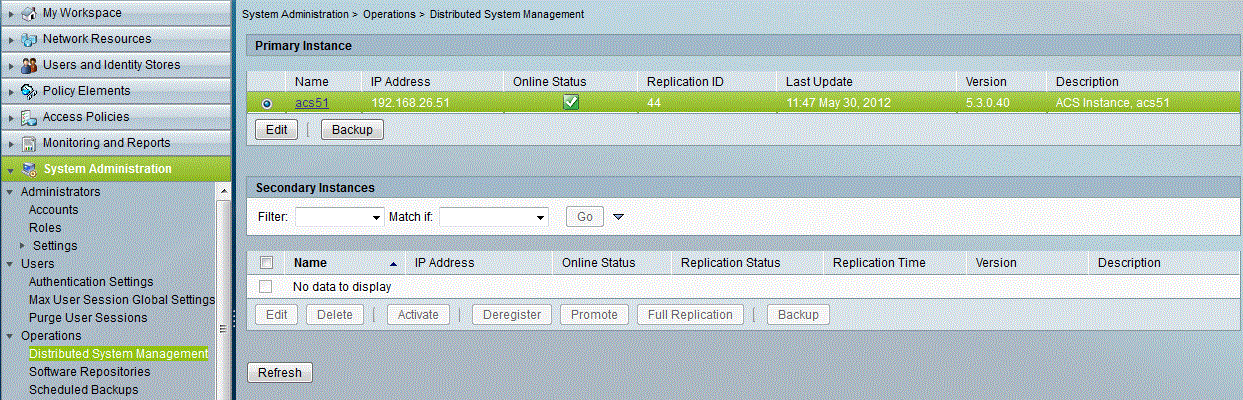
2. From the Primary Instance table or the Secondary Instances table, select the instance that you want to back up and click Backup.
You can select only one primary instance, but many secondary instances for a backup.
3. Enter a filename prefix to which ACS appends the backup time stamp. Then click Select to open the Software Update and Backup Repositories dialog box, from which you can select the appropriate repository in which to store the backup file.
There are 2 backup options while taking the backup of the primary instance. Secondary only takes ADE-OS backup.
Backup Options (only applicable for primary instances) | |
ACS Configuration Backup | Click this option if you want to back up only the ACS configuration data. |
ACS Configuration and ADE-OS Backup | Click this option if you want to back up both the ACS configuration data and the ADE-OS configuration data. |
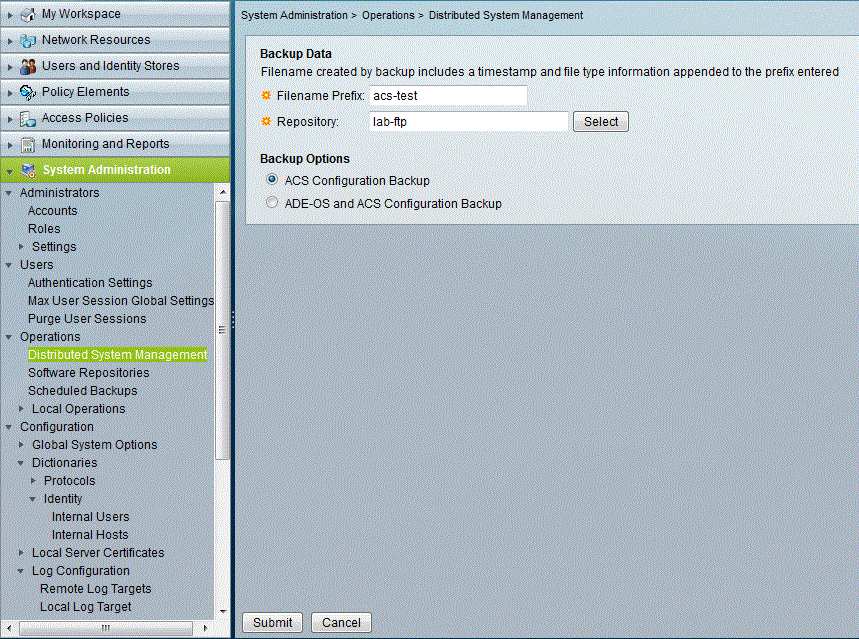
Create a scheduled backup
You can create a scheduled backup only for the primary instance. To create, duplicate, or edit a scheduled backup:
1. Choose System Administration > Operations > Scheduled Backups. Click Create.
2. Provide a Filename, Repository, and the schedule at which the backup should be taken. Avoid scheduling the backup at mid-night, as there are other scheduled jobs that are run at mid night by ACS 5.x automatically.
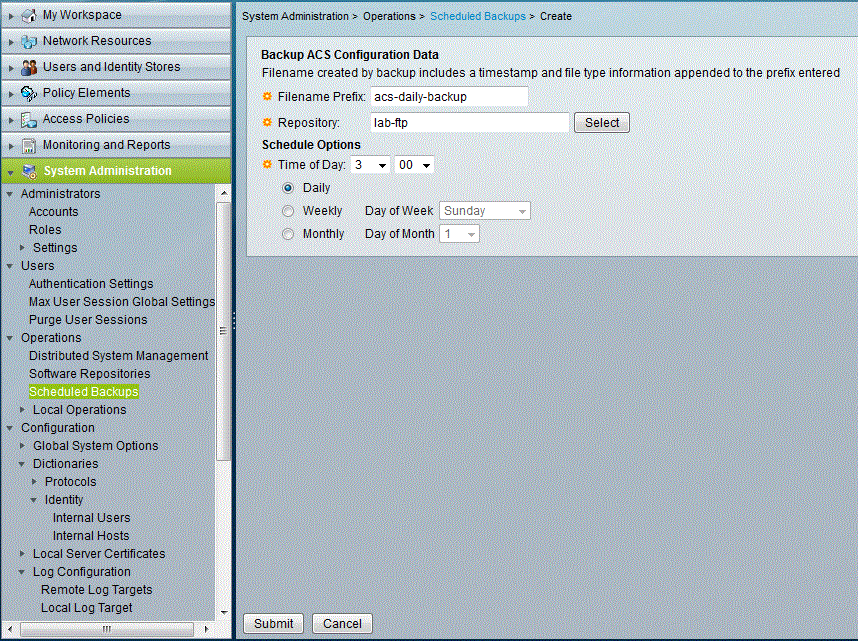
- Mark as Read
- Mark as New
- Bookmark
- Permalink
- Report Inappropriate Content
5 Star rating.. great post thanks!
- Mark as Read
- Mark as New
- Bookmark
- Permalink
- Report Inappropriate Content
A fine post Dev, but you may want to add information about the ACS View db backup since it can easily be the largest backup. It also has the most backup options to configure, such as incremental and compression settings.
Find answers to your questions by entering keywords or phrases in the Search bar above. New here? Use these resources to familiarize yourself with the community:

