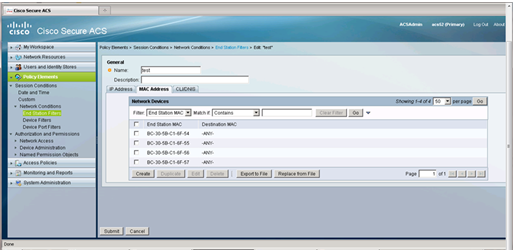Introduction
ACS 5.x Steps To perform the bulk import of MAC address/IP Address in the End Station Filter
Configuration
Note: There is no option given to bulk import the MAC address or IP address in the end station filter.
Here is the workaround to do the same
Step 1: Click on the End Station Filter Tab on the ACS
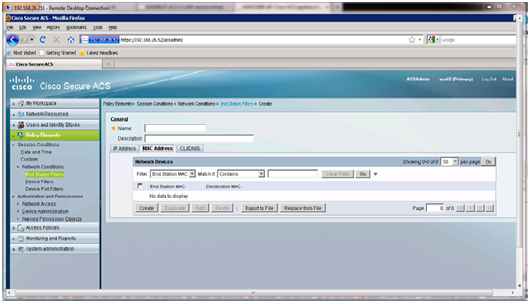
Step 2: Add a Mac address under the MAC address Tab
(Click on create and check the end station MAC, enter the same then click on Ok)
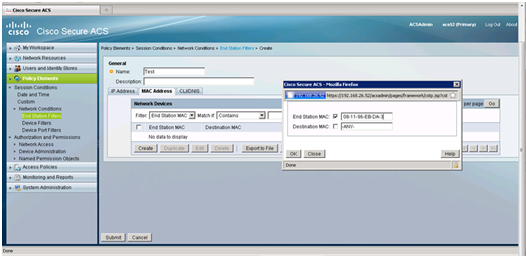
Step 3: Once the MAC address is added click on the export to file option
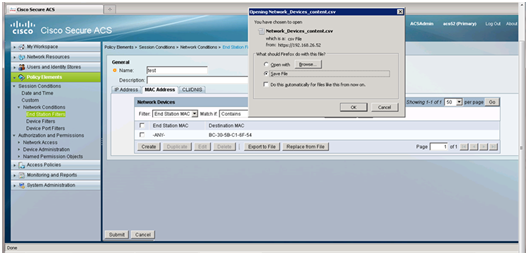
Step 4: Now you will see the single MAC address exported on .CSV file
Now here you can Paste the rest of the MAC and copy the –ANY- in the destination MAC address column, once done save the .CSV file.
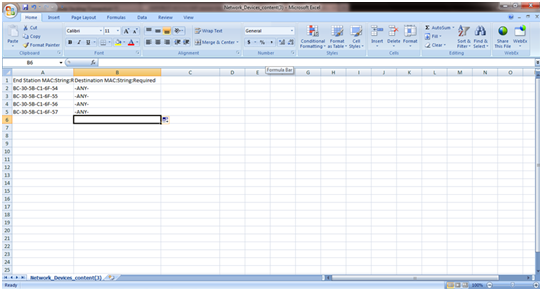
Step 5: Now click on replace from file option on ACS and select the saved .CSV file
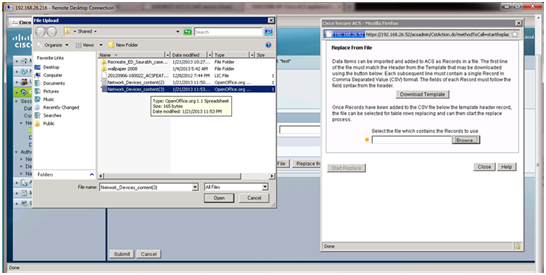
Step 6: Then click on Start Replace option
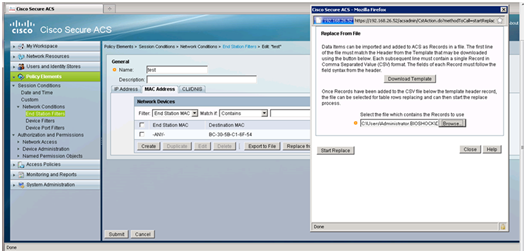
Now you can see the MAC address imported on the ACS in end station filter.