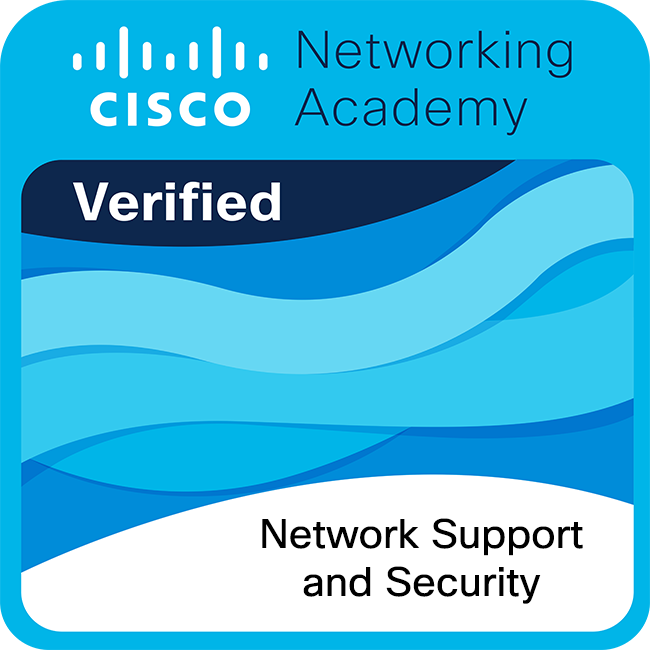- Cisco Community
- Technology and Support
- Security
- Security Knowledge Base
- Action Required: Duo Security guide on how to Protect Applications
- Subscribe to RSS Feed
- Mark as New
- Mark as Read
- Bookmark
- Subscribe
- Printer Friendly Page
- Report Inappropriate Content
- Subscribe to RSS Feed
- Mark as New
- Mark as Read
- Bookmark
- Subscribe
- Printer Friendly Page
- Report Inappropriate Content
on 05-20-2025 02:07 PM
Cisco Duo is a powerful security solution design to protect applications by ensuring secure access for users and devices. Complete the following steps to prevent unauthorized application access and mitigate identity-based threats.
At Cisco Duo, we want to ensure that you are getting the most out of your investment.
Critical Check: Are 100% of your organization's end-users fully enrolled in Duo?
Users (identified by their usernames) — and their phones, tablets, or hardware tokens — must be enrolled into Duo before they can start authenticating into applications protected by Duo.
Automatic Enrollment creates users, associates them with devices, then generates a Duo Mobile activation link for each user. The two automatic enrollment features are Directory Sync and Import Users. To leverage either of these, your role within the Duo Admin Panel must be Owner, Administrator or User Manager.
- To review the full documentation on how to enroll users, click here.
Self-Enrollment allows for users to enroll themselves whenever possible by using inline self-enrollment or bulk self-enrollment. This allows users to enroll themselves by using the Duo mobile app on their devices and add their accounts.
Click here for additional guidance.
Critical Check: How many applications does your organization use? Which ones still need to be protected by Duo?
Start by protecting business-critical applications with Duo Multi-Factor Authentication (MFA). You can protect as many applications as you need - there's no limit!
Note: To begin protecting applications your role within the Duo Admin Panel must be Owner, Administrator, or Application Manager.
Click here for additional guidance.
Critical Check: Are you currently using the strongest/most secure Duo authentication methods to protect your organization's applications?
Not all authentication methods are created equally! With Duo, there are several multi-factor authentication methods you can choose from to protect your applications, and some are better at preventing phishing attempts and potential access breaches, compared to others.
Critical Check: Does your organization's Duo Admin Panel currently have two Owner-level administrators?
Your organization should have at least two (2) Owner-level administrators in the Duo Admin Panel to ensure continuous access in case one Owner-level administrator becomes unavailable or loses access.
- Log in to the Duo Admin Panel as an Owner: You must be logged in as an existing Owner to add another Owner.
- Navigate to Administrators: In the Duo Admin Panel, go to Users > Administrators > Administrators in the left sidebar.
- Add Administrator: Click the Add Administrator button or menu item.
- Enter Details: Fill in the required fields for the new administrator, including their name, email, and a secondary authentication method like a phone number or hardware token.
- Select Owner Role: Crucially, choose Owner from the permissions role dropdown.
- Complete Setup: The new administrator will receive an email with instructions to set up their account.
Click here for additional guidance.
- Mark as Read
- Mark as New
- Bookmark
- Permalink
- Report Inappropriate Content
...Interessante!@
Find answers to your questions by entering keywords or phrases in the Search bar above. New here? Use these resources to familiarize yourself with the community: