Problem
OSD message is seen on the screen after the 2900 series PTZ camera restarts. How can we avoid this OSD message?
Scenario 2:
User have problem with adding cameras to media server. When he is adding some cameras he see error shown below:
Operation failed: Media server reported the error Failed to create MediaServer capture driver for archName bd484b3b-6028-4896-9713-b470eaaaf2ad_vs1_r periphId 10007
Some times it appears with cameras which worked before.May be someone faced with this kind of problem. What can cause this problem.
Resolution
Follow the steps below to configure the 2900 series PTZ camera through VSOM to avoid this OSD message:
1. Using IE, browse to the IP address of the camera to enter the cameras web interface.
2. Login (hint: default login is admin admin)
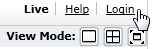 and then click on Settings
and then click on Settings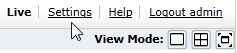
3. Under the Camera Configuration tab click on OSD (Menu will display over image)
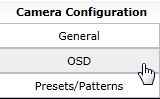
4. Navigate down to <DOME SETTINGS> using the DOWN ARROW of the PTZ control left of the image using the SCROLL DOWN ARROW of the PTZ control left of the image.
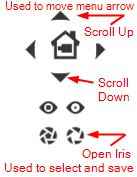
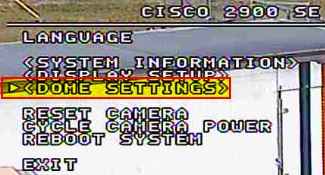
5. Click on the OPEN IRIS button to select and the DOME SETTINGS menu will be displayed.
6. Navigate down to <POWER UP> and then click on the OPEN IRIS button.
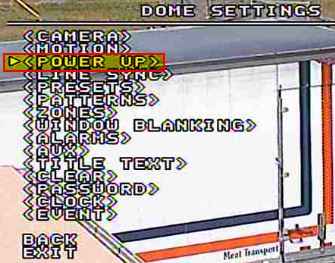
7. Power up action menu displays, click on the Open IRIS OPEN again. (Arrow next to Power up action will change to an asterisk). Default setting is AUTO SCAN.
8. Use the PTZ "UP ARROW" button to change the setting until "PRESET 1" is listed. (Ensure not to select Pattern1 )

9. Click on the OPEN IRIS button to save it and asterisk(*) will change back to an arrow.
10. Click the PTZ "DOWN ARROW" until the arrow is next to BACK and then click on the OPEN IRIS button to return to the Dome Settings menu.
11. Navigate down to <PRESETS> using the PTZ "DOWN ARROW" and click on the OPEN IRIS button. It will move and say acquiring preset.
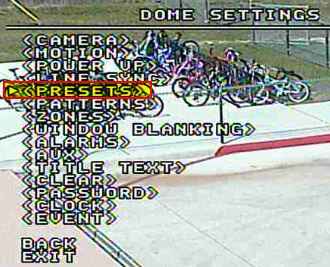

12. Navigate down to <EDIT PRESET SCENE> using the PTZ "DOWN ARROW" and click on the OPEN IRIS button.
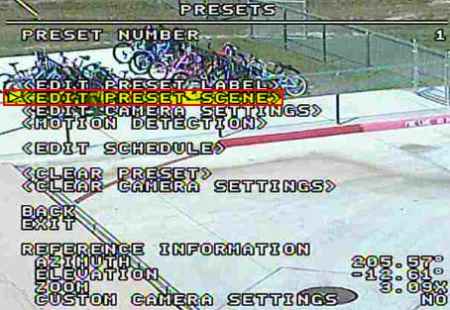
13. Now move your camera to where you want the home position to be, primary view for the camera, if already where you want it, just move it slightly. This will initiate the camera move to get rid of the OSD menu upon camera reboot.
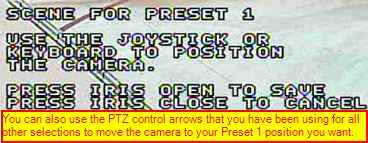
14. After you have moved the camera to where you want it click on the OPEN IRIS button to save.
15. Navigate down to BACK and click on the OPEN IRIS to go back to the DOME SETTINGS menu.
16. Navigate down to BACK and click on the OPEN IRIS to go back to the main camera menu.
17. Navigate down to REBOOT SYSTEM (NOT reset camera or cycle camera power) and click on the OPEN IRIS start the Reboot
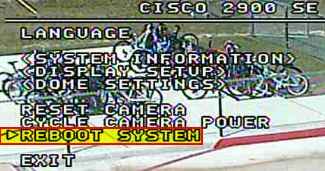
Click once more on the OPEN IRIS button to continue.

Camera will now display REBOOTING and you can watch it reboot and go to the normal Configuring menu OSD and then move to your "PRESET 1" position and the OSD menu will be GONE.
Scenario 2:
Solution:
1. VSM version is 7.2.0
2. Camera models are 3520, 6020, 6030
3. We are creating camera specific templates for each type of camera
4. From VSOM
[localadmin@localhost ~]$ sudo /usr/sbin/lsof -p $(/sbin/pidof xvcrman) | grep -c smd
lsof: no process ID specified
lsof 4.78
latest revision: ftp://lsof.itap.purdue.edu/pub/tools/unix/lsof/
latest FAQ: ftp://lsof.itap.purdue.edu/pub/tools/unix/lsof/FAQ
latest man page: ftp://lsof.itap.purdue.edu/pub/tools/unix/lsof/lsof_man
usage: [-?abhlnNoOPRstUvVX] [+|-c c] [+|-d s] [+D D] [+|-f[gG]] [+|-e s]
[-F [f]] [-g [s]] [-i [i]] [+|-L [l]] [+m [m]] [+|-M] [-o [o]]
[-p s] [+|-r [t]] [-S [t]] [-T [t]] [-u s] [+|-w] [-x [fl]] [-Z [Z]] [--] [names]
Use the ``-h'' option to get more help information.
From Media Server
[localadmin@MediaServer6 ~]$ sudo /usr/sbin/lsof -p $(/sbin/pidof xvcrman) | grep -c smd 4054
I would recommend to upgrade to 7.2.2 or open a TAC case for further assistance on this issue.
Source:
https://supportforums.cisco.com/thread/2138978?tstart=0
https://supportforums.cisco.com/discussion/12325986/problem-adding-camera-media-server