Introduction
To facilitate communication between Prime Infrastructure and the ACS View Server and to access the ACS View Server tab, you must add a view server with credentials.
Note Prime Infrastructure only supports ACS View Server 5.1 or later.
Configuration
To configure the ACS View Server Credentials, follow these steps:
Step 1 Choose Design > External Management > ACS View Servers. ( In old version this can be configured under configure > add ACS View Server- like a below listed screen shot)
Step 2 Enter the port number of the ACS View Server you are adding. (Some ACS View Servers do not allow you to change the port on which HTTPS runs.)
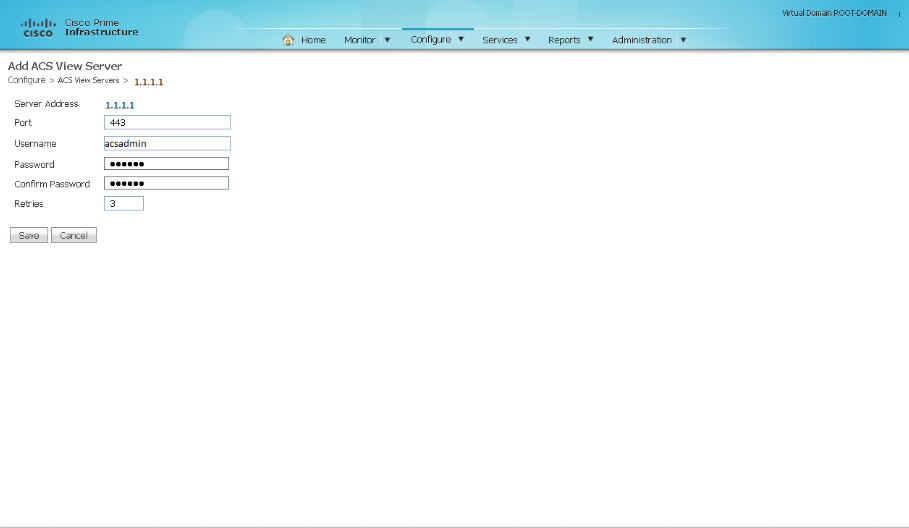
Step 3 Enter the password that was established on the ACS View Server. Confirm the password.
Step 4 Specify the time in seconds after which the authentication request times out and a retransmission is attempted by the controller. (This is again added in the newer version)
Step 5 Specify the number of retries to be attempted.
Step 6 Click Save.
Step 7 On the ACS View Server, all we need the below listed command from the CLI and an admin account.
"acs config-web-interface view enable"
Step 8 The account, we'll use to integrate PI with ACS view server should have admin rights. You may use the default acsadmin account.
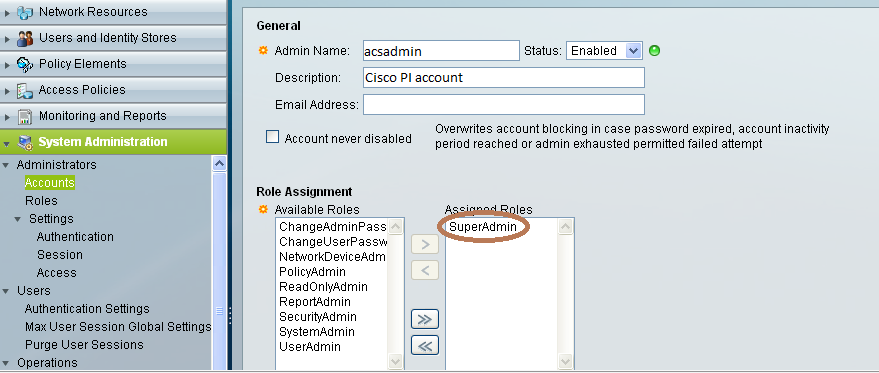
More Information
Prime and ACS View Server Integration
Reference