We encourage Cisco ISE customers and partners to share custom ISE Endpoint Profiles that are not included with ISE or distributed via the Profiler Feed Service. In some cases, the profiles provided here may modify those provided in the shipping product or via Feed Service.
Cisco is not responsible for profiles shared to the community. As with all new profiles, it is highly recommended that they first be installed in a lab environment to verify functionality and potential impact.
Posted profiles may be unique to a specific vertical market, as in the case of the Cisco ISE Medical NAC Profile Library. In other cases, the profiles may not have been fully validated by the Cisco ISE Profiling team, but are posted "as-is" to offer a quicker method to deliver new profiles of potential interest.
Get Endpoint Profiles
All network device profiles uploaded to the ISE community should be tagged with ise-endpoint-profile.
You may view a filtered list of all documents assigned a specific tag such as ise-endpoint-profile using the URL
https://community.cisco.com/t5/tag/ise-endpoint-profile/tg-p/board-id/4561-docs-security
How to Contribute Endpoint Profiles
You may contribute a custom Endpoint Profile to the community!
- You should have created and tested your Endpoint Profile in ISE under Work Centers > Profiler > Profiling Policies
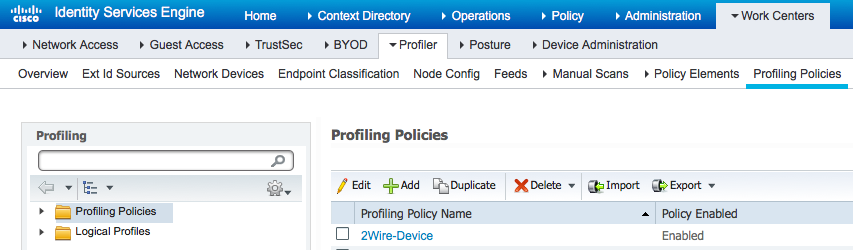
- Verify that the Profiling Policy Name matches the naming convention to enable others to quickly identify what it is for:
<Vendor>-<Series/Model>
- Export your Endpoint Profile to an XML file on your local computer and give it the same name as above.
- Login to the ISE Community site
- Choose + Document to create a new document.
- Attach your exported Endpoint Profile XML (.xml) file.
- Write a Description that includes the details about how it was configured and what hardware and software you tested with.
- Label your document as Identity Services Engine (ISE)
- Click Publish!
- Include ise-endpoint-profile as one of the Tags. You may include other tags (ise, endpoint, profile, <vendor>, etc.) but using ise-endpoint-profile is how we enable you to quickly filter all documents within the Communities site for just network device profiles!