
This document goes over some basic customization options with customizing the Self-Registration Portal
When working with any script that is used for multiple languages you need to do the same on each language page selected under the portal. These scripts are implemented by the client. If Javascript is turned off then it won't work.
For more info on customization reference How To: ISE Web Portal Customization Options
How can i find out the element values?
You can see the fields under the portal language files (export them at the top right of the page). Or if you use chrome developer tools to decode the elements.
How to reorder fields
This code shows how to move the person being visited to the bottom of the form. It will move it after the reason for visit.
This script is put under the following location:
Self-reg portal > Portal Customization > Self-reg page > Optional Content 2
<script>
jQuery(function(){
setTimeout(function(){
var person_visit = jQuery('#guestUser\\.fieldValues\\.ui_person_visited').parents().eq(1);
var reason = jQuery('#guestUser\\.fieldValues\\.ui_reason_visit').parents().eq(1);
person_visit.remove();
reason.after(person_visit); }, 200);});
</script>
Output of the new form
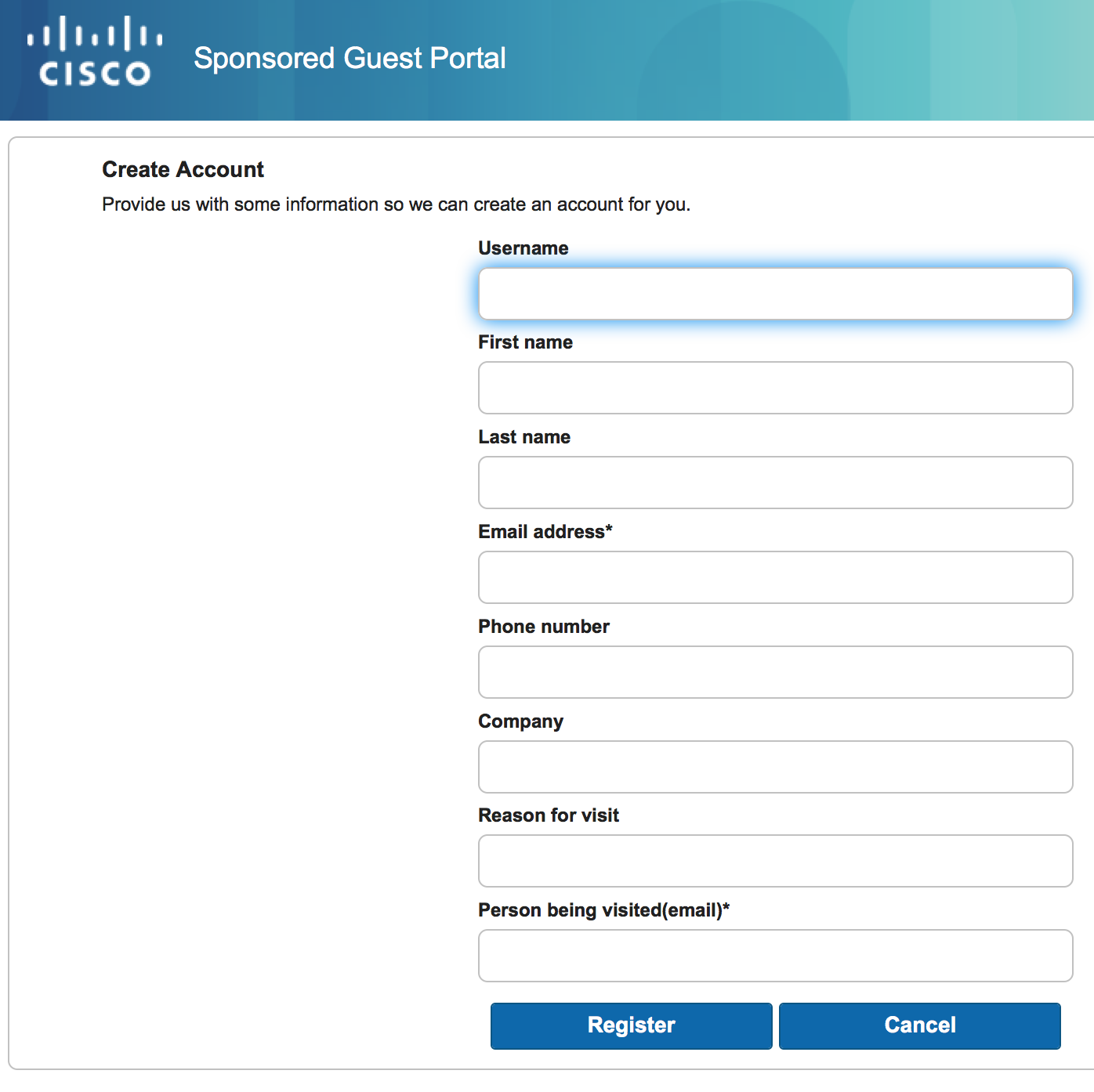
Hiding continue button in Max Devices Reached Page
Paste the following script to hide the button:
Self-Registered Guest Portal > Portal Customization > Automatic Guest Device Registration page > Optional Content 2
<script>
setTimeout(function() {
$('#ui_max_devices_continue_button').hide();
$('#ui_max_devices_continue_button').parent.hide();
}, 1000);
</script>
Self-Registration sending credentials to the sponsor instead of the guest user
Use Case:
Customer wants the sponsor to receive the guest credentials instead of the guest. Perhaps they print them for them or even forward over.
Note: There is no way to send the credentials to both the guest and the sponsor. Its either one or the other.
To enable the flow:
- Work Centers > Guest > Portal & Components > Self-reg portal > registration form > portal page customization
- Lower down on the page, Rename the guest email address field to be person being visited.
Use the following code in the optional content 2
- This code will hide the person being visited (sponsor) field.
- When a guest enters the sponsors email address it will copy it into the hidden field for person being visited.
<script>
$("[name='selfRegForm']").focusin(function(){
$("input[name='guestUser.fieldValues.ui_person_visited']").closest(".ui-field-contain").hide();
});
$("[name='selfRegForm']").submit(function(){
$("input[name='guestUser.fieldValues.ui_person_visited']").val($("input[name='guestUser.fieldValues.ui_email_address']").val());
});
</script>
How to clear a form element with a button
https://community.cisco.com/t5/identity-services-engine-ise/button-which-clear-a-form-form-field/m-p/3860596#M27037
How to hide the cancel button from the self-registration page
Insert the following script under Optional Content 2 on the Registration page
This is a jquery function, which calls when the corresponding page loads.
<script>
jQuery(function(){
jQuery('.t-button_cancel').css('display','none');
return;
});
</script>
Second one is also similar method call but it delays for sometime (1 sec) and you can change the delay time as per the requirement.
<script>
setTimeout(function() {
$('.t-button_cancel').css('display','none');
}, 1000);
</script>