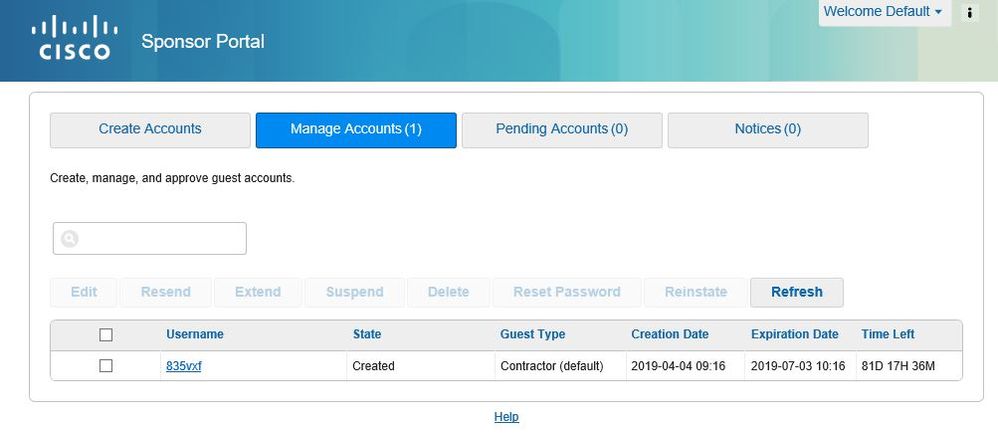1777
Views
0
Helpful
0
Comments
Options
- Subscribe to RSS Feed
- Mark as New
- Mark as Read
- Bookmark
- Subscribe
- Printer Friendly Page
- Report Inappropriate Content
on 04-23-2019 12:05 PM
Restrict sponsor edit and hide sensitive information
The following setup will give the admin a way to globally restrict the fields a sponsor sees to increase privacy. It will also hide the gear icon so the Sponsor can't change the fields seen. The sponsor can arrange the order the way they like. This apply to all users logging into the sponsor portal. There is no way to setup a sponsor portal that gives different sponsors different views.
The following setup will give the admin a way to globally restrict the fields a sponsor sees to increase privacy. It will also hide the gear icon so the Sponsor can't change the fields seen. The sponsor can arrange the order the way they like. This apply to all users logging into the sponsor portal. There is no way to setup a sponsor portal that gives different sponsors different views.
Due to European General Data Protection Regulation guest user personal information should not be disclosed. Sponsor admins can edit these themselves freely by clicking on the gear icon (2.4+) and the default view includes personal information:

The following would be to hide personal information be default and also remove the ability of Sponsor to disable/enable columns by hidden the gear edit icon.
Access the ISE GUI and go to
- Work Centers > Guest Access > Sponsor Portals
- select portal > Customization page > Sponsor Portal Settings > Instructional Text
- Toggle HTML source button > Add script
<script>
var manageAccSelected= false;
setTimeout(function() {
$('a.ui_manage_accounts_button').on("click", function(){
displayColumns();
});
}, 3000);
function displayColumns(){
setTimeout(function() {
if(!manageAccSelected){
manageAccSelected = true;
var arr = [1,2,10,14,15,16];
for (var j = 1; j<=16 ; j++) {
if($('#col-'+j)[0].checked){
$('#col-'+j).click();
}
}
for (var i in arr) {
if(!$('#col-'+arr[i])[0].checked){
$('#col-'+arr[i]).click();
}
}
$('.ui-table-columntoggle-btn')[0].style.display = "none";
}
}, 1000);
}
</script>
You can change the array values in the script with respect to checkbox number whichever column is required to display. For example 1 is used for Username, 2 is for state, 3 is for First Name and so on.
The line following line restricts the Sponsor user the possibility to edit using the gear icon, you can remove it if needed:
$('.ui-table-columntoggle-btn')[0].style.display = "none";
Then toggle back and click save
You can click the "Portal test URL" button and should look like this:
Labels: