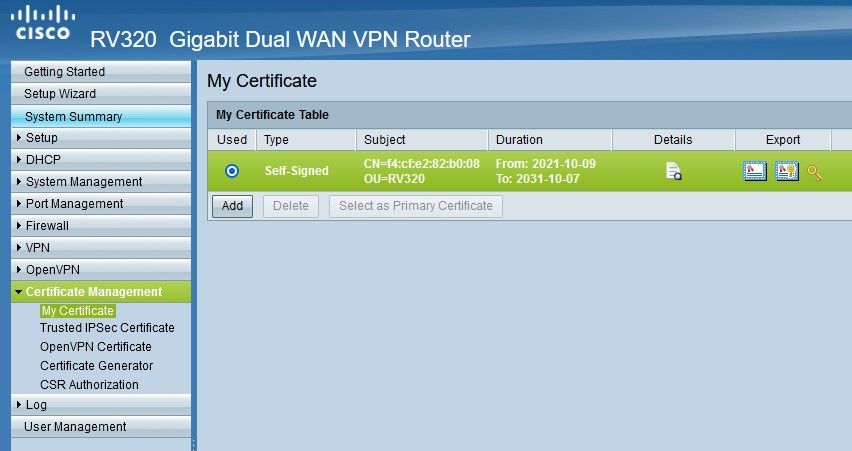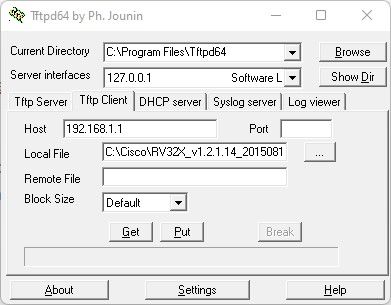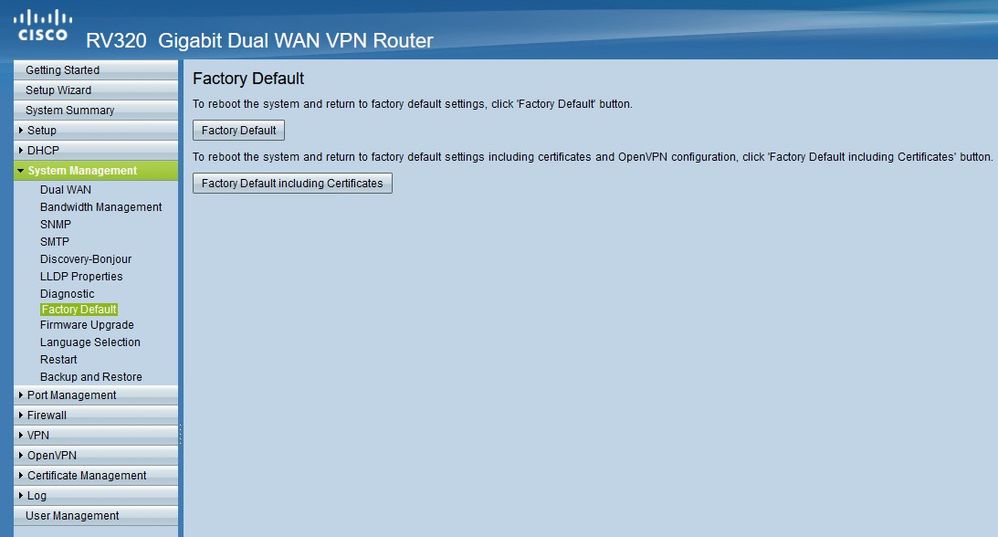- Cisco Community
- Technology and Support
- Small Business Support Community
- Routers - Small Business
- RV325 BAD CERRIFICAT no acces to 192.168.1.1 impossible complet restor usine. Certificat persistant
- Subscribe to RSS Feed
- Mark Topic as New
- Mark Topic as Read
- Float this Topic for Current User
- Bookmark
- Subscribe
- Mute
- Printer Friendly Page
- Mark as New
- Bookmark
- Subscribe
- Mute
- Subscribe to RSS Feed
- Permalink
- Report Inappropriate Content
09-28-2017 03:09 PM - edited 03-21-2019 10:56 AM
The installation of my router went smoothly. I made the mistake of creating a self-signed certificate and choosing it by default. From this moment on the router my returned to the login page. now I can no longer access the web interface (192.168.1.1) ethernet. I did reset (time greater than 10 seconds) but the certificate is still registered. I would like to do a complete restore to the factory setting. for that certificate to be deleted and the default certificate to take its place. how should I do it ? Thank you for your help.
Solved! Go to Solution.
- Labels:
-
Small Business Routers
- Mark as New
- Bookmark
- Subscribe
- Mute
- Subscribe to RSS Feed
- Permalink
- Report Inappropriate Content
04-14-2020 05:58 PM
Ali,
Yes, I am receiving the same "502 Bad Gateway with Chrome and Edge. I am inside the LAN, using 192.168.1.1. No external connection. Personal PC plugged directly into the router.
John
- Mark as New
- Bookmark
- Subscribe
- Mute
- Subscribe to RSS Feed
- Permalink
- Report Inappropriate Content
04-14-2020 10:23 PM
I figured out a solution! If you are receiving the 502 bad gateway message and unable to reach the router GUI at 192.168.1.1, you have to flash the firmware. A factory reset will not get you back in to the router. The only way I could accomplish this was to use TFTP program http://tftpd32.jounin.net/tftpd32_download.html. Again, a factory reset is not going to get you back in. You must flash the firmware.
Follow the instructions posted here the for a Netgear firmware flash.
https://kb.netgear.com/000059633/How-to-upload-firmware-to-a-NETGEAR-router-using-TFTP-client
The key is to "PUT" the bin file onto the router while it is booting. It is different for the Cisco router, so read this on how to get it into the boot loader phase.
https://www.paladin.technology/tech/73-cisco-rv325-firmware-update-via-tftp.html
Make sure the server interface is set to the static IP you set earlier and not another IP. The PWR LED should be blinking green and the DIAG will be solid red. Click on PUT and you should see the status bar filling up. Voila!
Now if the certificate is bad, like mine was, you can fix that too! You should be able to log in to the GUI at 192.168.1.1 using cisco/cisco. Under System Management, there is a Factory Default option. There you can reset the router to Factory Default including Certificates. That will restore the router and remove any certificate issues.
Hope this helps. It took me 2 days to track this method down and lots of help from this forum and the web. Let me know if this solution worked for you.
John
- Mark as New
- Bookmark
- Subscribe
- Mute
- Subscribe to RSS Feed
- Permalink
- Report Inappropriate Content
01-07-2021 03:52 AM
Hi, just wanted to comment on this old post.
I have the same issue with a 325, but did not succeed this way.
I have been able to restart to "Diag" mode, TFTP:ed firmware v1.5.1.11 to the RV325, that properly rebooted after update.
Then I restarted to "Diag" again and TFTP:ed the new v1.1.5.13 firmware, and once again the RV325 rebooted properly.
The RV325 now works as before, with tunnels up, but I am still unable to login (which I need to do to extend my DHCP scope).
I am getting the 502 Bad gateway error, and when scanning I only have these ports open:
Port 22 (TCP) Dropbear sshd 2018.76 protocol 2.0
Port 53 (TCP) domain
Port 80 (TCP) nginx 1.16.1
Port 443 (TCP) Tunnel is ssl: unknown service
Port 1194 (TCP) OpenVPN
Port 1723 (TCP)
Crap!
/ Vladimir
- Mark as New
- Bookmark
- Subscribe
- Mute
- Subscribe to RSS Feed
- Permalink
- Report Inappropriate Content
04-01-2021 08:32 PM
I have the same problem,but the above solution is not work.
- Mark as New
- Bookmark
- Subscribe
- Mute
- Subscribe to RSS Feed
- Permalink
- Report Inappropriate Content
04-01-2021 10:19 PM - edited 04-01-2021 10:56 PM
three steps:
1:restore to v1.3.2.02
2: login and "Factory Default Including Certificates"
3:then update to v1.5.1.13
- Mark as New
- Bookmark
- Subscribe
- Mute
- Subscribe to RSS Feed
- Permalink
- Report Inappropriate Content
05-03-2023 01:32 PM
Yes! This is the way. Thank you
Restored v1.3.2.02 using the tftp instructions above, then Factory Default including Certificates (which is not available in a later firmware), then update to latest.
- Mark as New
- Bookmark
- Subscribe
- Mute
- Subscribe to RSS Feed
- Permalink
- Report Inappropriate Content
04-02-2021 03:38 AM
Hi!
Did you perhaps try with an different webb-browser?
- Mark as New
- Bookmark
- Subscribe
- Mute
- Subscribe to RSS Feed
- Permalink
- Report Inappropriate Content
10-09-2021 01:09 PM - edited 09-30-2024 02:55 PM
Olá, também tive o mesmo problema. Acidentalmente acabei excluindo o certificado do RV320. Depois dessa ação, ao tentar acessar as configurações web do roteador RV320, a seguinte mensagem apareceu: BAD GATEWAY! e mesmo realizando o procedimento de "reset factory" através do botão físico, o problema persiste.
Tudo aconteceu porque eu acabei adiconando um novo certificado em "MyCetficate" e acidentalmente excluí o certificado nativo que é criado automaticamente no dispositivo, que possibilita o acesso as configurações através do WebConfigurator. Este comportamento também pode acontecer se após criar um novo certificado em MyCertificate, selecionar este como primário clicando em "Select as Primary Certificate" o comportamento será o o mesmo. Ou seja, não será possivel acessar o WebConfigurator apresentando a mensagem: BAD GATEWAY!
Como eu resolvi este problema?
Siga este passo a passo!
Step one! Fazer o download do FIRMWARE mais antigo disponível no site da própria Cisco.
Step two! Fazer o download da ferramenta TFTP.
Link: https://tftp.br.uptodown.com/windows
Fazer conexão utilizando um cabo de rede diretamente do adaptador de rede em uma das portas do roteador cisco RV3x
Configurar o adaptador de Rede com ip fixo "192.168.1.100" Mask 255.255.255.0
Feito este procedimento, é necessário desligar completamente o roteador cisco modelo RV3x.
Pressionar e segurar o botão de Reset ao mesmo tempo que liga o roteador.
Permanecer o com o botão RESET pressionado por aproximadamente 10 segundos.
Você irá perceber que o LED DIAG vai permanecer aceso em VERMELHO e o LED PWR vai ficar piscando em VERDE.
Quando este comportamento acontecer, significa que seu ROUTER está em modo de diagnóstico, possiblitando assim a troca de firmware.
Para ter certeza que está TUDO OK. Abra o TERMINAL DE COMANDO (Prompt de comando ou Terminal Linux) e realize um teste de comunicação ICMP com o Router utilizando o comando ping e verifique se existe resposta.
exemplo: ping 192.168.1.1
Após todos estes passos, abra a ferramenta TFTP e conforme imagem abaixo, é necessário inserir algumas informações.
Host: 192.168.1.1
Local File: Caminho para o Firmware que foi realizado download anteriormente. Lembrando que a versão do firmware deve ser a mais antiga disponível no site da cisco.
Em seguida clicar em PUT
Abaixo do botão PUT vai aparecer uma barra de progressão em AZUL informando o andamento da transferencia e o BLOCO que está sendo escrito. O que está sendo realizado é a SUBSTITUIÇÃO do firmware. Será apresentado uma janela informando que o procedimento foi concluído, clica em OK. Apõs o término dessa transferencia, o roteador irá reiniciar automáticamente. NÃO DESLIGAR O ROTEADOR. É Necessário aguardar este procedimento observando os LEDS INDICADORES do roteador até que tudo fique normal.
LED POWER aceso em VERDE.
LED DIAG completamente apagado.
Este procedimento de substituir o Firmware é possivel tb utilizando o interpretador de comandos do Windows ou Linux. No Windows é necessário adicionar em programas e recursos a ferramenta TFTP. Depois de adicionado o recurso, abrir o Prompt de Comando e inserir a seguinte linha de comando:
Windows
tftp -i 192.168.1.1 put "Caminho do Firmware mais antigo"
exemplo:
tftp -i 192.168.1.1 put c:\cisco\RV320_1.2.x.x.x.x.bin
TUDO PRONTO!
Feito isso já é possivel acessar a Configuração Web através do Browser de sua preferência.
192.168.1.1
user: cisco
password: cisco
Após acessar as configurações web do dispositivo, conforme imagem abaixo.
É necessário um último passo, clicar no botão FACTORY DEFAULT INCLUDING CERTIFICATES e confirmar esta operação.
Após concluído este procedimento, acesse novamente as configurações web do dispositivo e vá até FIRMWARE UPGRADE e atualize para a versão mais recete. Baixar o Firmware / Binário mais atual no site da Cisco. Após a conclusão do upgade, tudo funcionará como antes, não haverá mais problema de certificado / Bad Gateway.
Espero ter ajudado!
Made in Brazil!
- Mark as New
- Bookmark
- Subscribe
- Mute
- Subscribe to RSS Feed
- Permalink
- Report Inappropriate Content
12-28-2023 07:15 AM
Thank you, your solution worked perfectly! But its important to use a very old firmware, in my case RV32X_v1.2.1.13_20150504-code.bin worked well that I found by searching for cisco rv325 firmware download on google. I tried with two newer firmwares v 1.51 and it did not work.
Many thanx for your help, you saved my day when I had almost given up!
- Mark as New
- Bookmark
- Subscribe
- Mute
- Subscribe to RSS Feed
- Permalink
- Report Inappropriate Content
02-06-2022 04:37 AM
This problem occurs by using a weak RSA value on self-signed certificate for newer firmware. The default value on any firmware I have seen from Cisco at this time (020/06/2022) is less than 1024 and will create a "Bad Gateway" error if saved as default certificate.
I resolve by installing the same version of firmware the router was sold with.
Create new self signed certificate with an RSA value 1040 or 2048.
I have repeated the issue multiple times and recovered the issue each time. RV320 and RV325.
I found the TFTP instructions in this community thread to upload firmware to be the perfect tool to restore original version. Then use router to update to newest version. Note my saved configurations never worked, couldn't determine why.
Be prepared to setup your router from scratch.
I
- « Previous
-
- 1
- 2
- Next »
Discover and save your favorite ideas. Come back to expert answers, step-by-step guides, recent topics, and more.
New here? Get started with these tips. How to use Community New member guide