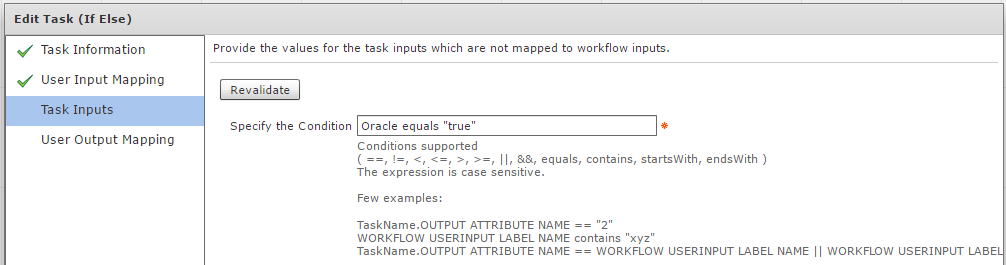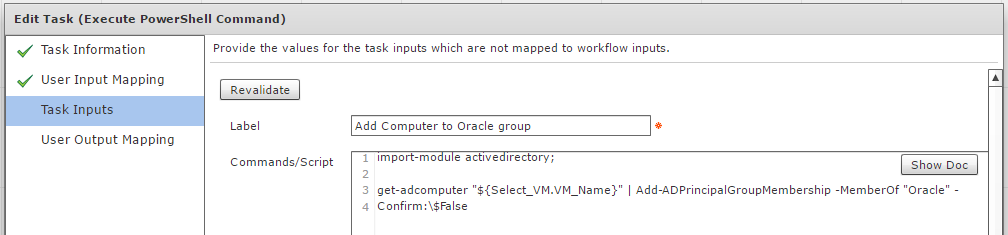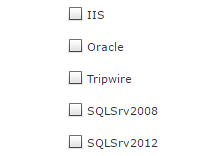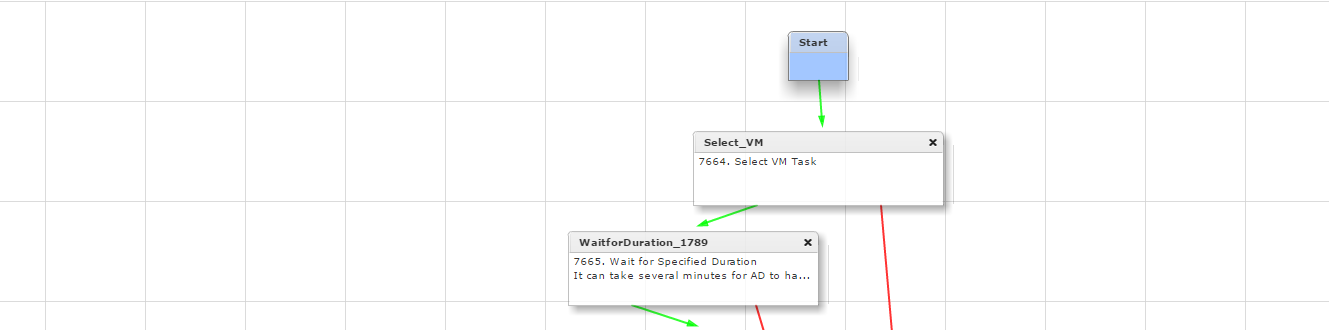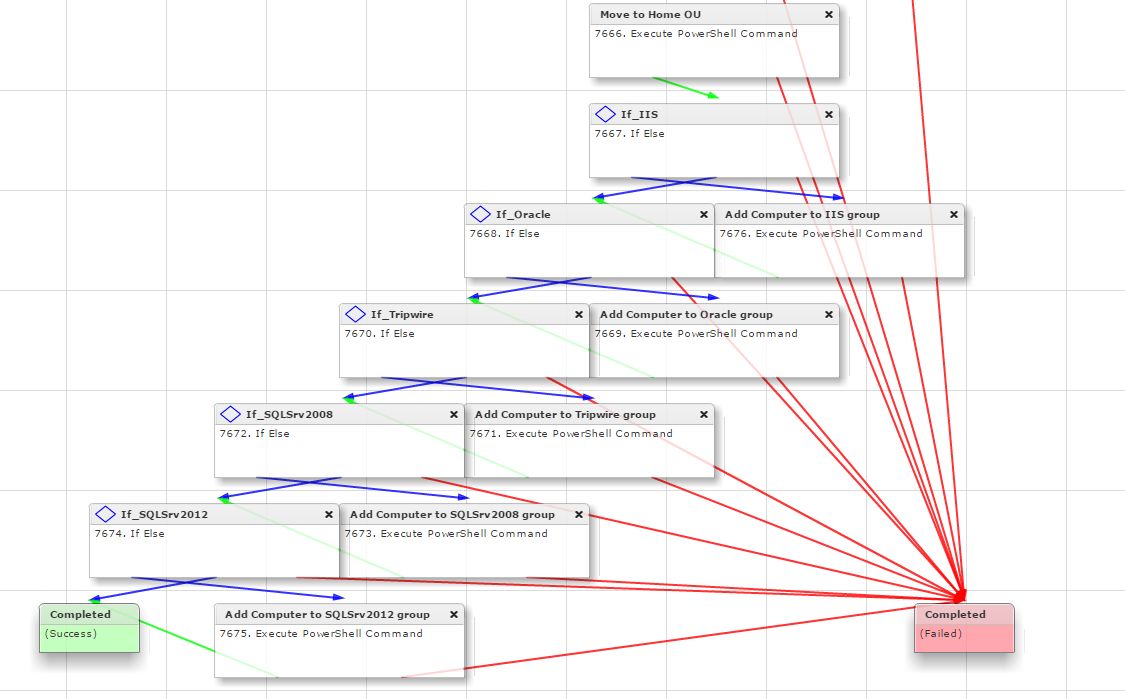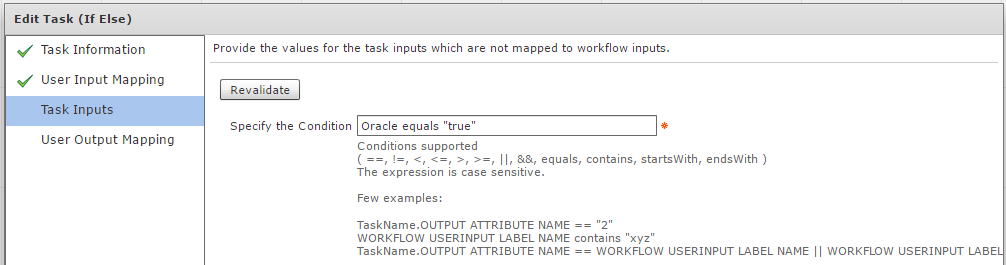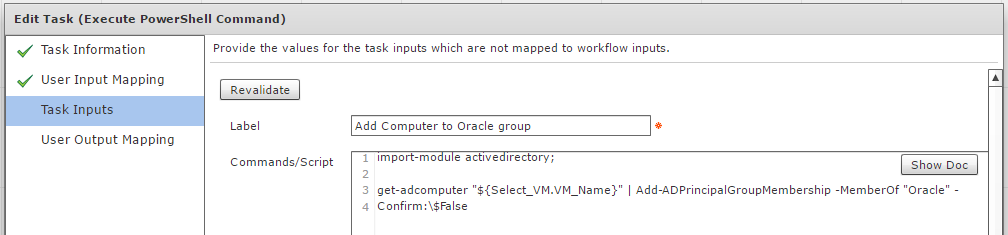| Task Name | UCSD - Add computer object to groups |
| Description | This workflow runs as a post provisioning workflow to a standard catalog so that a user uses check boxes to chose which
groups an AD computer object is added to. Using a systems management software (such as Microsoft SCCM) applications get installed on a VM given group membership. The workflow also moves the computer to a different OU. |
| Prerequisites | Minimum UCSD version: 5.3.2 AD (Active Directory) PowerShell Agent |
| Category | Workflow |
| Components |
|
| User Inputs |  |
Instructions for Regular Workflow Use:
Instructions for Regular Workflow Use:
- Download the attached .ZIP file below to your computer. *Remember the location of the saved file on your computer.
- Unzip the file on your computer. Should end up with a .WFD file.
- Log in to UCS Director as a user that has "system-admin" privileges.
- Navigate to "Policies-->Orchestration" and click on "Import".
- Click "Browse" and navigate to the location on your computer where the .WFD file resides. Choose the .WFD file and click "Open".
- Click "Upload" and then "OK" once the file upload is completed. Then click "Next".
- Click the "Select" button next to "Import Workflows". Click the "Check All" button to check all checkboxes and then the "Select" button.
- Click "Submit".
- A new folder should appear in "Policies-->Orchestration" that contains the imported workflow. You will now need to update the included tasks with information about the specific environment.
This workflow works within a VM context and selects the VM based on this context. The workflow assumes the VM is added to Active Directory (using the Service Delivery Policy). The workflow moves the machine to desired OU and then uses the results of the user selection to add the computer to specific AD groups:
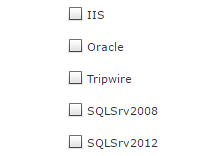
Given the selection(s) above, the "If" statements will either run or skip the PowerShell command to add the computer to the appropriate group in AD. This is ideal for use with a systems management tool (such as Microsoft SCCM) for installing applications on machines based on group membership.
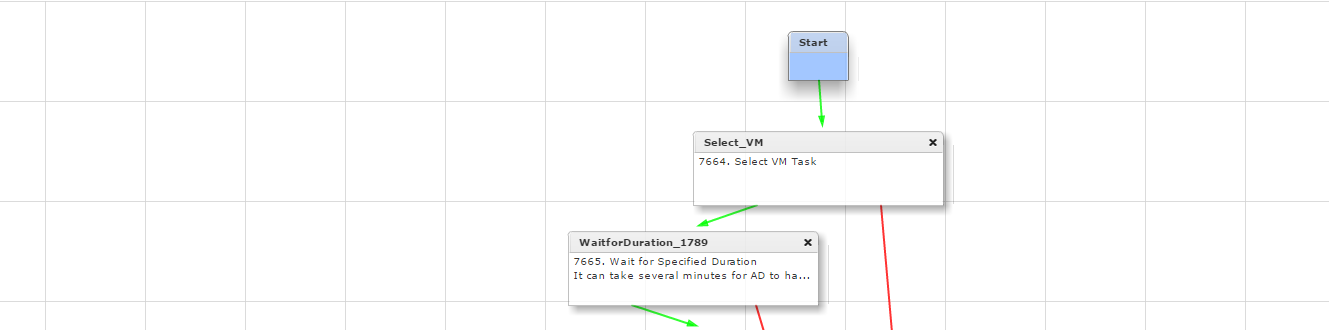
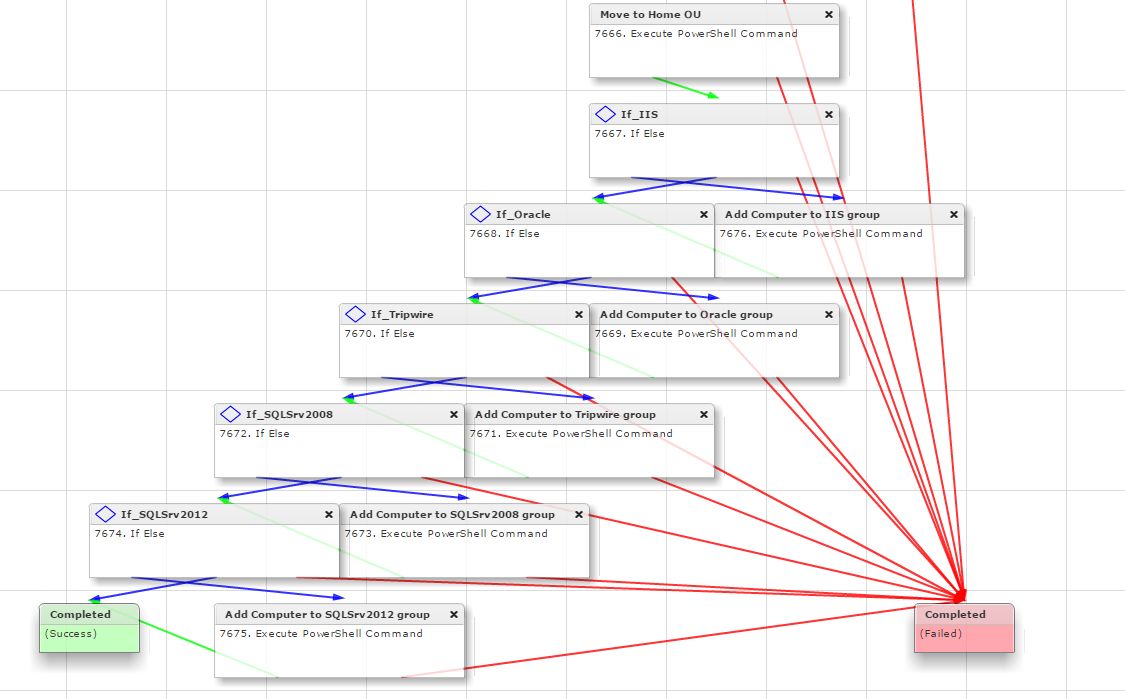
Here is drill down into one of the individual "If" statement: