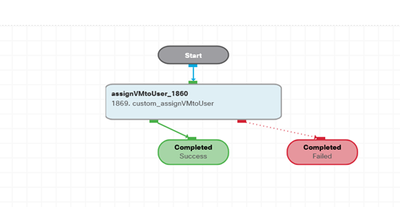|
Task Name
|
Assigning VM to User
|
|
Description
|
This task allows for the assignment of a specific VM to a user in UCSD.
|
|
Prerequisites
|
- Add vCenter of version 7 or above to UCSD
|
|
Category
|
Workflow
|
|
Components
|
UCSD, VMware vCenter
|
|
User Inputs
|
User Name, vmId (VM multi select)
|
Instructions for Regular Workflow Use:
- Download the attached .ZIP file below to your computer. *Remember the location of the saved file on your computer.
- Unzip the file on your computer. Should end up with a .WFD file.
- Log in to UCS Director as a user that has "system-admin" privileges.
- Navigate to "Policies-->Orchestration" and click on "Import".
- Click "Browse" and navigate to the location on your computer where the .WFD file resides. Choose the .WFD file and click "Open".
- Click "Upload" and then "OK" once the file upload is completed. Then click "Next".
- Click the "Select" button next to "Import Workflows". Click the "Check All" button to check all checkboxes and then the "Select" button.
- Click "Submit".
- In "Policies-->Orchestration" that contains the imported workflow. The custom workflow task is imported and is immediately available for use in the workflow.
Note: This task solely assigns the VM to the user without altering the VDC or group.
Created by: Ahamed Javid (asheksal@cisco.com)