- Cisco Community
- Technology and Support
- Data Center and Cloud
- UCS Director
- UCS Director Knowledge Base
- Cisco Workload Optimization Manager 1.1 and UCS Director Integration
- Subscribe to RSS Feed
- Mark as New
- Mark as Read
- Bookmark
- Subscribe
- Printer Friendly Page
- Report Inappropriate Content
- Subscribe to RSS Feed
- Mark as New
- Mark as Read
- Bookmark
- Subscribe
- Printer Friendly Page
- Report Inappropriate Content
08-16-2017 01:05 PM - edited 03-01-2019 06:47 AM
With the release of Cisco Workload Optimization Manager 1.1 action items can now utilize UCS Director as a target for orchestration. The following provides examples to demonstrate the intent of this functionality. Attached to this document you will find example workflows that also include custom tasks that converts and injects Cisco WOM parameters to the required UCSD input parameters for the respective workflows. The examples provided cover host provisioning, host suspend, storage provisioning, storage resize and storage delete. The examples provided can be added to existing UCSD workflows that you may already have to achieve these tasks.
Example Steps to add UCS Director orchestration for Host Provisioning:
In your UCS Director Console:
- Import the attached UCS Director sample workflows into your UCS Director Instance.
- Open the newly imported Host Provisioning Sample Workflow
- Modify this workflow to conform to provisioning a host relevant to your environment
- You may test the workflow by providing static values relevant for your environment as you develop your workflow. The screenshot below is an example of what that might look like and not actual parameters to use. These parameters should reflect your environment. See the UCSD Workflow parameters spreadsheet attached to this page to show all the potential parameters and appropriate formatting for testing.
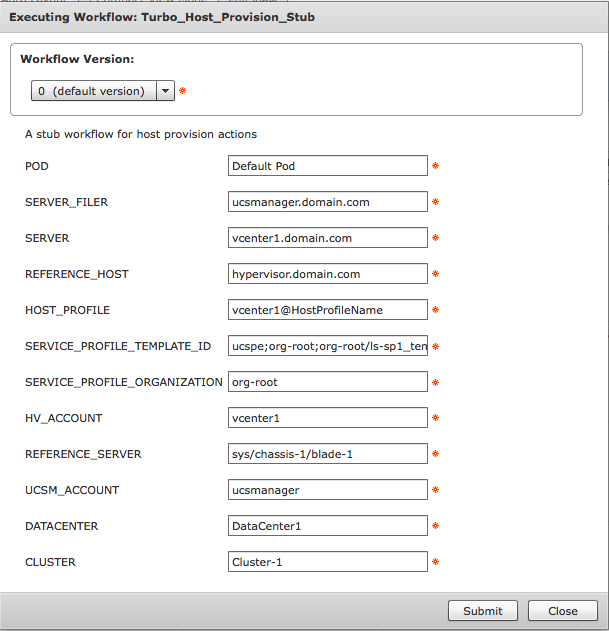
In your Cisco Workload Optimization Manager console:
- Navigate to the Settings tab and select Target Configuration
- Select Add Target
- Choose Target Category Orchestrator
- Select UCS Director
- Enter your UCS Director credentials and select Add
- Return to Settings and Select Policies
- Select + Automation Policy to add a new Automation Policy
- Select Host
- Name the Policy
- Add an existing Scope to limit what systems the new policy will act against
- Add an Automation Action of Provision and select Manual
- Add an Action Orchestration of Provision
- Select Run In UCS Director
- Click the Link Workflow and select the Host Provision workflow imported in step 1
- Click Save and Apply
You may repeat the above steps for the respective actions of:
Host Suspend (Step 12 select Suspend)
Storage Provision (Step 8 select Storage)
Storage Resize (Step 8 select Storage, Step 12 select resize)
Storage Delete (Step 8 select Storage, Step 12 select delete)
- Mark as Read
- Mark as New
- Bookmark
- Permalink
- Report Inappropriate Content
I added it to the index…
https://communities.cisco.com/docs/DOC-56419
- Mark as Read
- Mark as New
- Bookmark
- Permalink
- Report Inappropriate Content
I am trying to connect UCSD 6.5 with WOM 1.1.3 and it is not able to connect thru the WOM. I have validated the UCSD credentials but no luck. I tried with both HTTP and HTTPS protocols for UCSD integration. Is there any log I can check for the errors.
- Mark as Read
- Mark as New
- Bookmark
- Permalink
- Report Inappropriate Content
In UCSD you can tail –f the /opt/infra/inframgr/logfile.txt file
Find answers to your questions by entering keywords or phrases in the Search bar above. New here? Use these resources to familiarize yourself with the community:
