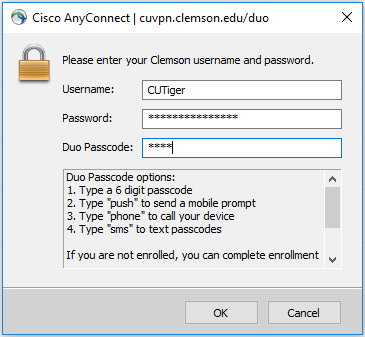- Cisco Community
- Technology and Support
- Security
- VPN
- Anyconnect VPN Client Pre-Login Message Customization
- Subscribe to RSS Feed
- Mark Topic as New
- Mark Topic as Read
- Float this Topic for Current User
- Bookmark
- Subscribe
- Mute
- Printer Friendly Page
Anyconnect VPN Client Pre-Login Message Customization
- Mark as New
- Bookmark
- Subscribe
- Mute
- Subscribe to RSS Feed
- Permalink
- Report Inappropriate Content
10-06-2017 09:30 AM - edited 03-12-2019 04:36 AM
Does anyone know what the msgid in the anyconnect localization translation tables is for showing a message underneath the username/password/second password field? I'm looking to do similar to the image below. Thanks in advance.
- Labels:
-
Other VPN Topics
- Mark as New
- Bookmark
- Subscribe
- Mute
- Subscribe to RSS Feed
- Permalink
- Report Inappropriate Content
10-09-2017 12:59 PM
Hi
Your imange did not load. However, If I got your point, you are talking about "Customizing and Localizing the AnyConnect Client and Installer".
Here you can find doc about it.
Just let me know if is that what you are looking for.
-If I helped you somehow, please, rate it as useful.-
- Mark as New
- Bookmark
- Subscribe
- Mute
- Subscribe to RSS Feed
- Permalink
- Report Inappropriate Content
10-09-2017 01:18 PM
I'm talking about the msgid for the section below the username and password field. Similar to the text in this image (http://it.health.uci.edu/Security/images/Duo-vpn2.jpg)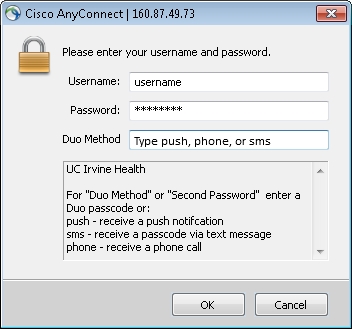
- Mark as New
- Bookmark
- Subscribe
- Mute
- Subscribe to RSS Feed
- Permalink
- Report Inappropriate Content
10-11-2017 07:26 PM - edited 10-11-2017 07:55 PM
Hi,
From ASDM, go to:
Configuration -> Clientless SSL VPN Access -> Customization -> Select DfltCustomization on the right pane -> Click Edit -> Under Logon Page go to Copyright Panel -> Enable Display copyright panel, and type your text in the text box.
Kind Regards
Aref
- Mark as New
- Bookmark
- Subscribe
- Mute
- Subscribe to RSS Feed
- Permalink
- Report Inappropriate Content
12-06-2018 10:42 AM
- Mark as New
- Bookmark
- Subscribe
- Mute
- Subscribe to RSS Feed
- Permalink
- Report Inappropriate Content
01-15-2019 09:00 AM
Did you solve this? I'm having the same issue.
- Mark as New
- Bookmark
- Subscribe
- Mute
- Subscribe to RSS Feed
- Permalink
- Report Inappropriate Content
01-15-2019 09:22 AM
- Mark as New
- Bookmark
- Subscribe
- Mute
- Subscribe to RSS Feed
- Permalink
- Report Inappropriate Content
01-15-2019 09:54 AM
I'd like to add a message (instructions like the original post) to the pre-logon GUI. I understand this can be done via Configuration -> Clientless SSL VPN Access -> Customization -> Select DfltCustomization on the right pane -> Click Edit -> Under Logon Page go to Copyright Panel -> Enable Display copyright panel HOWEVER doing this ALSO adds the banner to the bottom of the Web logon page. I'd like to have the message on the anyconnect client, but not on the web logon page.
- Mark as New
- Bookmark
- Subscribe
- Mute
- Subscribe to RSS Feed
- Permalink
- Report Inappropriate Content
01-15-2019 09:56 AM
- Mark as New
- Bookmark
- Subscribe
- Mute
- Subscribe to RSS Feed
- Permalink
- Report Inappropriate Content
01-15-2019 11:56 AM
- Mark as New
- Bookmark
- Subscribe
- Mute
- Subscribe to RSS Feed
- Permalink
- Report Inappropriate Content
03-23-2024 05:53 AM
how can i configure this from the CLI as i don't have access to GUI please
- Mark as New
- Bookmark
- Subscribe
- Mute
- Subscribe to RSS Feed
- Permalink
- Report Inappropriate Content
03-24-2020 07:17 AM
I have the same question but didn't find the answer anywhere. I even opened a Cisco case, but the engineer didn't know. We want to add some text below username and password within AnyConnect client login screen.
Discover and save your favorite ideas. Come back to expert answers, step-by-step guides, recent topics, and more.
New here? Get started with these tips. How to use Community New member guide