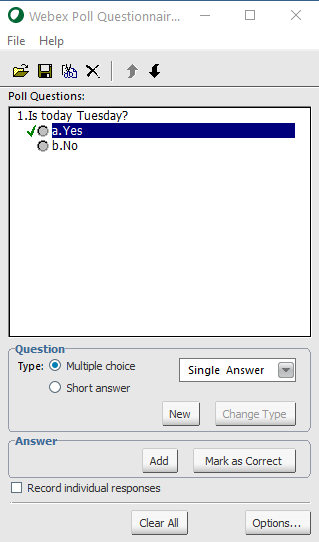- Cisco Community
- Webex
- Webex Community
- Webex Meetings and Webex App
- Re: Correct Poll answers?
- Subscribe to RSS Feed
- Mark Topic as New
- Mark Topic as Read
- Float this Topic for Current User
- Bookmark
- Subscribe
- Mute
- Printer Friendly Page
Correct Poll answers?
- Mark as New
- Bookmark
- Subscribe
- Mute
- Subscribe to RSS Feed
- Permalink
- Report Inappropriate Content
03-22-2021 05:26 PM
The instructions when creating a poll says that you can have them marked as being correct or not. This button does not exist in my version and I do not know if the instructions are old or if I have a different version to them. I have found that I can edit the codes within the file if I save it, but then that doesn't do a thing when others answer the poll.
So it there a way of treating the polls like a quiz and have them being marked as correct or not?
- Mark as New
- Bookmark
- Subscribe
- Mute
- Subscribe to RSS Feed
- Permalink
- Report Inappropriate Content
03-15-2024 04:16 AM
I just received the feedback from WebEx that this functionality is not available in WebEx Meetings anymore. Vote here to get it back:
- Mark as New
- Bookmark
- Subscribe
- Mute
- Subscribe to RSS Feed
- Permalink
- Report Inappropriate Content
10-05-2022 07:47 AM
Hello,
In Webex's Poll pannel, I haven't button "Mark as correct" (not disabled, it doesn't exist in my Webex app).
If I open a .atp file generated in the poll editor, with some answers selected as "correct", Webex doesn't implements the correct option when I open neither when I publish the poll on a meeting.
My "individual poll results" neither contains green rows or columns with "correct answer" indications. Without trace of correct answers on Webex/Webex Meetings.
Is it a bug??? We have last Webex and Webex Meetings versions.
Thanks.
- Mark as New
- Bookmark
- Subscribe
- Mute
- Subscribe to RSS Feed
- Permalink
- Report Inappropriate Content
03-23-2021 07:34 AM
You didn't mention if you were using the Webex Poll Questionnaire Editor as that is the only place you are able to mark an answer as correct. Below is a screenshot of the Questionniare Editor app with a sample question and an answer marked as correct. The Poll Questionnaire Editor is not available in the Webex Meetings download portal but is available from the Webex Events or Webex Training web portal.

- Mark as New
- Bookmark
- Subscribe
- Mute
- Subscribe to RSS Feed
- Permalink
- Report Inappropriate Content
03-23-2021 04:08 PM
Using webex meeting but there is the ability to create polls within it. But even with the editor, al it would do is change the code from false to true, or does it add more coding into the file so that when it is ran through meetings that it will be marked?
Discover and save your favorite ideas. Come back to expert answers, step-by-step guides, recent topics, and more.
New here? Get started with these tips. How to use Community New member guide