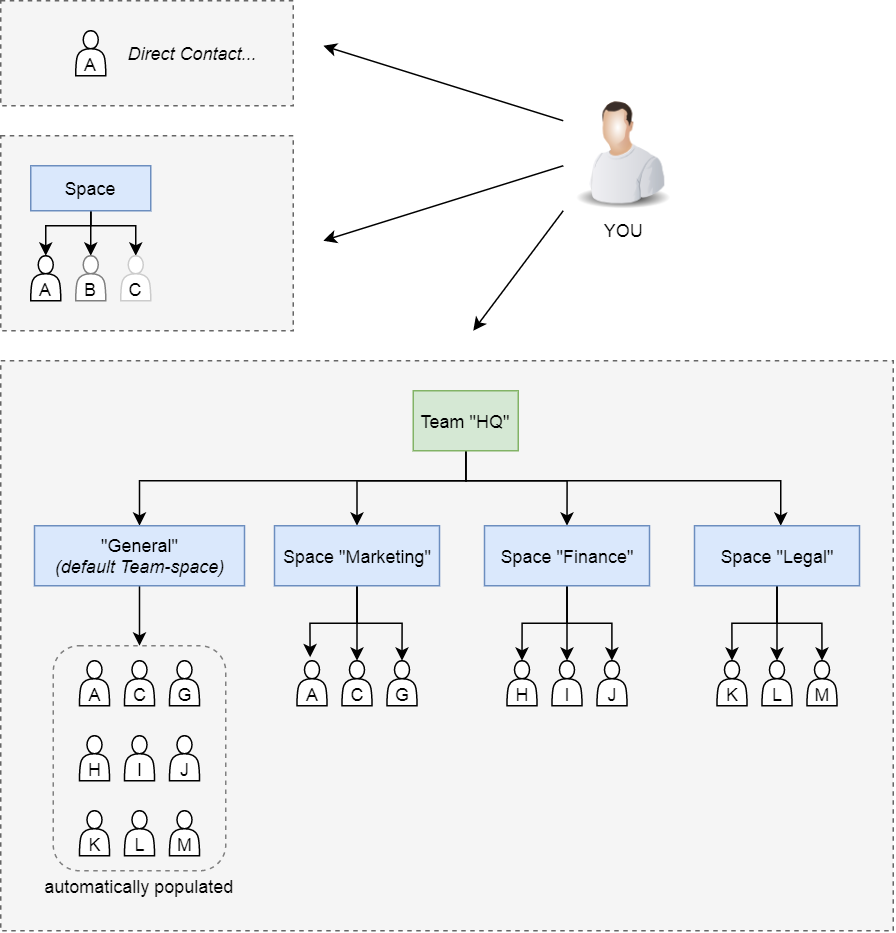- Cisco Community
- Webex
- Webex Community
- Webex Meetings and Webex App
- Naming WebEx Meetings spaces
- Subscribe to RSS Feed
- Mark Topic as New
- Mark Topic as Read
- Float this Topic for Current User
- Bookmark
- Subscribe
- Mute
- Printer Friendly Page
- Mark as New
- Bookmark
- Subscribe
- Mute
- Subscribe to RSS Feed
- Permalink
- Report Inappropriate Content
02-05-2021 03:27 PM
When I create a space via "Teams" (the symbol in the side bar of WebEx Meetings) -> "+" -> "Name the team (required)" -> "Describe the team", the created space (or team) will always be named "General". Which is very annoying. Even more annoying is that I cannot edit the name via "Edit Settings" later - the name "General" is static and cannot be changed. But when I create it by clicking the "+" in the top bar followed by "Create a space", the first field is "Name the space (required)". In that case the space shows up w/ the actual given name. I would expect that no matter which way I create a space I should be able to name that space.
Note: I did read through https://help.webex.com/en-us/m4hfiu/Webex-6-Special-Things-About-General-Spaces but it still does not make sense to me why I wouldn't be able to properly name the space...
Solved! Go to Solution.
- Labels:
-
Teams and Spaces
-
Webex Teams
- Mark as New
- Bookmark
- Subscribe
- Mute
- Subscribe to RSS Feed
- Permalink
- Report Inappropriate Content
02-06-2021 07:05 AM
You are confusing Spaces vs. Teams. A "space" is a single chat channel with associated members. A "team" is a bucket for a collection of spaces. Whenever you create a new team, it always includes a "General" space by default (and can't be deleted/renamed). You can then add additional spaces to that team which any team member has access to view/join. Creating a team is simply a way of organizing your spaces and adding additional moderation capabilities.
- Mark as New
- Bookmark
- Subscribe
- Mute
- Subscribe to RSS Feed
- Permalink
- Report Inappropriate Content
02-20-2021 05:48 AM
- Mark as New
- Bookmark
- Subscribe
- Mute
- Subscribe to RSS Feed
- Permalink
- Report Inappropriate Content
02-06-2021 07:05 AM
You are confusing Spaces vs. Teams. A "space" is a single chat channel with associated members. A "team" is a bucket for a collection of spaces. Whenever you create a new team, it always includes a "General" space by default (and can't be deleted/renamed). You can then add additional spaces to that team which any team member has access to view/join. Creating a team is simply a way of organizing your spaces and adding additional moderation capabilities.
- Mark as New
- Bookmark
- Subscribe
- Mute
- Subscribe to RSS Feed
- Permalink
- Report Inappropriate Content
03-04-2021 05:08 AM
This is helpful, thanks. So how do we change a TEAM (ie has a GENERAL space) to a SPACE? ...and if we cannot, how do we migrate all of the Messages over from the TEAM/General to a new SPACE? Thanks!
- Mark as New
- Bookmark
- Subscribe
- Mute
- Subscribe to RSS Feed
- Permalink
- Report Inappropriate Content
03-04-2021 11:00 AM
Unfortunately, you can't remove the General space from a Team. You can remove any other space from a team. You also can't migrate chat content from one space to another, so your best bet is to simply create a new space and restart the conversation from there.
- Mark as New
- Bookmark
- Subscribe
- Mute
- Subscribe to RSS Feed
- Permalink
- Report Inappropriate Content
02-19-2021 12:01 PM
Got it - thanks Wade. It still would be nice if I could decide on the name of the "team" - 'general' is just too generic.
- Mark as New
- Bookmark
- Subscribe
- Mute
- Subscribe to RSS Feed
- Permalink
- Report Inappropriate Content
02-19-2021 12:07 PM
You can absolutely rename a Team. The only thing you can't rename (currently) is the default space that gets created within a Team. This is always "General".
The "General" space will also show the team name underneath it's label. E.g. "General | Team XYZ".
If you have no need for a Team, simply create a Space and name it whatever you'd like. It can be renamed at any time.
- Mark as New
- Bookmark
- Subscribe
- Mute
- Subscribe to RSS Feed
- Permalink
- Report Inappropriate Content
02-06-2021 02:38 AM
As a Cisco-Employee you are probably closer to the answer if and when this will be changed than we (non-Cisco employees) are.
You may also post your ideas to this forum: User Community Feedback (aha.io)
(although I hope that Cisco offers additional feedback-channels for it´s employees...)
You may also vote for this posting from June 2020: https://ciscocollabcustomer.ideas.aha.io/ideas/WXCUST-I-373
Discover and save your favorite ideas. Come back to expert answers, step-by-step guides, recent topics, and more.
New here? Get started with these tips. How to use Community New member guide