Introduction
User was trying to convert AP from controller based to standalone and while file transfer, it got stopped due to error "Not enough space" message. User would like to delete files from the flash of Access Point and like to know if any command is available to remove them
Below are the files highlighted in red.
ap: dir flash:
Directory of flash:/
2 -rwx 282 <date> info
3 -rwx 136 <date> env_vars
37 drwx 2176 <date> ap3g2-k9w8-mx.153-3.JA1
4 -rwx 63 <date> mesh_cfg.txt
5 -rwx 85 <date> mesh_port_cfg.txt
6 drwx 384 <date> ap3g2-k9w7-mx.153-3.JAB
7 drwx 320 <date> ap3g2-k9w7-mx.153-3.JBB
8 drwx 0 <date> configs
271 -rwx 6168 <date> private-multiple-fs
7950848 bytes available (24047104 bytes used)
ap:
Solution
The information can be erased from flash, but make sure about the steps on "how to get the AP to work again". Because if the flash is deleted then access point might hung or stuck at "ap:" prompt.
Try this from the cli:
delete /recursive /force flash:/ap3g2-k9w7-mx.153-3.JAB
delete /recursive /force flash:/ap3g2-k9w7-mx.153-3.JBB
This will delete the directory and the files in the directory.
That command is not available in ROMMON mode. Boot the AP and run the command when it boots up. Otherwise we will get the following error:
Error : File "/recursive" not deleted -- permission denied.
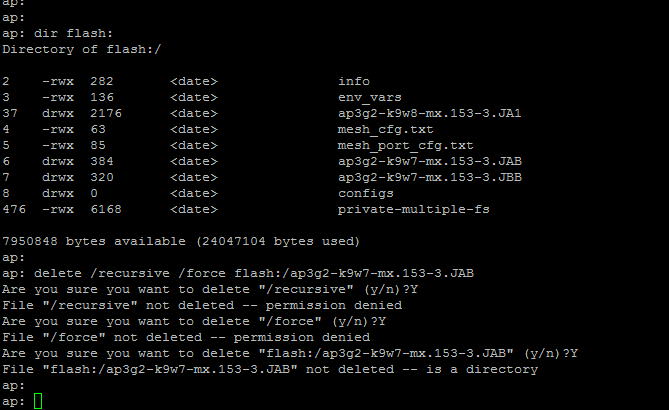
Steps to Reload the Access Point Image file
There are two ways to restore the image:
1. Discussion - https://supportforums.cisco.com/message/1255262#1255262
2. Using the MODE button
You can use the MODE button on 1100 and 1200 series access points to reload the access point image file from an active Trivial File Transfer Protocol (TFTP) server on your network or on a PC connected to the access point Ethernet port.
This process resets all configuration settings to factory defaults, including passwords, WEP keys, the access point IP address, and SSIDs.
Follow these steps to reload the access point image file:
- The PC you intend to use must be configured with a static IP address in the range of 10.0.0.2 to 10.0.0.30.
- Make sure that the PC contains the access point image file (such as c1100-k9w7-tar.122-13.JA.tar for an 1100 series access point or c1200-k9w7-tar.122-13.JA.tar for a 1200 series access point) in the TFTP server folder and that the TFTP server is activated. For additional information, refer to the "Obtaining the Access Point Image File" and "Obtaining TFTP Server Software" sections.
- Rename the access point image file in the TFTP server folder to c1100-k9w7-tar.default for an 1100 series access point or c1200-k9w7-tar.default for a 1200 series access point.
- Connect the PC to the access point using a Category 5 (CAT5) Ethernet cable.
- Disconnect power (the power jack for external power or the Ethernet cable for in-line power) from the access point.
- Press and hold the MODE button while you reconnect power to the access point.
- Hold the MODE button until the status LED turns red (approximately 20 to 30 seconds), and release the MODE button.
- Wait until the access point reboots as indicated by all LEDs turning green followed by the Status LED blinking green.
- After the access point reboots, you must reconfigure the access point by using the Web-browser interface or the CLI.
More Information