- Subscribe to RSS Feed
- Mark as New
- Mark as Read
- Bookmark
- Subscribe
- Printer Friendly Page
- Report Inappropriate Content
03-08-2013 05:57 AM - edited 11-18-2020 03:01 AM
Introduction
Configuring the Mail Server on the Prime Infrastructure
Configuration
In this Document, we will show how to configure global e-mail parameters for sending emails from the Prime Infrastructure. This page enabled you to set the primary and secondary SMTP server host and port, e-mail address of the sender and e-mail address of the recipient.
You need to configure the email parameters before configuring the high availability on the prime infrastructure.
Login to the Prime Infrastructure server. Type your username. Type your password. Then click login. When you login to the Prime Infrastructure server, home page is displayed.
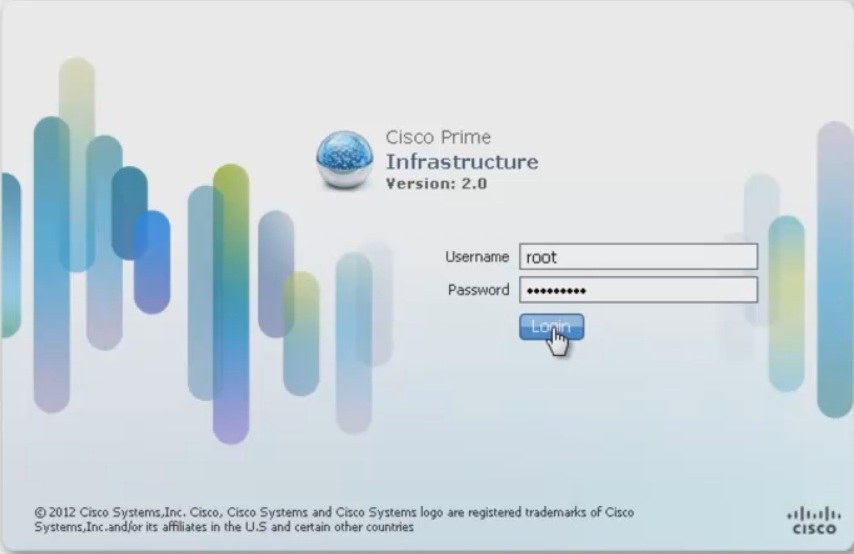
Go to the Administration tab and choose System Settings.
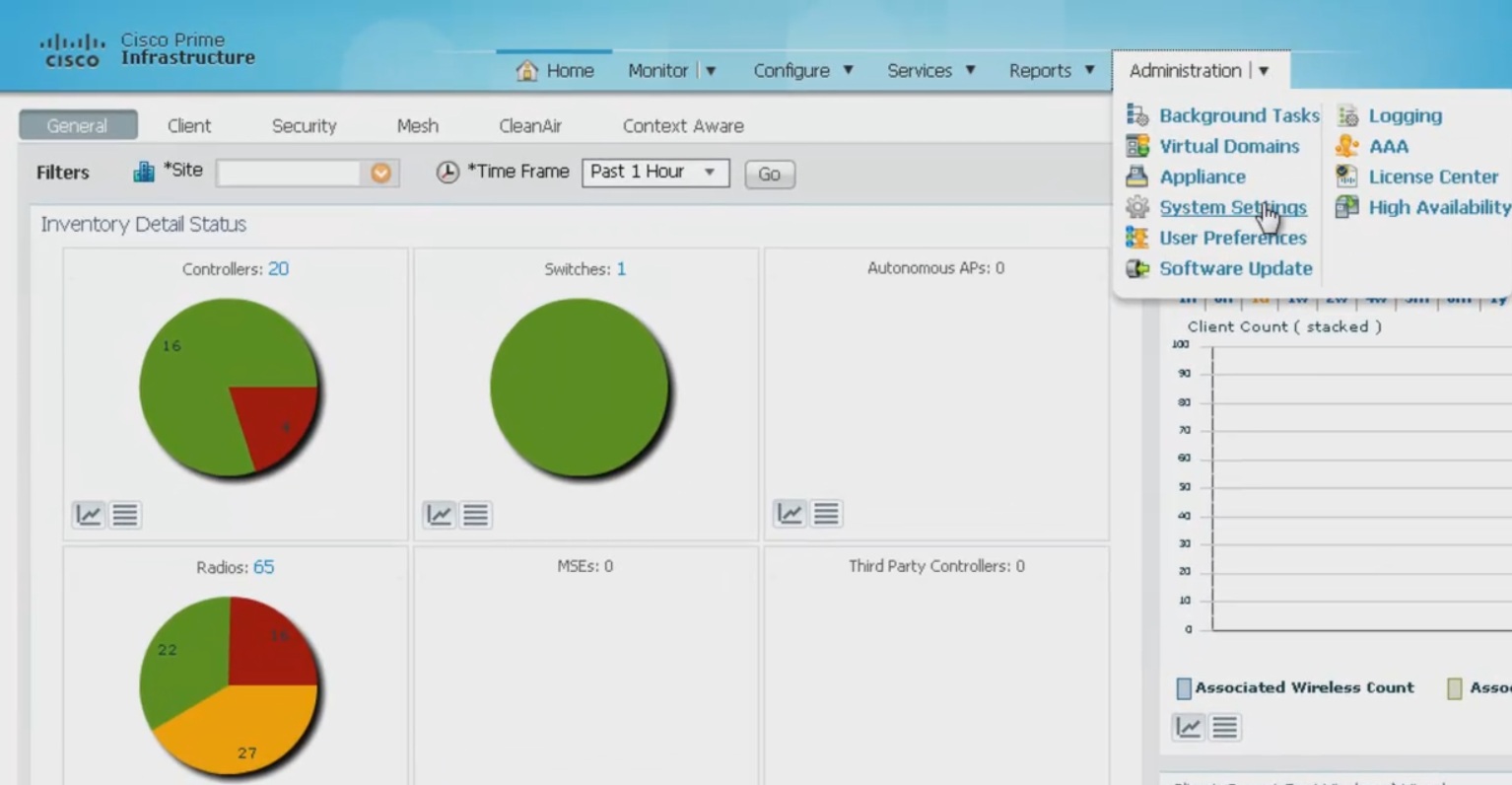
From the left sidebar menu, choose Mail Server Configuration.
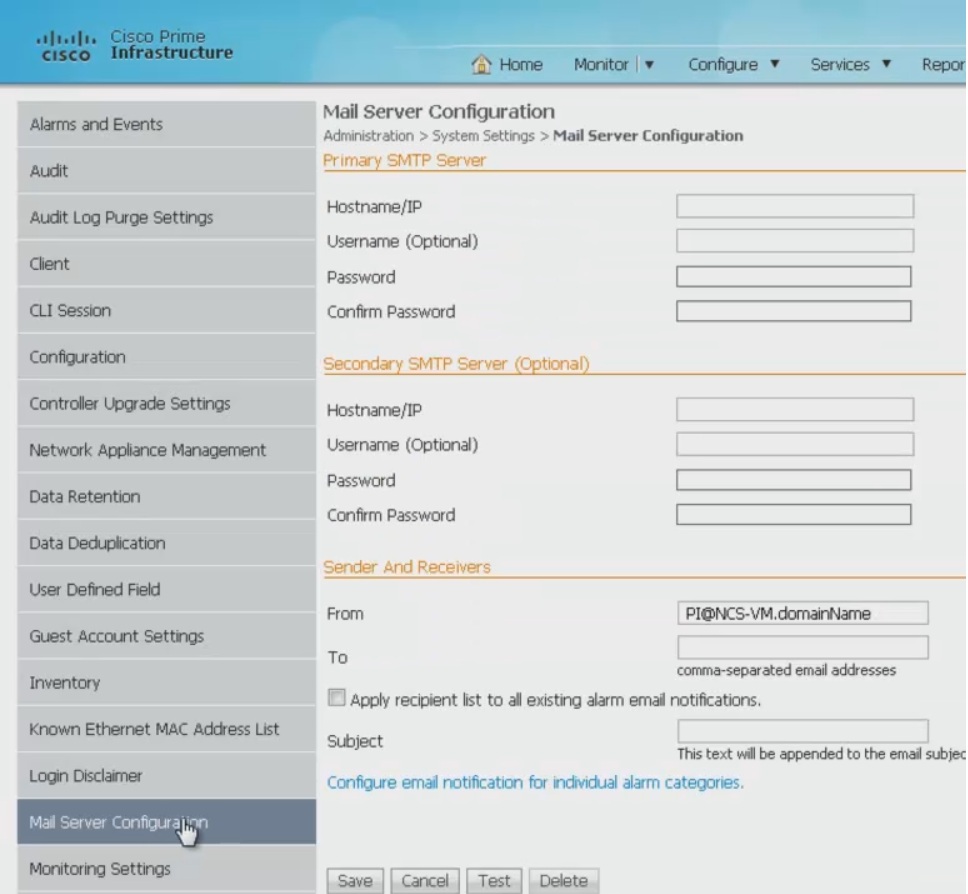
- Enter the hostname of the primary SMTP server.
- Enter the username of the SMTP server.
- Provide a password for logging on to the SMTP server and confirm it.
- Provide the same information for the secondary SMTP server.
- The From text box in the Sender and Receivers portion of the page is populated with Prime
Infrastructure@<Prime Infrastructure server IP address>. You can change it to a different sender.
Enter the e-mail addresses of the recipient in the To text box. The e-mail address you provide serves as the default value for other functional areas, such as alarms or reports. Multiple e-mail addresses can be added and should be separated by commas.
You must indicate the primary SMTP mail server and fill the From address text boxes.
If you want all alarm categories applied to the provided recipient list, select the Apply recipient list to all alarm categories check box.
Enter the text that you want to append to the e-mail subject.
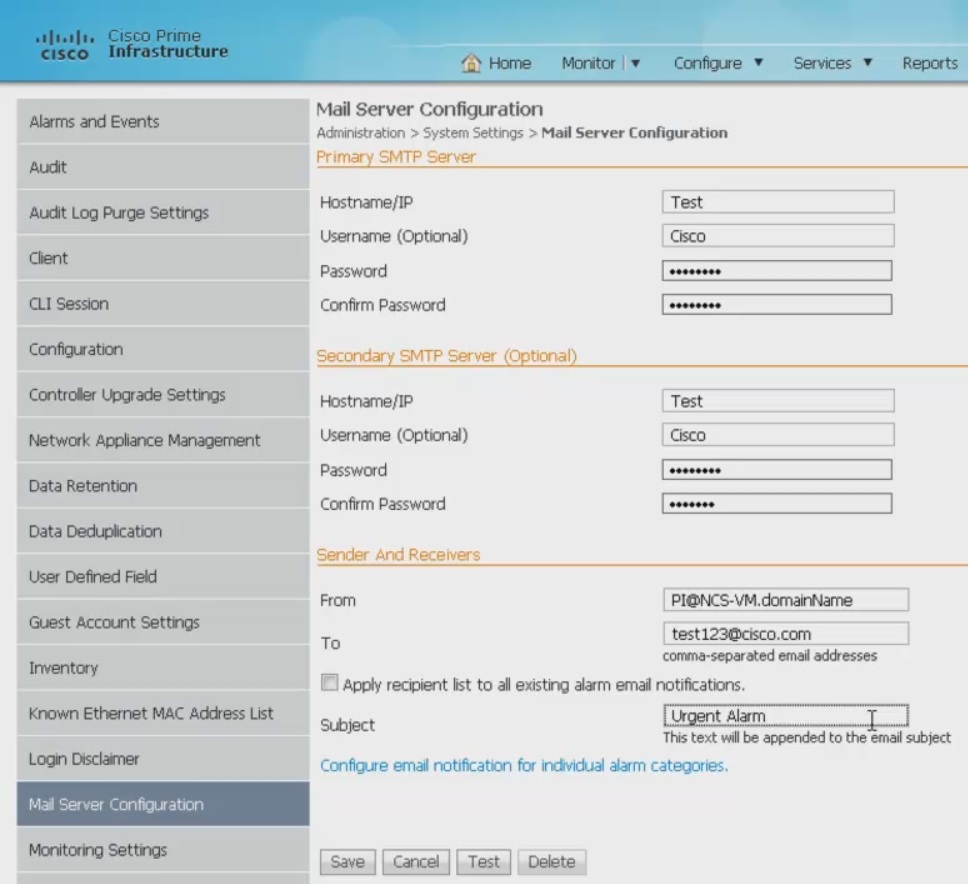
If you click the Configure e-mail notification for individual alarm categories link, you can specify the alarm categories and severity levels you want to enable. E-mail notifications are sent when an alarm occurs that matches categories and the severity levels you select.
Click the Test button to send a test e-mail using the parameters you configured. The results of the test operation appear on the same page. The test feature checks the connectivity to both primary and secondary mail servers by sending an e-mail with a "Prime Infrastructure test e-mail" subject line.
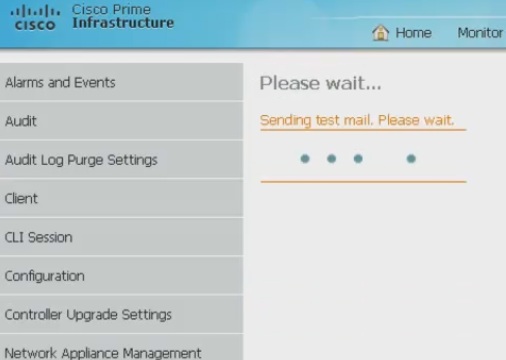
If the test results were satisfactory, click Save.
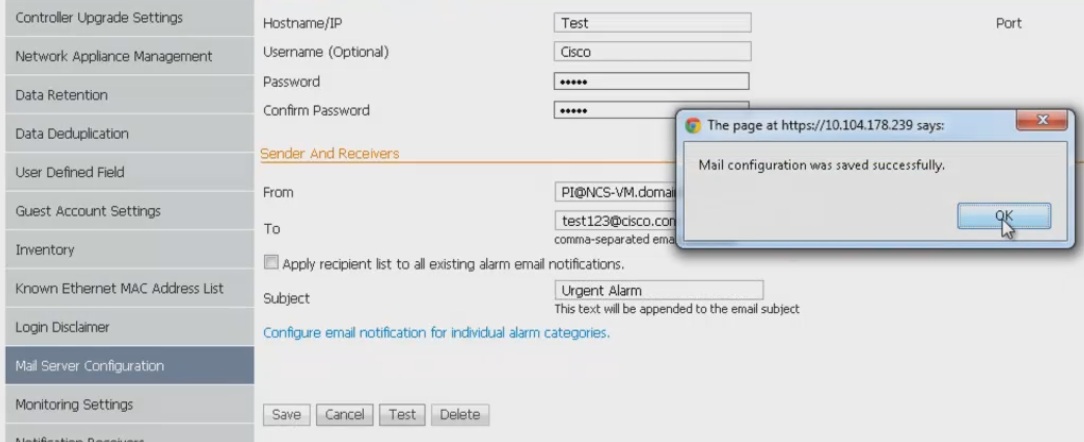
Reference
For detailed information on how to do Configuring the Mail Server and Configuring High Availability on Cisco Prime Infrastructure.
- Mark as Read
- Mark as New
- Bookmark
- Permalink
- Report Inappropriate Content
Hi,
I applied this setps but ,when i press test button i see the following message.
Failed to send mail to primary SMTP server. Please make sure that you save mail configuration by hitting 'Save' button.
think you
- Mark as Read
- Mark as New
- Bookmark
- Permalink
- Report Inappropriate Content
Hi,
I applied same steps but when I was press save button getting error both primary SMPT server error its saying like both host name and pwd are same.
so please if any one knows default mail server & High Availability in prime Infra.. please send me the details and please mentions the password(default).
Thanks & Regards
Basavaraj
- Mark as Read
- Mark as New
- Bookmark
- Permalink
- Report Inappropriate Content
I had an issue with confige email for Cisco PI 2.2.0
Email: office365
Hostname/IP: smtp.office365.com Port: 587
Username (Optional): pi@company.com
How can i fix that ?
Brgs,
Quan Tran./.