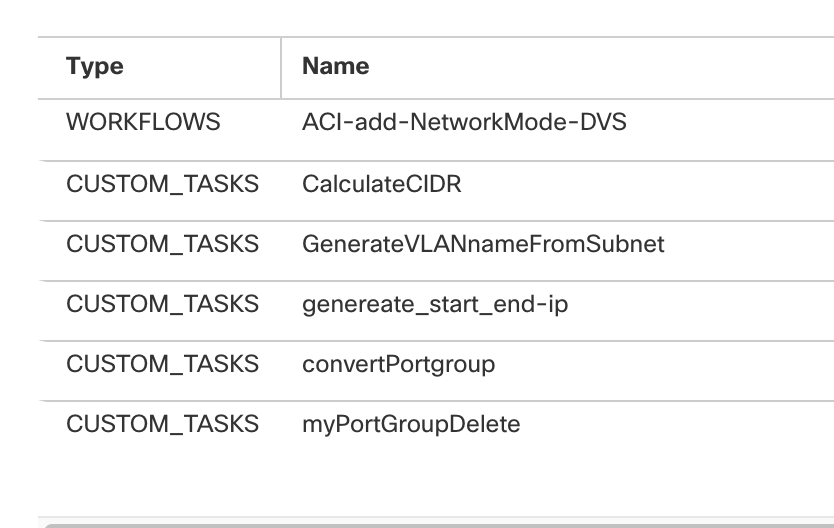| Task Name | How to add newly created networks to policy |
| Description | |
| Prerequisites | Tested on UCSD 6.0.1.1 |
| Category | Workflow |
| Components | vSphere 5.x |
| User Inputs | |
Instructions for Regular Workflow Use:
- Download the attached .ZIP file below to your computer. *Remember the location of the saved file on your computer.
- Unzip the file on your computer. Should end up with a .WFD file.
- Log in to UCS Director as a user that has "system-admin" privileges.
- Navigate to "Policies-->Orchestration" and click on "Import".
- Click "Browse" and navigate to the location on your computer where the .WFD file resides. Choose the .WFD file and click "Open".
- Click "Upload" and then "OK" once the file upload is completed. Then click "Next".
- Click the "Select" button next to "Import Workflows". Click the "Check All" button to check all checkboxes and then the "Select" button.
- Click "Submit".
- A new folder should appear in "Policies-->Orchestration" that contains the imported workflow. You will now need to update the included tasks with information about the specific environment.
All credit goes to Alexander Stoklasa:
Using the task “AddPortGroupToNetworkPolicy” this allows adding the newly created portgroup to the “ethX” alias in the Network Policy.
Be aware, that the “AddPortGroupToNetworkPolicy” task does not have a proper rollback – hence rolling back will invalidate the policy in the VDC. Theres a trick from Orf/Michael on how to register an “empty” Task which only creates a rollback.
(UCSD - Rollback Examples (4)).
The PortGroupName I create from “AddDomainToEPG”.VMWARE_DVSWITCH_PORTGROUP_IDENTITY … just shuffling some of the info around.
I also had to add the “AssignDVPortGrouptoGroup” Task, that the user was able to select the portgroup – might be needed in your case as well.
The Workflow:
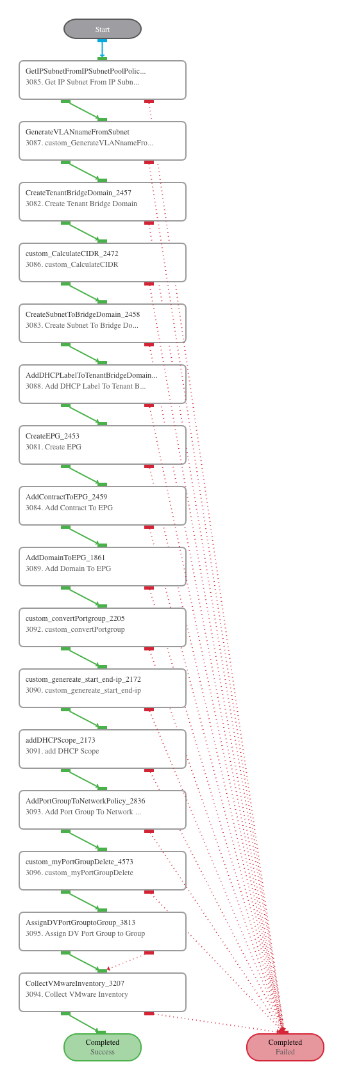
Workflow import: