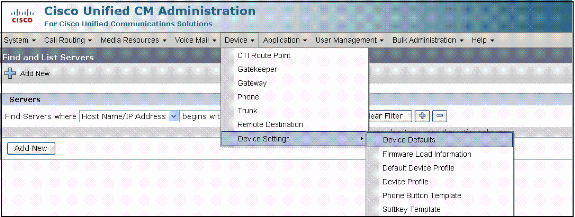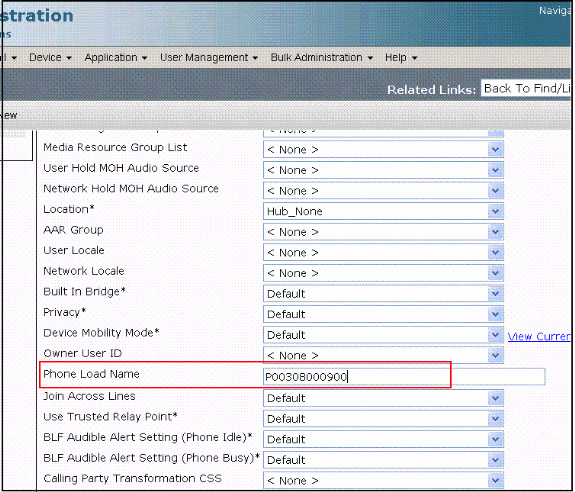8129
查看次数
0
有帮助
6
回复
1 个已接受解答
已接受的解答
sunpozxtp 发表于 2015-7-22 14:05
中文的语言包 ? 只升级电话的语言包就行吗 ?
如果原来是英文的,就不用考虑中文语言包的事了。
如果原来安装了中文语言,里面是没有7821中文的,DevicePackage里面也没有语言包,就需要单独升级电话的语言包。
6 条回复6
本帖最后由 siyzhang 于 2015-7-22 07:44 编辑
请参考以下文档
http://www.cisco.com/image/gif/paws/108090/upgrade-ip-firmware.pdf
Steps to Upgrade Single IP Phone Firmware
请参考以下文档
http://www.cisco.com/image/gif/paws/108090/upgrade-ip-firmware.pdf
Steps to Upgrade Single IP Phone Firmware
Perform these steps to upgrade the phone load for a single IP phone and other phones to use the existing old phone load in your network environment. This situation can arise when new firmware has to be checked before deploying to the entire IP telephony network or any single phone that requires a feature supported by a particular firmware.
- Download the required IP phone firmware from Cisco IP Phone - Software Download .
- Before you proceed to upgrade the firmware, go to the Device menu. Choose Device Settings > Device Defaults and copy the phone load name that you currently use for the particular Cisco IP phone model which you are planning to upgrade. Paste this file name in a notepad so that you can use the same file name to revert the default phone load name to the old firmware for all other phones.
Note: In order to get the phone load name from CallManager 4.x, go to System > Device Defaults > Device Defaults Configuration and copy the load information. - Run the upgrade patch file of the new IP phone load in Cisco Unified CallManager. You can do this by burning the patch file to a CD or DVD, or by sharing it via FTP or SFTP.
- Go to Cisco Unified OS Administration in the navigation menu at the top right of the web page. Login with the platform administration credentials.
- Go to Software Upgrades > Install/Upgrade.
- Choose the appropriate options for DVD/CD or network source, and provide details of where it can pull the file to download.
When the install is complete, this automatically changes the Phone Load Name in the device defaults for the particular phone model.
- Go to Cisco Unified OS Administration in the navigation menu at the top right of the web page. Login with the platform administration credentials.
- Copy this new load information from the Device Defaults and paste it to the notepad file.
- In order to maintain the old load name for other phones in the network, replace the old load information from the notepad repeating the procedure, Device > Device Settings > Device Defaults. Then, click Update.
This helps all other phones to maintain the old device default load information. - Go to the Device menu >Phone and choose the IP phone on which you want to perform the upgrade. Paste the new load information to the Phone Load Name field and click Update.
Note: CallManager 4.x also follows this same step for changing the load name. - Finally you have to restart TFTP service. Go to Cisco Unified Serviceability, then go to Tools > Control Center-Feature Services and restart the TFTP service.
In order to verify that the phone has copied the new firmware image, use one of these methods:
- Find the IP address of the IP phone on which the upgrade is performed. Use the IP address in the browser to obtain the Device information of the IP phone. Check for the version to see if the firmware has changed to the new one.
- Physically go to the IP phone and press the Settings button. Scroll down to Model Information and press Select. Then, scroll down to Load File and verify that it is the same load file which is upgraded.
本帖最后由 zhang00xing00 于 2015-7-22 11:02 编辑
PUB/SUB依次上传安装DevicePackage, 中文语言包也需要安装新的,然后重启CUCM Cluster。
https://software.cisco.com/downl ... cle=&reltype=latest
PUB/SUB依次上传安装DevicePackage, 中文语言包也需要安装新的,然后重启CUCM Cluster。
https://software.cisco.com/downl ... cle=&reltype=latest