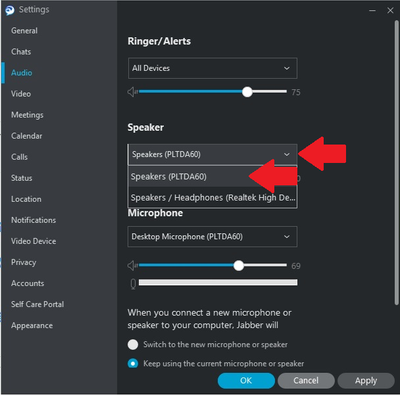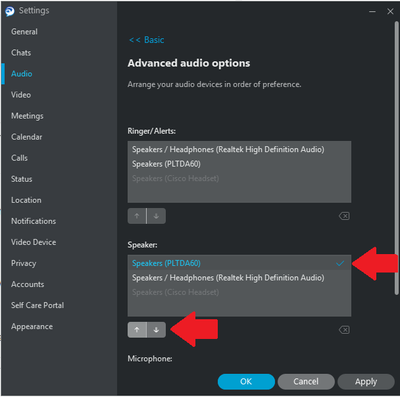- Cisco Community
- Technology and Support
- Cisco Software
- Cisco Software Discussions
- Cisco Jabber for Windows (12.5 to 12.9) - Fails to save Audio Device
- Subscribe to RSS Feed
- Mark Topic as New
- Mark Topic as Read
- Float this Topic for Current User
- Bookmark
- Subscribe
- Mute
- Printer Friendly Page
Cisco Jabber for Windows (12.5 to 12.9) - Fails to save Audio Device
- Mark as New
- Bookmark
- Subscribe
- Mute
- Subscribe to RSS Feed
- Permalink
- Report Inappropriate Content
08-20-2020 01:18 AM
I have been using Cisco Jabber for Windows remotely a lot more and have started to have issues with it not remembering the audio devices I configure within the applicaiton.
I'm on Windows 10 1909 currently, having had the issues on Jabber 12.5 to 12.9.
Having gone to Settings > Audio and under 'When you connect a new microphone or speaker to your computer, Jabber will' "Keep using the current microphone or speaker" and then selecting the correct audio device [a USB headset] from the speaker and microphone drop down.
Every time I restart Jabber, or even if Jabber is open and my PC locks, Jabber will revert my choices to an incorrect device (in my case a Rift headset that is connected but not in use).
Has anyone else noticed this issue with Jabber?
- Labels:
-
Cisco Software
- Mark as New
- Bookmark
- Subscribe
- Mute
- Subscribe to RSS Feed
- Permalink
- Report Inappropriate Content
09-08-2020 10:20 AM
Hello, try updating the End User in CUCM for the agent/user reporting the issue. Find the user in End User, then click on the Edit Credential button to the right of the PIN, near the top of the page. There, uncheck "User Must Change at Next Login" and check "Does not Expire", then click Save. This has helped mitigate reports of this issue.
- Mark as New
- Bookmark
- Subscribe
- Mute
- Subscribe to RSS Feed
- Permalink
- Report Inappropriate Content
05-03-2021 09:49 AM
First, via Cisco Jabber, go to Settings > Audio
- Under the Basic section, use the drop-down to select your preferred audio for Ringer/Alerts, Speaker, or Microphone, respectively
- Press the Apply radio button when done
Next, scroll down to the bottom of the Audio menu and locate the Advanced >> section.
- Under Advanced section, use the up / down arrows to move your preferred audio device to the top of the Ringer/Alerts, Speaker, or Microphone, respectively
- Press the Apply radio button followed by OK.
When done, exit out of Jabber then re-launch Jabber to confirm your audio setup comes up as you expected.
Discover and save your favorite ideas. Come back to expert answers, step-by-step guides, recent topics, and more.
New here? Get started with these tips. How to use Community New member guide