- Cisco Community
- Technology and Support
- Collaboration
- Collaboration Applications
- How can I remove the Green Bar in WebEx recordings?
- Subscribe to RSS Feed
- Mark Topic as New
- Mark Topic as Read
- Float this Topic for Current User
- Bookmark
- Subscribe
- Mute
- Printer Friendly Page
How can I remove the Green Bar in WebEx recordings?
- Mark as New
- Bookmark
- Subscribe
- Mute
- Subscribe to RSS Feed
- Permalink
- Report Inappropriate Content
12-29-2012 04:09 AM - edited 03-17-2019 02:54 PM
I would like to remove the green/ blue bar in WebEx recordings (Event Center). I am including screenshots.
WebEx provided the solution below - however the green bar still appears.
A green bar will be displayed if the resolution of the monitor does not match the aspect ratio of the video area. The video area uses a native video aspect ratio of 1024 X 768. As a workaround, you can set your monitor resolution to 1024 X 768 during the recording process.
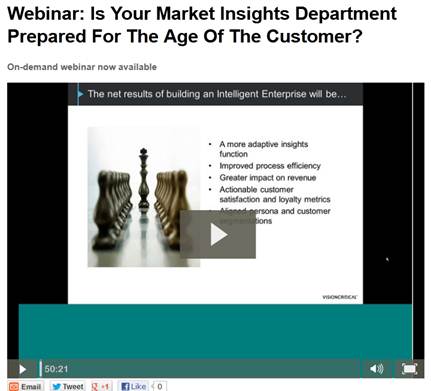
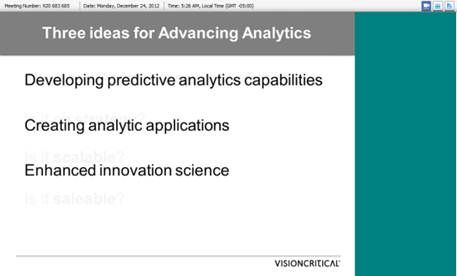
Message was edited on June 5, 2013: Kelli Glass, Cisco Collaboration Community moderator, added community categories and tags for greater ease in filtering posts (no change to content).
- Labels:
-
Other Webex Topics
- Mark as New
- Bookmark
- Subscribe
- Mute
- Subscribe to RSS Feed
- Permalink
- Report Inappropriate Content
01-09-2013 10:36 AM
Merve,
I have contacted a WebEx TME, and he commented that the problem you are experiencing could be a result of multiple things. Since the Collaboration Community does not provide technical assistance and is not staffed by support experts, it would be best for you to contact WebEx Customer Support as they will be able to tell you if the problem has been identified and if there is a fix ... or help by debugging. They are available 24/7 at support.webex.com.
We do encourage you to participate in the Cisco Collaboration Community and to also join our Cisco Collaboration User Group program! In the community, we encourage your discussion/sharing around collaboration topics and Cisco Collaboration Solutions, including business and IT requirements, industry trends, process, culture/organizationissues, how collaboration can be used ot transform businesses, vendor selection, adoption, training, architecture, licensing, and product features/functionality. If you are a customer or partner, you can also join the user group program to be eligibile for member-only events and influence product direction.
We hope to hear from you again,
Kelli Glass
Moderator for the Cisco Collaboration Community
- Mark as New
- Bookmark
- Subscribe
- Mute
- Subscribe to RSS Feed
- Permalink
- Report Inappropriate Content
05-15-2014 07:59 AM
Did anyone have suggestions how to fix this problem?
- Mark as New
- Bookmark
- Subscribe
- Mute
- Subscribe to RSS Feed
- Permalink
- Report Inappropriate Content
03-30-2015 01:01 AM
You may try this step by step guide to crop video to remove the green/ blue bar in WebEx recordings (Event Center)
This guide also helps to:
- Crop video at the same time keep or change the video size to 720x576, 704x576, 720x480, 640x480, 480x320, etc or enter the video size as your desire;
- Crop video at the same time keep or change the video aspect ratio among 16:9, 4:3, 2.35:1, 1.85:1, etc or enter your desired aspect ratio;
- Crop video at the same time keep or change the video formats to MP4, AVI, MOV, FLV, ASF, WMV, MPG, OGV, 3GP, MKV, WTV, DV, RM and so on;
- Crop videos like crop YouTube video, crop MP4, crop AVI, crop MOV, crop MKV, crop WMV, crop MPG, crop 3GP, AVCHD, MXF, WebM, OGV, WTV, MOD, FLV, ASF, and more video formats;
- Mark as New
- Bookmark
- Subscribe
- Mute
- Subscribe to RSS Feed
- Permalink
- Report Inappropriate Content
02-28-2017 07:05 PM
Did anyone find a REAL solution to this?
This is my exact problem I have today.
" As a workaround, you can set your monitor resolution to 1024 X 768 during the recording process"
it isnt 1994 is it?
- Mark as New
- Bookmark
- Subscribe
- Mute
- Subscribe to RSS Feed
- Permalink
- Report Inappropriate Content
03-22-2017 08:59 PM
Anyone got a solution?
- Mark as New
- Bookmark
- Subscribe
- Mute
- Subscribe to RSS Feed
- Permalink
- Report Inappropriate Content
03-24-2017 12:52 AM
WebEx Network Recording Player is mainly used to stream and watch ARF recordings. Moreover, it's also used as an ARF to WMV converter allowing you to convert ARF to WMV/SWF/MP4. After done, you can use some video editors to crop off the green bar from your recording. Just have a shot.
Discover and save your favorite ideas. Come back to expert answers, step-by-step guides, recent topics, and more.
New here? Get started with these tips. How to use Community New member guide