- Cisco Community
- Technology and Support
- Collaboration
- Collaboration Applications
- Jabber 10.6 integration with WebEx question
- Subscribe to RSS Feed
- Mark Topic as New
- Mark Topic as Read
- Float this Topic for Current User
- Bookmark
- Subscribe
- Mute
- Printer Friendly Page
Jabber 10.6 integration with WebEx question
- Mark as New
- Bookmark
- Subscribe
- Mute
- Subscribe to RSS Feed
- Permalink
- Report Inappropriate Content
05-31-2015 07:05 AM - edited 03-17-2019 05:13 PM
Hi Gents,
I have a deployment of CUCM 10.5.2, IM&P 10.5.2, on premises WebEX 2.5 (CWMS), jabber client version 10.6.
I'm in the step of integrating the WebEx with the IM&P so that users can start webex meetings directly from their Jabber clients.
as per Jabber 10.6 deployment and installation guide, i already added the webex site URL to the CUCM UC service and assigned it to the Jabber service profile but users still can't initiate webex meetings from their Jabber desktop client and i don't know how to make it work.
any ideas ?
- Labels:
-
Jabber
- Mark as New
- Bookmark
- Subscribe
- Mute
- Subscribe to RSS Feed
- Permalink
- Report Inappropriate Content
06-17-2015 10:02 AM
Is the "Instant Webex meeting" option grayed out in Jabber? Are you using SSO for on-premise Webex or LDAP authentication?
- Mark as New
- Bookmark
- Subscribe
- Mute
- Subscribe to RSS Feed
- Permalink
- Report Inappropriate Content
06-18-2015 06:10 AM
Hi Tony,
I managed to get it work but through manually going into the Jabber client options and adding the user access credentials (emails and domain password), then the instant meeting option becomes available, but also some times the meeting initiation works and sometimes jabber client gives me an error message that meeting site is not available while the CWMS server is being working fine.
the authentication is through LDAP and SSO to be implemented soon.
my questions now, is it the only way to have WebEx - Jabber integration to add users webex credentials manually like i described or there is another way to do it better?
- Mark as New
- Bookmark
- Subscribe
- Mute
- Subscribe to RSS Feed
- Permalink
- Report Inappropriate Content
06-18-2015 08:21 AM
Hi Ahmed,
We are on a somewhat simliar issue. Everything was working fine as we were on SSO (using secureauth). Our setup is 9.1 for IM&P/CUCM with on-premise WebEx 1.5 and some using 10.6 Jabber clients.
We decided to take SSO off on-premise since it was causing some issues with the WebEx Productivity Tools not automatically signing in for some odd reason and are now using LDAP authentication on WebEx. This also allow our users to sign in and set up WebEx meetings for others. Anyway, after doing this we lost functionality on Jabber to create Instant WebEx meetings.
I found out that there is 3 ways for Webex to work with Jabber (according to the Jabber deployment manual):
1. SSO
2. Use/match with CUCM credentials
3. Manually enter username/password
To authenticate with Cisco WebEx Meetings Server, complete one of the following options:
•
1. Configure single sign-on (SSO) with Cisco WebEx Meetings Server to integrate with the SSO
environment. In this case, you do not need to specify credentials for users to authenticate with Cisco
WebEx Meetings Server
•
2. Set a credentials source on Cisco Unified Communications Manager. If the users' credentials for Cisco
WebEx Meetings Server match their credentials for Cisco Unified Communications Manager IM and
Presence Service or Cisco Unity Connection, you can set a credentials source. The client then
automatically authenticates to Cisco WebEx Meetings Server with the users' credential source.
•
3. Instruct users to manually enter credentials in the client.
We were able to get ourselves back to at least being able to do #3 (manually sign onto Webex).
User Management > User Settings > UC Service > Webex Profile > Turn off/Uncheck - "User web conference server as SSO identity provider" (Check this option if you do enable SSO in the future)
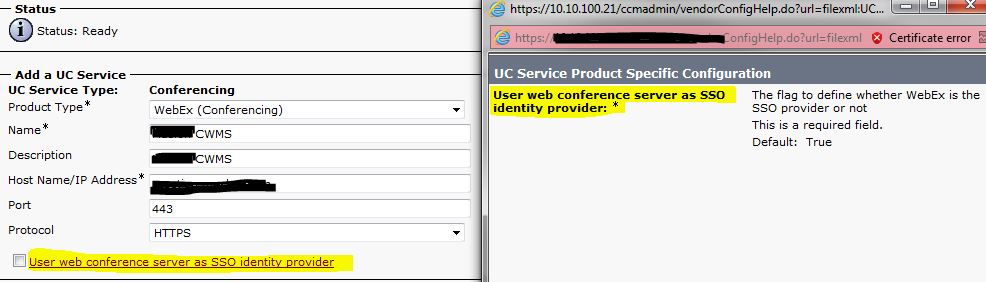
I believe the best option for you would be SSO since you're going that way anyway. But for now, if you do not want to manually enter all the username/passwords on each individual user's Jabber client I would suggest trying #2 (which sets CUCM as credential source). So if you can change your CUCM user id to match your CWMS user id (or vice versa), it should automatically sign your users in.
Change your service profile:
Service Profile > Conferencing Profile > Dropdown - Unified CM - IM and Presence

Credentials source for web conference service drop-down list, select one of the following:
•
Not set — Select this option if the user does not have a credentials source that matches their Cisco
WebEx Meetings Server credentials or if you use SSO at the meeting site.
•
Unified CM - IM and Presence — Select this option if the Cisco Unified Communications Manager
IM and Presence Service credentials for the user match their Cisco WebEx Meetings Server credentials.
•
Voicemail — Select this option if the Cisco Unity Connection credentials for the user match their Cisco
WebEx Meetings Server credentials.
It took me awhile to figure out #2 but it will require us to change an option in CUCM. I'm not sure what options are availble in On-Premise CWMS WebEx 2.5, but we are on CWMS 1.5 and it only uses our LDAP "mail" attribute as the username (first.last@xxxxx.com). Our CUCM on the other hand is using a different LDAP attribute for user ID "sAMAccountName". We can change it to "mail" but I'm not sure what else it would change or destroy, and we're possibly going to WebEx on the cloud maybe in the near future so everything may change again.

So in conclusion, see if you can match up your CWMS user id to CUCM or CUCM to CWMS and see how that goes. If they match up, signing into Jabber would automatically sign into the WebEx integration. Let me know if you do try this option. I may try it during off-hours if I have time.
- Mark as New
- Bookmark
- Subscribe
- Mute
- Subscribe to RSS Feed
- Permalink
- Report Inappropriate Content
03-10-2016 12:20 AM
hi,lee
can you explan more details about #2?In this scenario,should CUCM and CWMS have to integrate with LDAP ?
I create users in cucm and cwms,but i can't sign-in webex automatically when jabber log-in.
For example:
cucm user
user id:dongli1991
pwd:Cisco,123
domain:nantian.com.cn
cwms user
email:dongli1991@nantian.com.cn
pwd:Cisco,123
Should i modify the user setting in cucm or cwms?
Thanks!
- Mark as New
- Bookmark
- Subscribe
- Mute
- Subscribe to RSS Feed
- Permalink
- Report Inappropriate Content
03-10-2016 08:22 AM
You are right about that one. Changing the LDAP Sync to use MAIL as the LDAP attribute will make it work I have tested this on the old WebEx Meetings Server 1.2 - but its a big change, it will create confusion if you use auto discovery for jabber and have a split domain (.local internally and .com external) then you may need to play with your DNS records
A quick way to test it is maybe creating a new LDAP Directory for testing and then make sure that directory brings the mail option as the UserID. Maybe create an LDAP filter to bring only certain users you define in the filter.
This way you can test in your environment without affecting anything in production.
Thank You
Discover and save your favorite ideas. Come back to expert answers, step-by-step guides, recent topics, and more.
New here? Get started with these tips. How to use Community New member guide