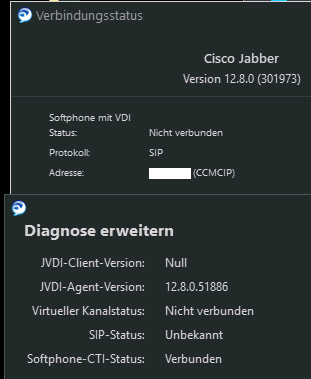- Cisco Community
- Technology and Support
- Collaboration
- Collaboration Applications
- Re: JVDI / Linux / Jabber no connection
- Subscribe to RSS Feed
- Mark Topic as New
- Mark Topic as Read
- Float this Topic for Current User
- Bookmark
- Subscribe
- Mute
- Printer Friendly Page
JVDI / Linux / Jabber no connection
- Mark as New
- Bookmark
- Subscribe
- Mute
- Subscribe to RSS Feed
- Permalink
- Report Inappropriate Content
12-21-2020 03:16 PM
Hello
I can connect to the Citrix gateway via VPN from my Linux computer at home. This works without errors.
But I can't get my Plantronics Savi 7xx headset connected to Jabber.
If I work directly on the company thin client, I see a message in Jabber that there is no VDI client (here the headset is connected directly to the Cisco phone at the workplace).
If I am connected from home, I do not see this message. So I assume that the VDI client is then connected correctly.
But I do not see my headset.
For testing I have installed a Windows 10 in a virtual machine on the same computer at home and from there I see the headphone in Jabber.
The question now is how can I find out why I don't see the headphone when connected from Linux?
What can I do?
Our administrators can not help me so far
Annotation:
The headset works on the Linux system without any problems. I can record sound with it and listen to it. So the hardware works so far.
On my local computer is installed: Cisco_JVDI_Client_Thinpro_and_Ubuntu-x86_64-12.8.0
At work: Jabber 12.8.0
- Labels:
-
Jabber
- Mark as New
- Bookmark
- Subscribe
- Mute
- Subscribe to RSS Feed
- Permalink
- Report Inappropriate Content
12-23-2020 01:51 PM
I have completely reinstalled Ubuntu 20.04 LTS. According to the requirements, this version is supported [0].
Then I installed the ICA Client (icaclient_20.10.0.6_amd64.deb) and tested the connection via the Citrix XenAppWeb. This worked.
As expected, I then get a message in Jabber that there is no VDI.
Then I installed the JVDI client (cisco_jvdi_client-12.8.0.301886.x86_64.deb).
Connected again and the message in Jabber does not appear anymore.
Ok, so far the status as before.
After looking at the source packages (.deb), I was able to understand at least somewhat how the software is supposed to work.
I found out in the meantime that the vxc service is not started automatically.
If I start it manually (systemctl start vxc.service) , I see messages in /var/log/cisco.
Among others this error message:
vxc: error while loading shared libraries: libpng12.so.0
I was able to fix this by manually installing the corresponding lib.
In the file /var/log/cisco/vxc_ui.log you can see that the Plantronics headset is also recognized correctly. However, there are several other strange error messages.
Among others in the /var/log/cisco/vxc.log:
"X Server is not alive, exiting."
It seems that things are still going wrong here.
Now I have no more idea :- (
Here is the connection status of Jabber:
[0] Deployment and Installation Guide for Cisco Jabber Softphone for VDI Release 12.8
- Mark as New
- Bookmark
- Subscribe
- Mute
- Subscribe to RSS Feed
- Permalink
- Report Inappropriate Content
03-02-2022 03:27 PM
Ubuntu 16.04 LTS
With Ubuntu 16.04 LTS everything works almost right away without any problems.
The vxc.service, which is responsible for the audio connection, is not started. As mentioned above, starting the service manually (systemctl start vxc.service) can help.
Alternatively, the service can be started permanently at system startup: systemctl enable vxc.service
After that the hardware data of the headset is passed through directly and it works with Jabber as it should.
Ubuntu 20.04 LTS
Here, too, the vxc.service must first be started manually or activated directly via the system start.
But the headset still does not work.
Checking the error logs and files for vxc showed that vxc wants to read data from the display manager lightdm (it expects data in /run/lightdm). In the default installation of Ubuntu 20.04 LTS this is not installed.
So I installed and activated the display manager lightdm.
In /var/log/cisco/vxcError.log there was the error message about the missing libpng12.so.0
I don't know if this is a critical problem or not. I looked for a suitable libpng12 and installed it. Error message was gone.
After starting the connection to the Cisco system, you can see the messages to the vxc under /var/log/cisco/vxc.log.
There you can see that the DeviceManager found all available sound devices, including the headset. The data is packed into the stream for Jabber: "Create stream: Jabber_DeviceManager".
The other messages after that also look promising.
Up to the point:
[csf.vxc] [start] - Checking if XServer is alive...
[csf.vxc] [start] - X Server is not alive, exiting.
The message "X Server is not alive, exiting." can be found in the binary file /usr/bin/vxc
I have not yet been able to figure out what vxc is checking. Why should the XServer not be there, after all it all starts from the graphical interface.
Since Ubuntu 16.04 does not have this problem, the question remains, what is the difference?
I almost fear that it might have something to do with Unity under 16.04. But that's just a guess.
If someone has a hint how I can get on the track of what vxc is looking for ... keep the suggestions coming
- Mark as New
- Bookmark
- Subscribe
- Mute
- Subscribe to RSS Feed
- Permalink
- Report Inappropriate Content
03-16-2021 05:32 AM
Did you ever resolve this? I have a similar problem. For me, the JVDI deb package status is "Install ok half-configured".
The Cisco docs reference an msi under the Ubuntu section!?!?
Discover and save your favorite ideas. Come back to expert answers, step-by-step guides, recent topics, and more.
New here? Get started with these tips. How to use Community New member guide