- Cisco Community
- Technology and Support
- Collaboration
- Collaboration Applications
- "Call_in User X"
- Subscribe to RSS Feed
- Mark Topic as New
- Mark Topic as Read
- Float this Topic for Current User
- Bookmark
- Subscribe
- Mute
- Printer Friendly Page
"Call_in User X"
- Mark as New
- Bookmark
- Subscribe
- Mute
- Subscribe to RSS Feed
- Permalink
- Report Inappropriate Content
02-06-2013 09:57 AM - edited 03-17-2019 03:00 PM
Hi,
When having a video conference with my team, the participants appear, along with empty boxes described as "Call in User X". This leads to twice the number of participants.
Any way I can remove the "Call in users" from appearing?
Thanks.
Message was edited on June 5, 2013: Kelli Glass, Cisco Collaboration Community moderator, added community categories and tags for greater ease in filtering posts (no change to content).
- Labels:
-
Other Webex Topics
- Mark as New
- Bookmark
- Subscribe
- Mute
- Subscribe to RSS Feed
- Permalink
- Report Inappropriate Content
02-06-2013 11:24 AM
Hi Timothy –
This response assumes that by “video conference”, you're talking about a WebEx meeting -
Call_in User X represents an unidentified telephone connection into your meeting. To get rid of it, you have to help WebEx match that audio connection with the correct name in the Participant Panel.
Here’s how it works: You have two connections into every WebEx meeting:
- A Web connection – that’s the computer (data) connection into the meeting that the attendees need in order to SEE what’s happening on the screen. To join the web portion of a meeting, an attendee clicks a link, types in his name onto the screen and presses join. WebEx enters the attendee into the meeting and places his NAME into the Participant panel.
- An audio connection –
a. Call-Back: If an attendee joins the audio portion of the meeting by typing his phone number onto the screen, WebEx will call him back. When that happens, WebEx knows who that audio connection belongs to because it has already identified the Web connection that was used to type the number onto the screen. WebEx therefore successfully matches that audio connection with the correct NAME in the participant panel and you will see a phone icon next to that person’s name.
b. Call-In: If an attendee dials in to the audio conference, he will be prompted to enter the Meeting ID into the phone. At this point, every caller in your meeting looks the same to the WebEx server. Then the server asks the attendee to enter his unique Attendee ID into the phone. The Attendee ID is only available on the screen after the caller joins the web portion of the meeting. If the caller does not enter his unique Attendee ID (he may not see it on the screen, or he may not have a web connection into the meeting at all), then the WebEx server does not know who he is and it will drop him into the meeting as: “Call_in User X”.
Some ways to get rid of Call-In Users in your Participant Panel:
- Ask the caller to hang up and dial back in, keying his Attendee ID into the phone when prompted to do so.
- Ask the caller to hang up, and key his phone number in to the screen to receive a call back from the WebEx server
- Ask the caller to hang up and join via VoIP.
- Some customers avoid this problem altogether by not providing the telephone number in the invitation to join, or by using VoIP.
- If your caller has no web connection into the meeting - maybe he's listening to audio only - then you can't get around it.
Long explanation – maybe more than you wanted - but that’s how it works.
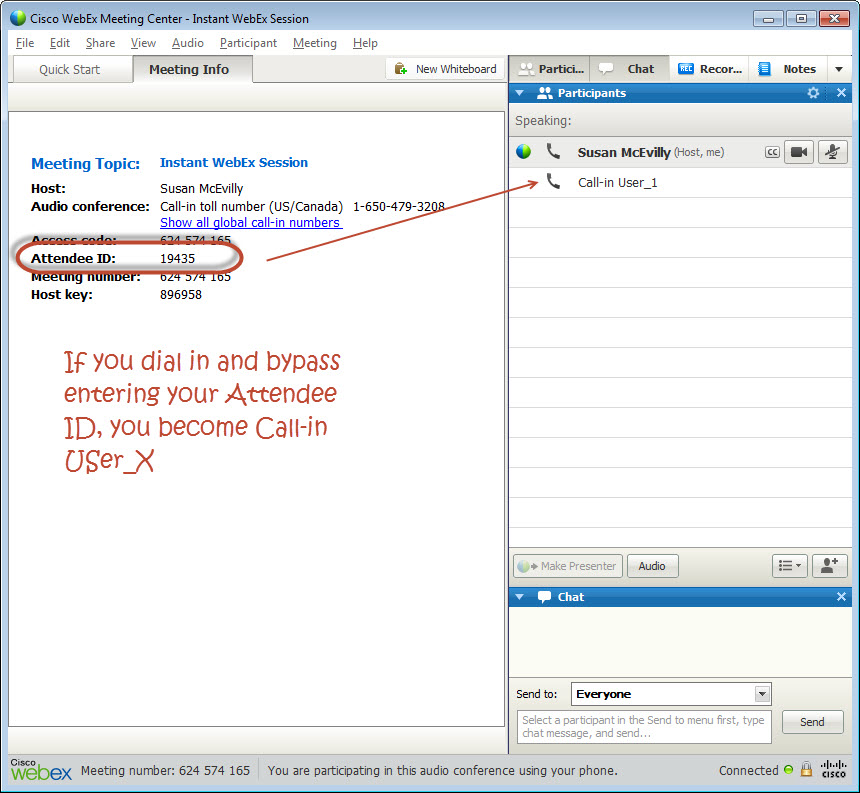
Susan McEvilly
- Mark as New
- Bookmark
- Subscribe
- Mute
- Subscribe to RSS Feed
- Permalink
- Report Inappropriate Content
02-06-2013 12:12 PM
Thank you very much. Great answer to a poorly-stated question. ![]()
Cheers,
Tim
- Mark as New
- Bookmark
- Subscribe
- Mute
- Subscribe to RSS Feed
- Permalink
- Report Inappropriate Content
11-27-2016 05:10 PM
However, when I have users who are calling in from their car every week, and every week, I have to type in their name in the Participant Panel, I have to wonder... why can't WebEx learn the fact that when somebody calls from (123)456-7890, that I always type "Joe Schmoe" into the Participants Panel and simply do that for me, or prompt with a pop-up?
- Mark as New
- Bookmark
- Subscribe
- Mute
- Subscribe to RSS Feed
- Permalink
- Report Inappropriate Content
08-08-2017 04:17 AM
You explained it very well. But I have a few points which, if these are possible then please let me know HOW:
1. But is there any "Feature code" available which we can dial and out "Attendee ID" instead of droppong the Phone call and dialling back with "Attendee ID"?
2. Also instead of Showing "Caller Number X" can it show the caller's Phone number on the panel??
- Mark as New
- Bookmark
- Subscribe
- Mute
- Subscribe to RSS Feed
- Permalink
- Report Inappropriate Content
04-06-2016 08:59 AM
Thank you for the explanation. Knowing this makes a lot of sense, and is relieving since that issue had gotten a bit annoying to me.
I do have a question though.
While I have never seen the prompt to input my Attendee ID, I only started to look for it in one call after I found this question. And in such occasion I didn't find the prompt or where to input my ID. My question is if the prompt stays for a while on my phone, and if I can give the input after I've been in the meeting for some time?
In any case, now I know to expect it from the beginning of the call, and I feel relieved to know that.
Discover and save your favorite ideas. Come back to expert answers, step-by-step guides, recent topics, and more.
New here? Get started with these tips. How to use Community New member guide