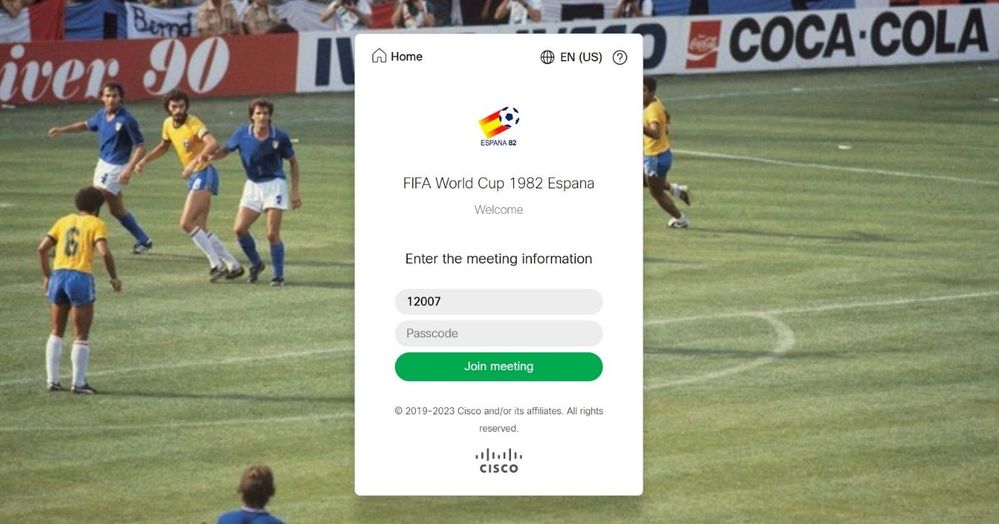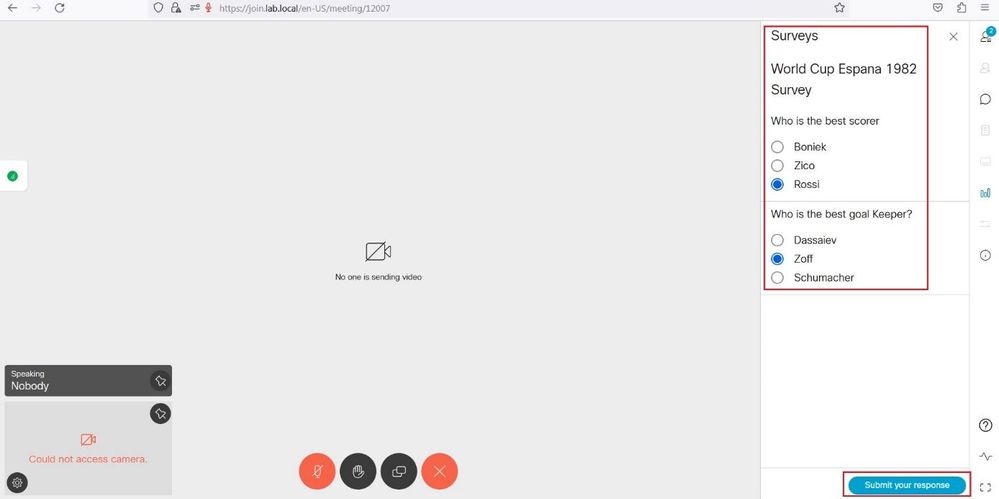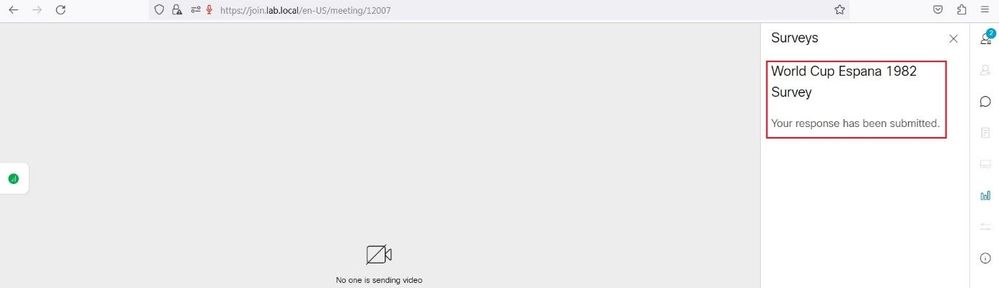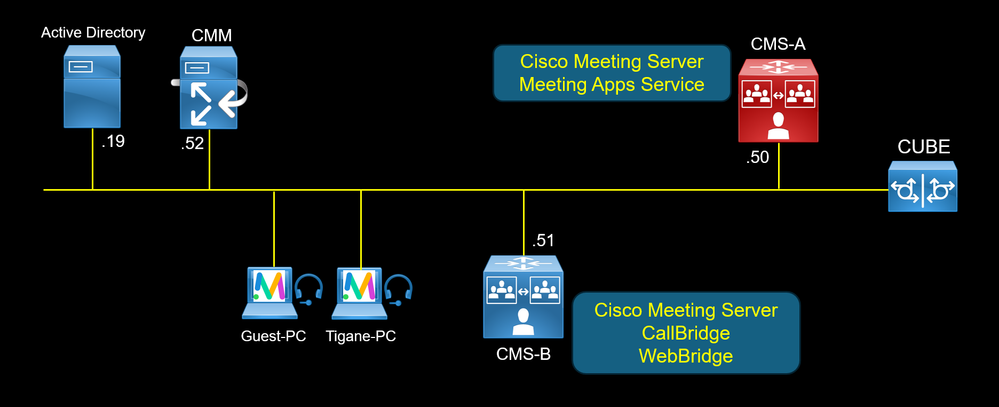
The new Cisco Meeting Server 3.8 version supports a new feature Survey, it allows the user hosting a conference or a space to create a survey in a meeting and invite the participants to take part in the survey and share their opinion making the user experience more intuitive.
To use the Survey feature, the MeetingApps Service must be configured on a stand alone Meeting Server node without any other services with dedicated certificates.
Only a signed in user or the owner of the space will be able to create and launch surveys. Guest users can only participate to take part in the Servey.
To do this:
API parameter "surveyAllowed" to enable/disable the Survey feature at call level with the following API methods:
- POST to /calls/
- PUT to /calls//
- GET on /calls/
- POST to /callProfiles
- PUT to /callProfiles/
- GET on /callProfiles/
API parameter "surveyOpsAllowed" to enable/disable the Survey feature at the participant level with the following API methods:
- POST to /calls//callLegs
- PUT to /callLegs/
- GET on /callLegs/
- POST to /calls//participants
- POST to /callLegProfiles
- GET on /callLegProfiles
- PUT to /callLegProfiles/
Finally use the Access Methods to apply the appropriate CallLegProfile and CallProfile to allow or not the participants to participate to the survey created by the owner of the space.
On CMS-A, enable the meetingapps service.


On CMS-B, configure the WebBridge to connect to the meetingapps service hosted on CMS-A.

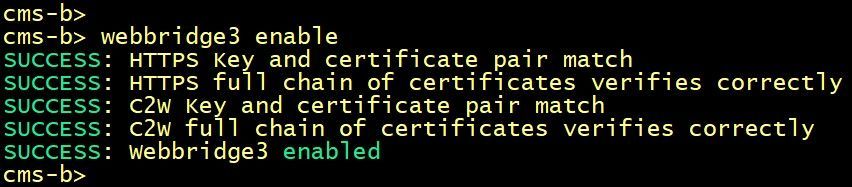
On CMS-B, create a Call Leg Profile named Tigana Call Leg Profile for the owner of the space and enable the suveyOpsAllowed option. This option allows the host or the owner of the space to create, delete and launch a survey in meeting.
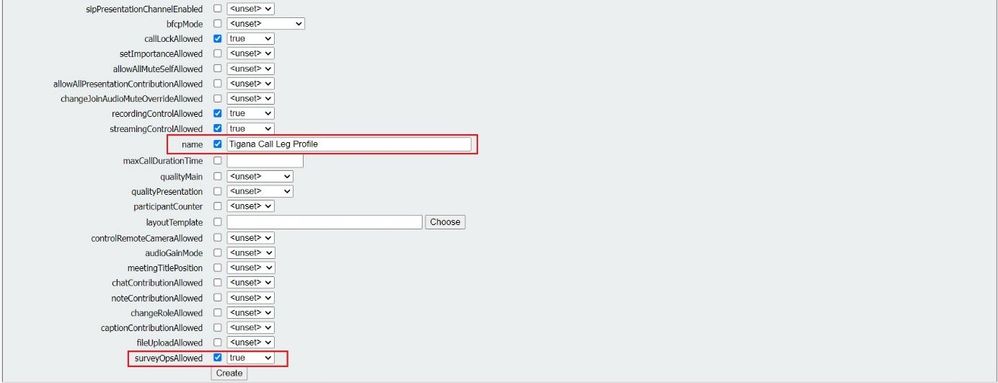
Create a Call Leg Profile named Guest Call Leg Profle for the guest user and disable the surveyOpsAllowed option.
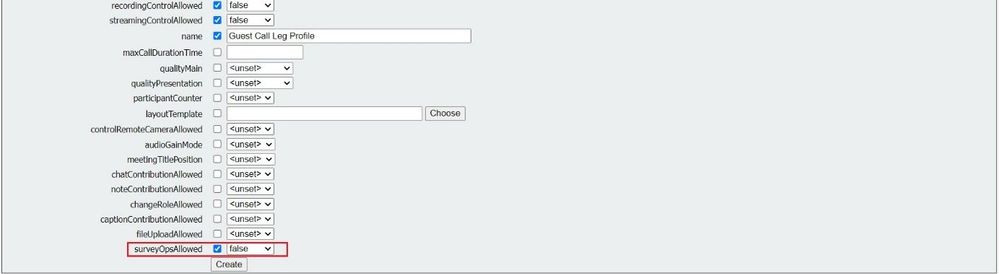

Create a Call Profile for the host and enable the surveyAllowed option. This option makes the Survey feature visible for the participants.
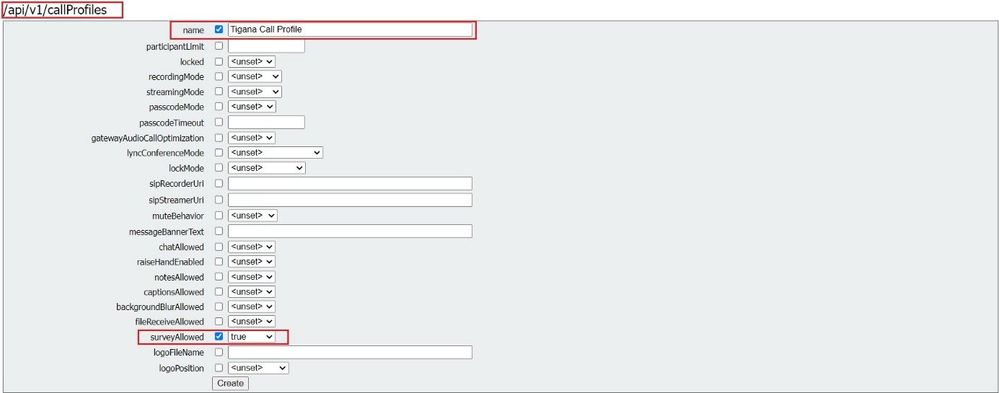

Edit the Access Method of the guest users and assign the Call leg Profile named Guest Call Leg Profle and the Call Profile created previously.
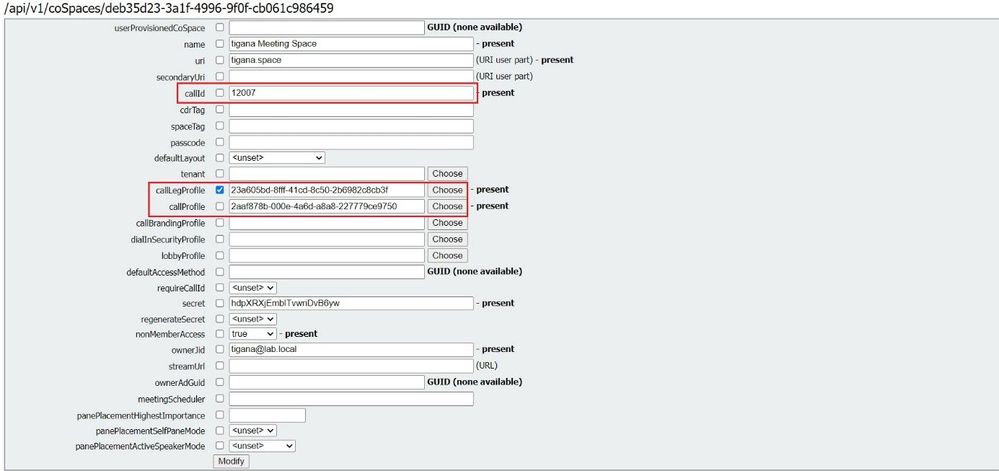
Edit the Access Method of the host or the owner of the space and assign the Call Leg Profile named Tigana Call Leg Profile.
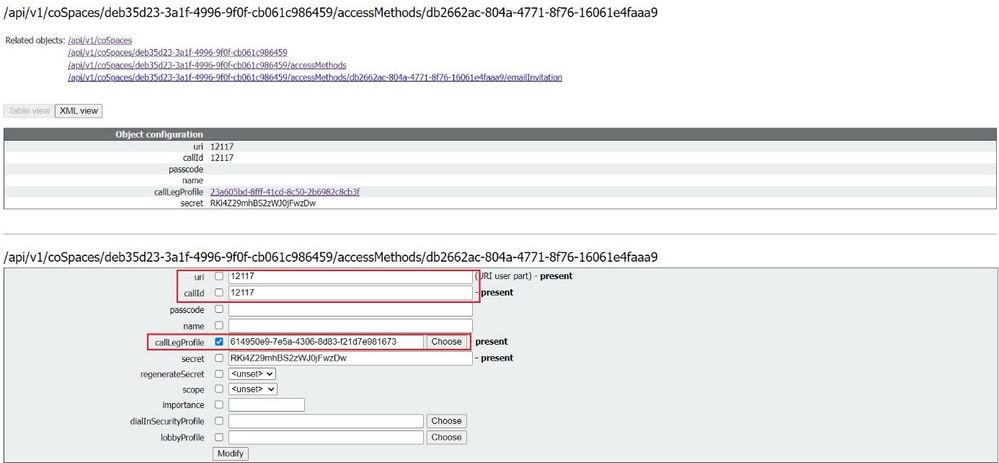
Do not forget to assign the Call Leg Profile Tigana Call Leg Profile to the coSpaceUsers.
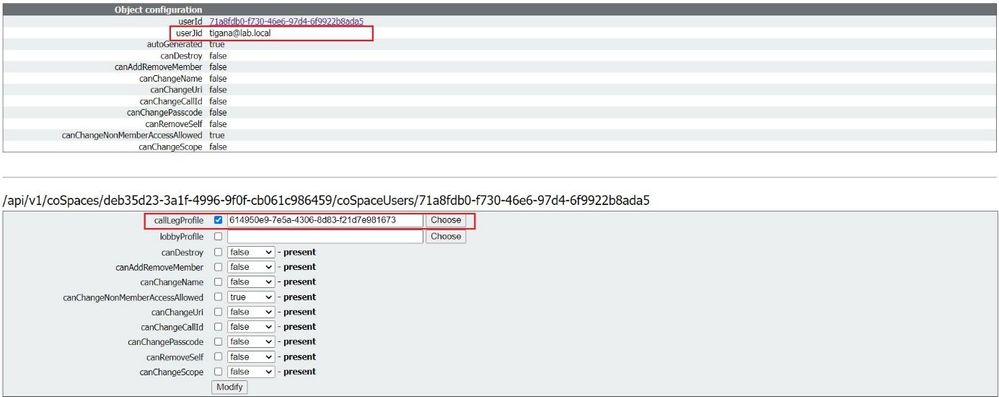
From the Tigana-PC, access the Tigana Space.
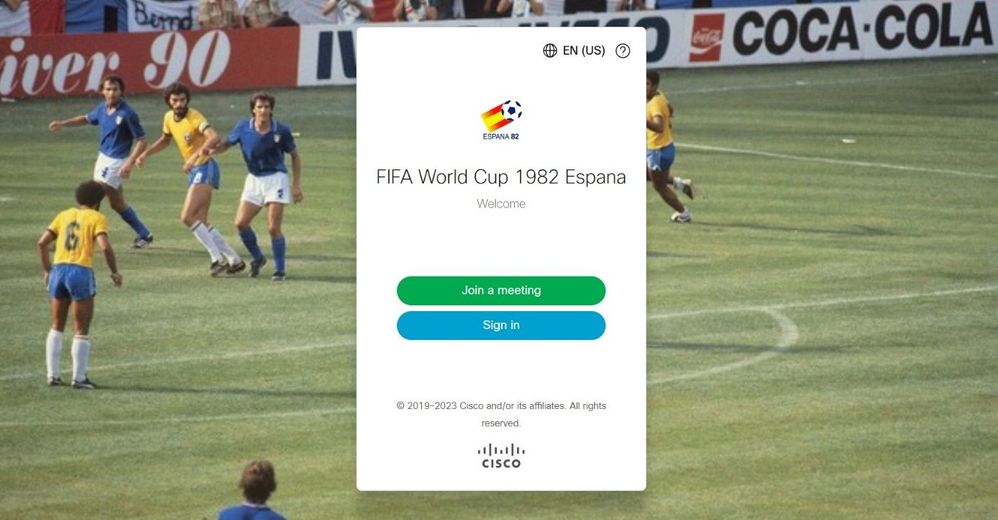
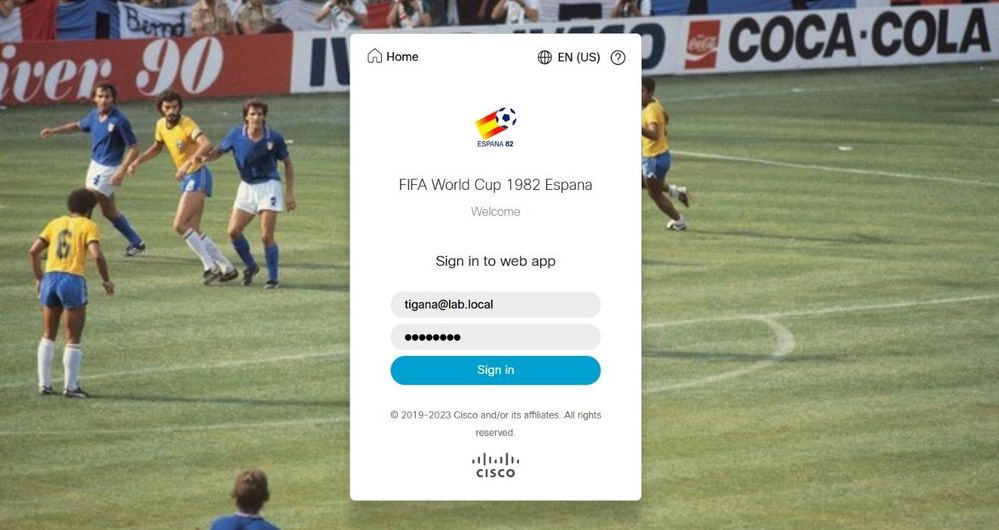
If you see the error message, this is due to certificate issue. Click the Link in blue to solve the issue.
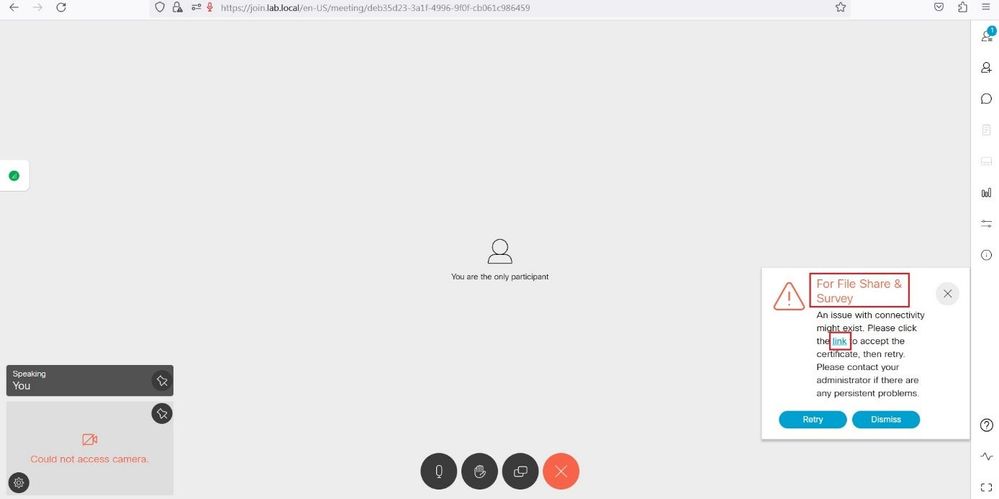
The web browser is display to accept the certificate , once certificate accepted it shows the message {"ping": "pong!"}.
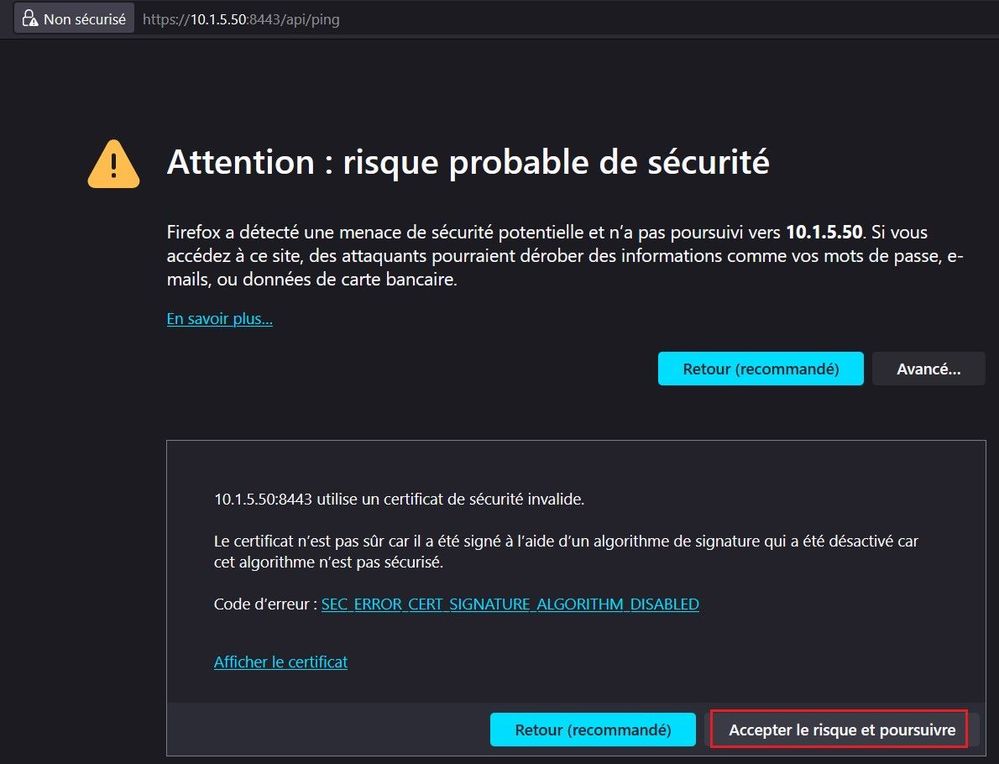
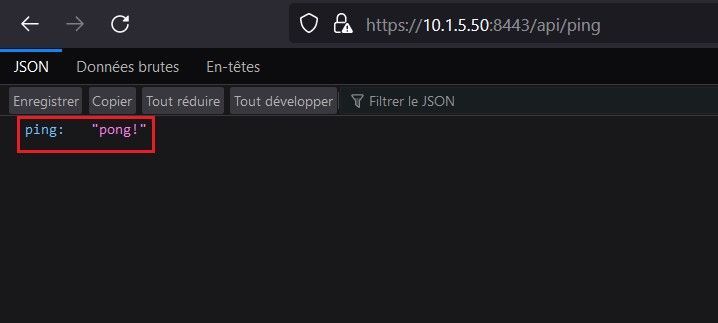
Click the Retry button.
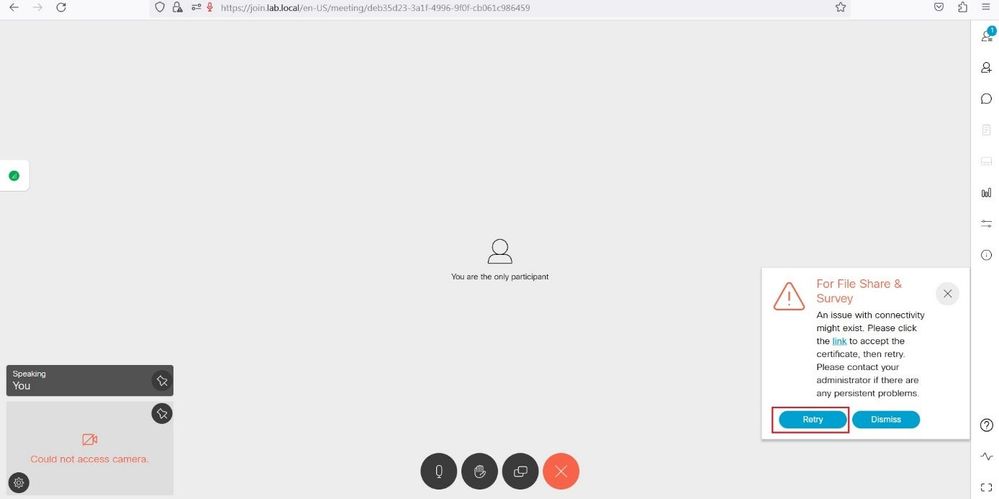
The host can now create and launch a Survey.
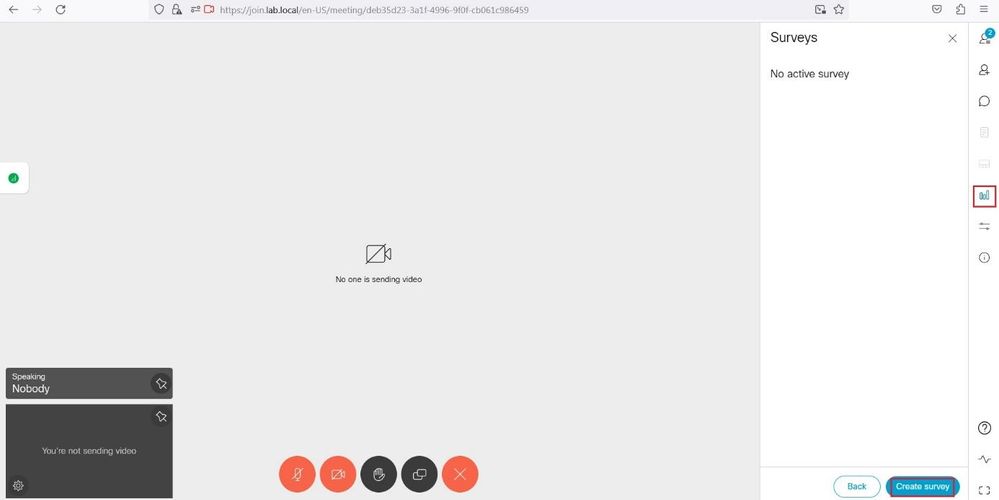

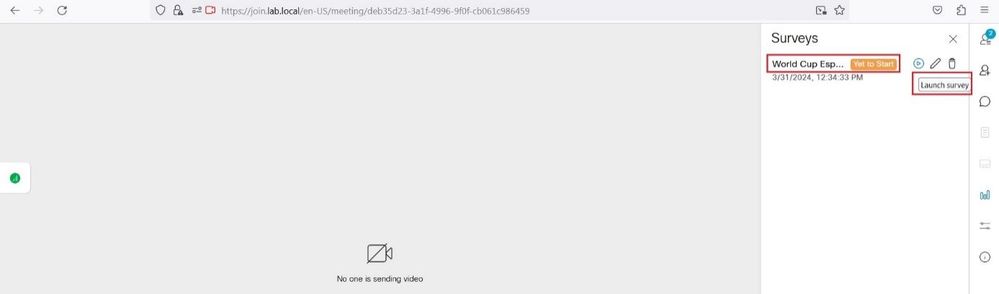
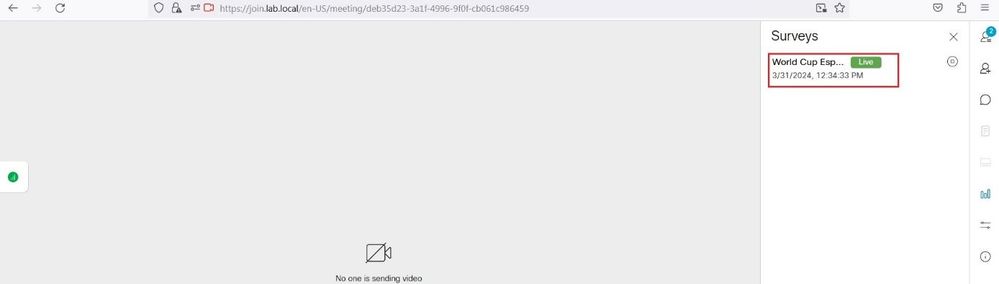
From the Guest user can now see the Survey created by the host and can submit the response.