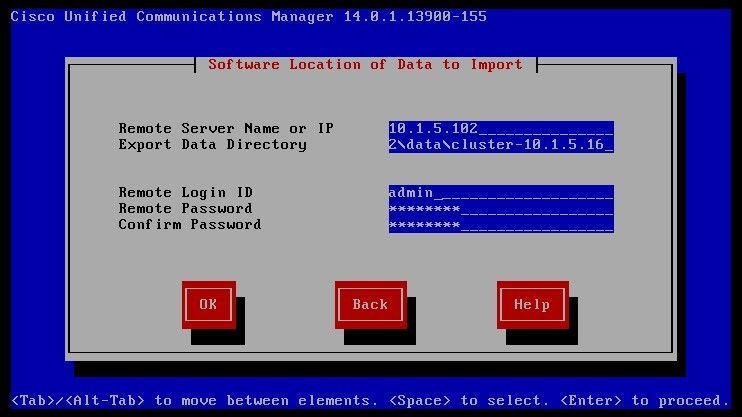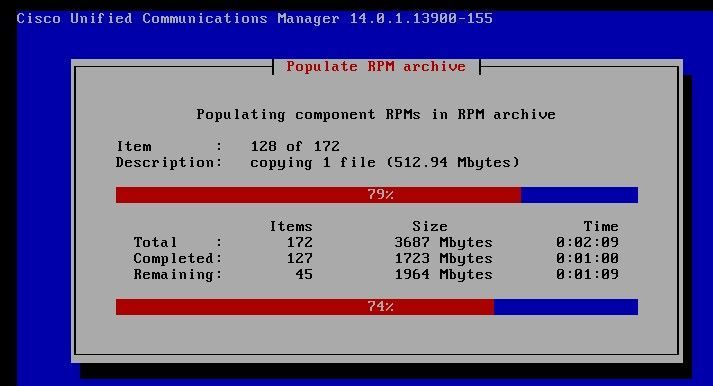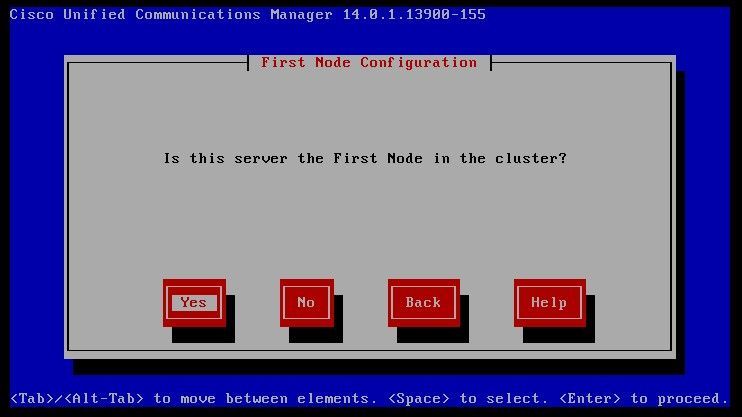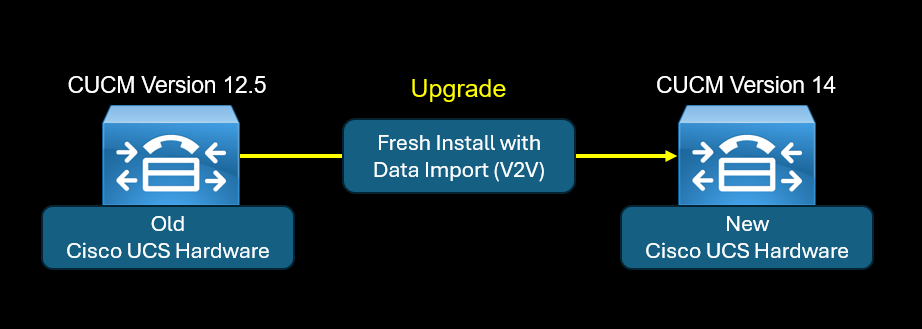
The "Fresh Install with Data Import (V2V)" feature is an alternative method for DRS Disaster Recovery System. Basically the DRS allows the admin to take a backup of a CUCM node. The DRS backup is useful when you want to rebuild a new publisher because hardware issues or system corruption. In this case you need to install a new publisher with the same version, network settings and Security Password, then perform the DRS restore action to copy the DRS backup of the old publisher.
In some scenario, the DRS has limitations and cannot be used to restore the old configuration, for instance you have an existing cisco CUCM cluster version 12.5 installed in a specific Cisco UCS ESXi and you want to upgrade to version 14 but the new cluster should be installed in a new Cisco UCS hardware or a new Environment ESXi. In this case the DRS mechanism cannot be used because it requires the same version to restore the backup.
The "Fresh Install with Data Import" is the alternative when you want to upgrade to another version and you need to change the infrastructure hardware. The "Fresh Install with Data Import" feature export the configuration data from the old node to a remote SFTP server and later you import it into the new node.
In this scenario, I have a CUCM publisher with version 12.5 and the goal is to upgrade to version 14 without losing the configuration data.
First install the COP file ciscocm.DataExport_v1.0.cop.sgn in the old node using SFTP. This COP file enables the “utils system upgrade dataexport initiate” command in CUCM 10.c, 11.x and 12.x for migrations to 14 (this COP file is not needed on 12.5.1SU5 and higher, the command is included natively).
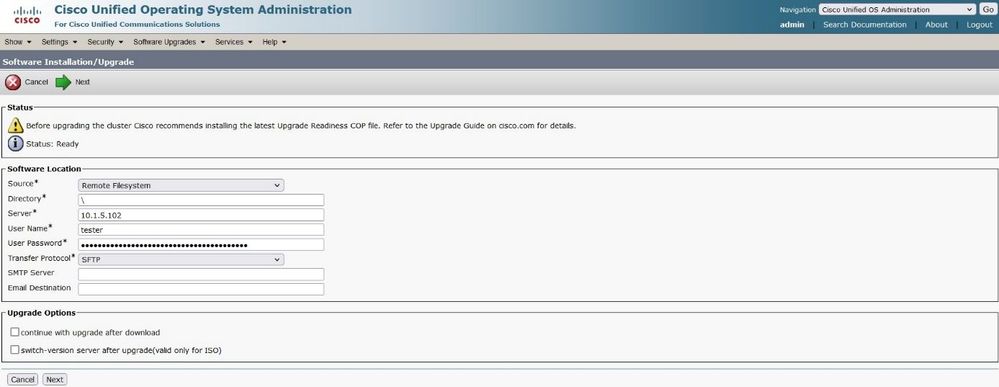
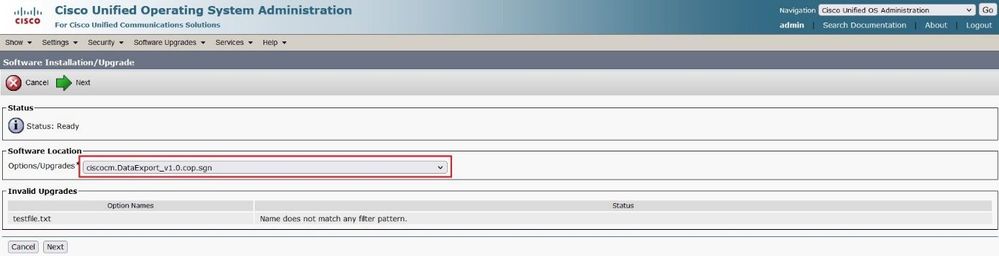
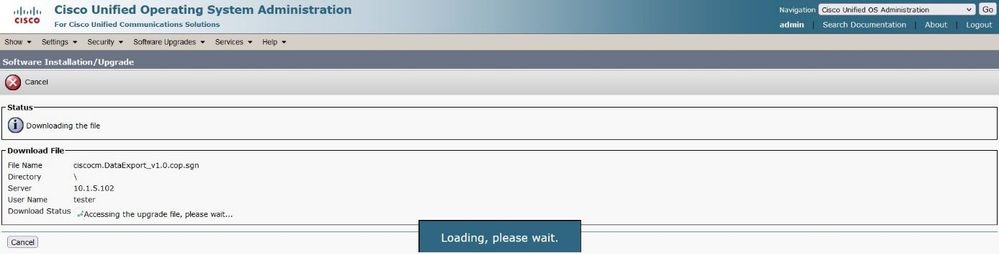
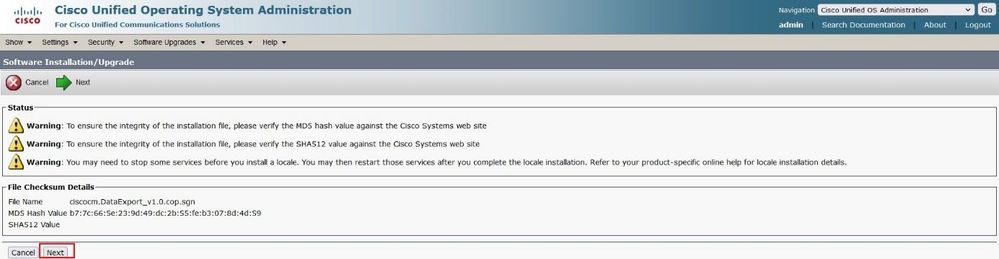
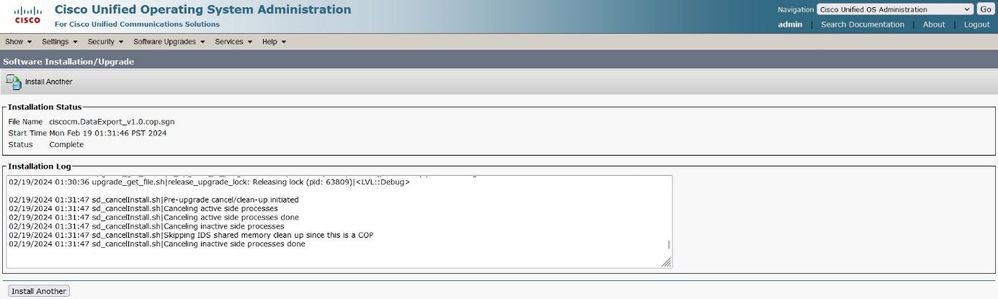
SSH to the old node and export the source configuration's data to SFTP server using the utils system upgrade dataexport initiate command, the command output will invite you to enter the directory path, IP address, the username/password of the SFTP server.
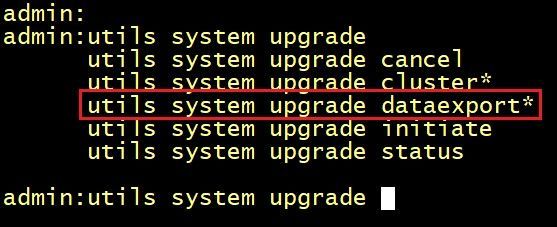

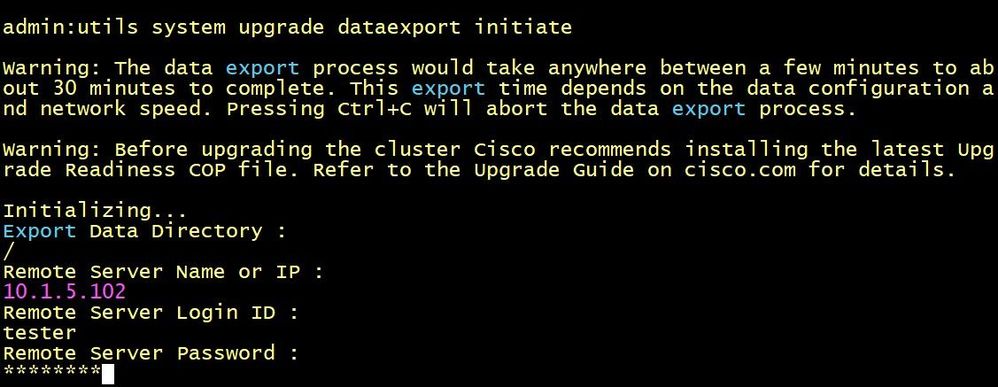
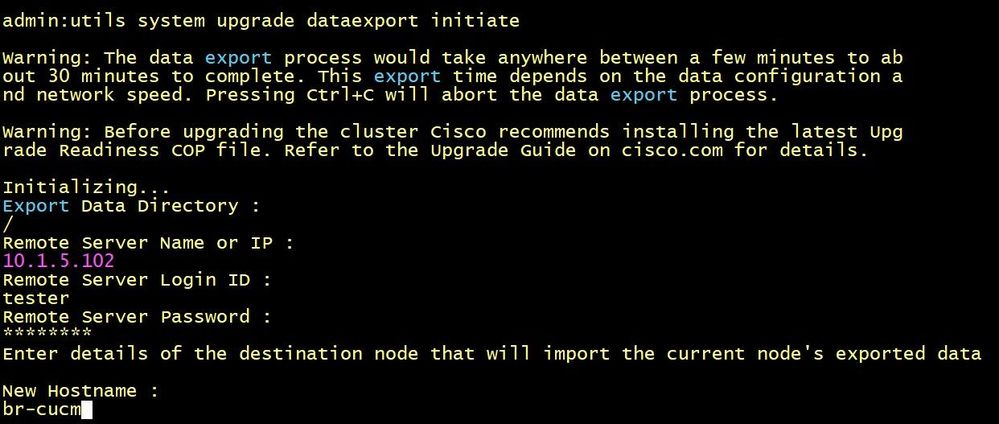
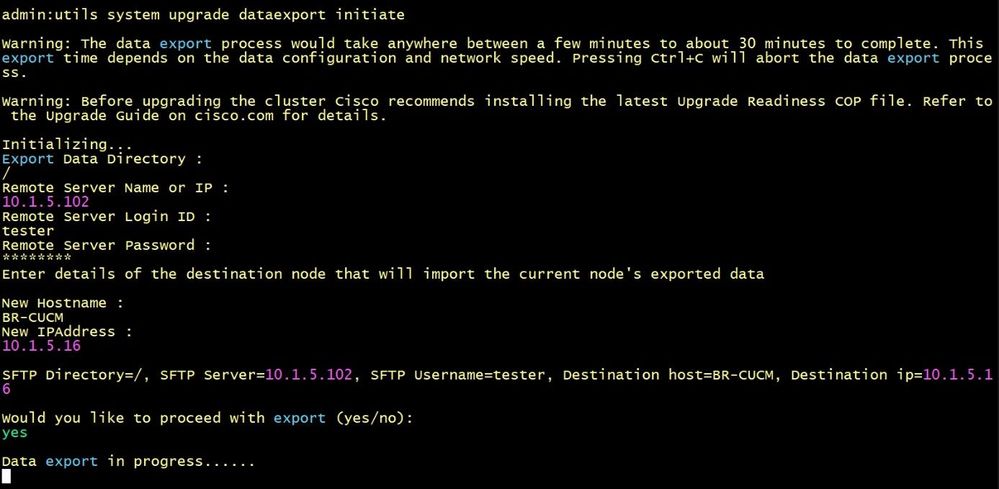

Install the new node with version 14 and when you are prompted with Platform Installation Wizard, select the "Import" option.
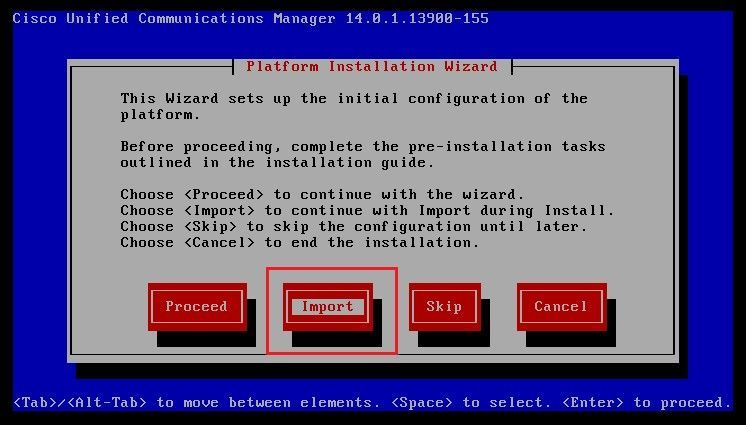
Later the wizard will display a windows to locate and import the configuration data you exported previously. Enter the SFTP informations and the correct directory path as shown below and continue the installation and you get a new node with version 14 and the old configuration data.