Introduction
This document describes the steps when operator configures preferences on their local machine, however when the PC is rebooted these settings are not retained.
Troubleshooting Steps
To resolve this issue, follow the steps below to grant full access to the Arc Connect registry key(s)
Step 1
On the client machine (i.e. the Attendant Console client PC), log in to the machine as Local Administrator
Step 2
Ensure that all Cisco applications are closed.
Step 3
Select Start>Run, and type in Regedit in the Run Box
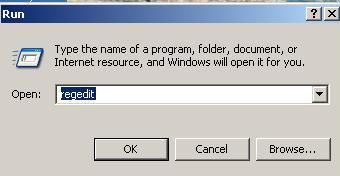
Step 4
The Windows Registry Editor will now open.
Step 5
Browse to HKLM>Software>Arc Solutions.
Step 6
Right-click on the Arc Solutions registry key, and select Permissions.
Step 7
The following window will now open:
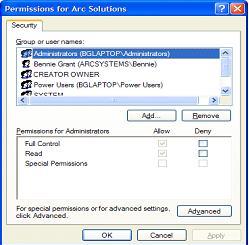
Step 8
This window allows you to amend the security settings for the Arc Solutions registry key. In order for the Arc Applications to function correctly, all users need to have Full Control of this registry key.
Step 9
Press Add
Step 10
Under the Enter the object name to select box, type <DOMAIN NAME>\Everyone.
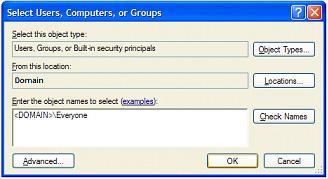
Step 11
The Domain name should be the domain that a standard Desktop user logs in to.
Step 12
Press OK to add Everyone to the security page. You will now see Everyone listed within the window.
Step 13
Select the Everyone account, and then select Allow Full Control from the permissions section, to grant full access to this registry key
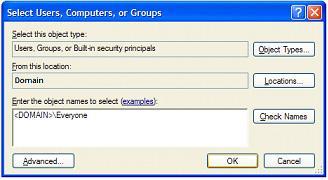
Step 14
Click on Advanced and then select Replace all existing inheritable permissions on all descendants with in heritable permissions from this object.
Step 15
Now press Apply, then OK.
Step 16
The access rights have now been granted.
It is now possible to log the PC in as a standard desktop user - the security rights will now allow access to the relevant Registry keys, and the Cisco Unified Attendant Console applications will now save settings
Related Links
Troubleshooting Attendant Console error messages
https://supportforums.cisco.com/docs/DOC-17179