Introduction
The purpose of this document is to provide a basic and initial implementation step in setting up EMC CS4 series SAN storage system. This document is intended for advance users hence it will not discuss storage area networking fundamentals. Also this document should be treated as a reference document and not the main source for configuring or setting up EMC storage system.
It is srongly recommend and required that audiance follow the steps and guidelines provided by vendor or approved partner.
Step by Step Process
First connect the SAN as per the requirement and documents the comes with the product.If it was already came connected and mounted in RACK then no additional steps are required for the connectivity portion.Typically EMC SAN professional services or sales rep. should do the initial setup for you.
Following steps are mentioned just for reference
- First step is to initialize the SAN
- You should know that initialization happens via the EMC software
- You must install the software first on a PC
- Software is called Navisphere_Initialization_Wizard.exe

- When you run this software, it will try to find a SAN on the LAN network in the same subnet. So if you have subnetting done make sure your PC and SAN management are connected in the same subnet. Because it is a Layer 2 discovery process.
- Optionally what you can do is to connect a cross over ethernet cable from your PC to your CX4 management port and run the discovery. Setup the right ip addresses and then connect it to your LAN switch.
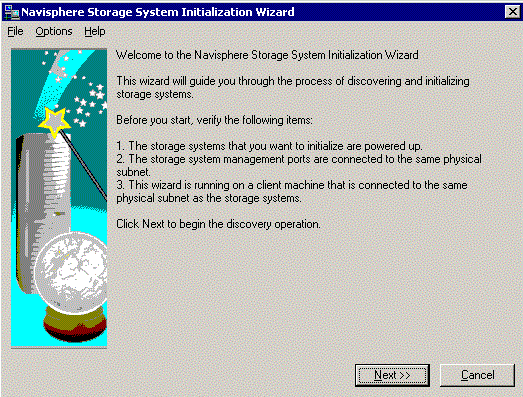
- After the discovery process is is done, the wizard will find the uninitilized system and will list it
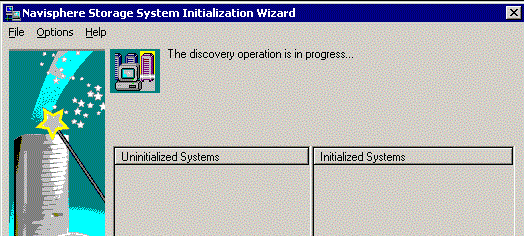
- Select the uninitilized system and assing the ip address/ subnet mask/ gateway ip addresses for SP-A and SP-B
- Optionally it might ask you to provide the iSCSI ip address as well
Once the initilization is done, you may access the storage via the browser by typing the SP-A ip address. Following screen shows the initial screen
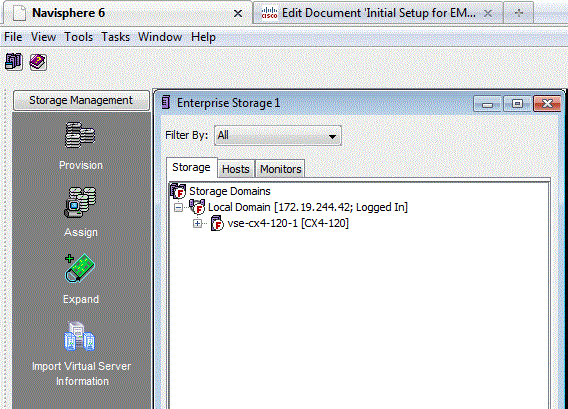
This concludes the inital setup process. Next you might want to create RAID and RAID groups and do other configuration to make it operational for your storage network. You might also want to decide how to connect the FC and IP ports (for iSCSI) to rest of your network.
Disclaimer
The author and/or Cisco of the posts will not assume any liability or responsibility to any person or entity with respect to loss or damages incurred from information contained in this document.