- Cisco Community
- Technology and Support
- Collaboration
- Collaboration Knowledge Base
- Licensing Cisco Agent Desktop (CAD) for Contact Center Enterprise – All versions
- Subscribe to RSS Feed
- Mark as New
- Mark as Read
- Bookmark
- Subscribe
- Printer Friendly Page
- Report Inappropriate Content
- Subscribe to RSS Feed
- Mark as New
- Mark as Read
- Bookmark
- Subscribe
- Printer Friendly Page
- Report Inappropriate Content
10-31-2012 01:20 AM - edited 08-28-2017 01:57 AM
- Licensing CAD
- Obtaining a License Account Using Unified CCE License Administration
- To license CAD
- Related Links
- Install and Upgrade Guides
Licensing CAD
After you have installed and configured CAD, Unified CCE License Administration automatically starts. You can license your software at this point or close the application and license your software later. Your CAD software will not run until you have licensed your CAD services. You can re-run Unified CCE License Administration whenever you want to update the number of seats you have purchased.
Current licenses persist when upgrades are made on existing or new servers. No new licenses are required. But Customers installing new or additional CAD seats must license the software using the "Unified CCE License Administration" application that resides on the CAD server.
Obtaining a License Account Using Unified CCE License Administration
To license CAD
1.Launch LicenseAdmin.exe, in the folder …\Program Files\Cisco\Desktop\bin. Unified CCE License Administration appears
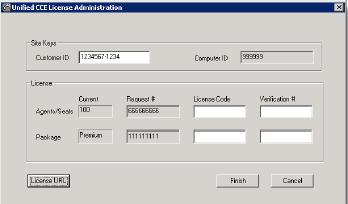
This application includes a "License URL" button in the lower left corner that launches the server's default browser and and directs it to a website at
http://209.46.83.138/sws/ciscoLicense/LicenseRegister.html for the generation of the license keys.
2.Click License URL. Internet Explorer is launched and accesses the website at http://209.46.83.138/sws/ciscoLicense/LicenseRegister.html.
Cisco Notification Service Alert:
_______________________________________________________________________________
Cisco Notification Alert -CAD-11/20/2012 14:24 GMT
Field Notices-Cisco Agent Desktop-11/19/2012 08:31 GMT-11/20/2012 12:31 GMT
Title: Field Notice: FN - 63588 - CAD License URL will change after Nov. 15, 2012
Url: http://www.cisco.com/en/US/ts/fn/635/fn63588.html
Description: No description is available
Date: 2012-11-19 09:00:00.0
For more information you can visit the Product Field Notice Summary: http://www.cisco.com/en/US/support/tsd_products_field_notice_summary.html
______________________________________________________________________________
Corrective Action:
A patch will be issued with that will correct the URL passed to the browser and result in the license website to appear.
Alternatively, the administrator licensing the software can manually type in the new correct URL :
(http://cadlicensing.com/sws/ciscoLicense/licenseregister.html) in the browser address bar.
After manually entering the address into the browser, the process remains exactly the same as steps below.
3.Follow the instructions on the website. All of the information is required.
4.Click Submit. The website displays a page listing the license codes and verification numbers you need to license your product

5.Enter the Customer ID, License Codes, and Verification numbers in Unified CCE License Administration, then click Finish. All of the licensed applications are activated.
Note: If you are installing the CAD services on a computer running Windows Server 2003, Internet Explorer might display the following message and block you from accessing the website.
Content from the web site listed below is being blocked by the Internet Explorer Enhanced Security Configuration.
You must reconfigure Internet Explorer to enable access to the licensing website.
To enable access to the licensing web site:
1.Open Internet Explorer.
2.Choose Tools > Internet Options, then select the Security tab.
3.Select Trusted Sites, then click Sites.
4.Enter the URL of the licensing web site in the appropriate field, then click Add.
5.Clear the Require Server Verification (https:) For All Sites in This Zone check box, then click OK.
Related Links
Install and Upgrade Guides
- Mark as Read
- Mark as New
- Bookmark
- Permalink
- Report Inappropriate Content
Hi,
The current usage of licenses can be known by executing the "Showlicense.exe" utility. But is there a way to monitor / capture the usage of CAD licenses. So that we can have statistics of license usage.
Thanks for your reply.
- Mark as Read
- Mark as New
- Bookmark
- Permalink
- Report Inappropriate Content
For the login information to access the new CAD license generating website.
https://techzone.cisco.com/t5/Cisco-Desktop-Product-Suite/New-CAD-Licensing-URL/ta-p/129008
Find answers to your questions by entering keywords or phrases in the Search bar above. New here? Use these resources to familiarize yourself with the community: