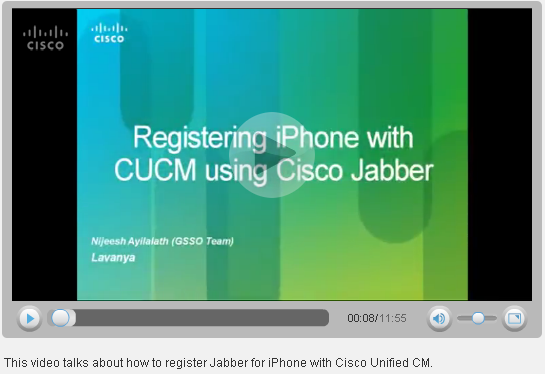- Cisco Community
- Technology and Support
- Collaboration
- Collaboration Knowledge Base
- Troubleshooting Cisco Jabber for iPhone
- Subscribe to RSS Feed
- Mark as New
- Mark as Read
- Bookmark
- Subscribe
- Printer Friendly Page
- Report Inappropriate Content
- Subscribe to RSS Feed
- Mark as New
- Mark as Read
- Bookmark
- Subscribe
- Printer Friendly Page
- Report Inappropriate Content
05-28-2012 02:35 AM - edited 03-12-2019 09:47 AM
- Introduction
- Video: Registering Cisco Jabber for iPhone with CUCM
- Issues:
- Setup Issues
- Device Issues
- Search Issues
- Voicemail issues
- 'Use Mobile Network' Failure
- Poor Audio Quality
- Port and Protocol List
- Jabber − LDAP integration does not work, and receive error message "Credentials required or incorrect search base"
- Resolution
- Related Links & discussions
Introduction
This document describes the different possible causes and their possible solutions of the setup issues, device issues, search issues and voicemail issues of Cisco Jabber for iPhone. Cisco Jabber for iPhone provides users with VoIP calling, visual voicemail, and access to the corporate directory from an IOS device. Cisco Jabber is distinct from the Cisco Mobile application that runs in conjunction with a Cisco Unified Mobility Advantage server.
Features of Cisco Jabber for iPhone allow you to:
- Place and receive VoIP calls from a corporate phone number through Unified CM using your mobile device while Cisco Jabber is running and connected to the network.
- Receive calls at the standard mobile phone number when Cisco Jabber is not running or not connected to the corporate network
- Have multiple VoIP calls (call waiting, add new call, swap between active calls)
- Use many of the standard in-call features that Unified CM provides, including hold, transfer, and conference
- Connect automatically to the VPN if the corporate Wi-Fi network is not directly available
- Transfer an active Cisco Jabber VoIP call from your device to your desk phone and vice versa
- Transfer an active Cisco Jabber VoIP call to your mobile network
- Dial numbers by raising the iPhone to the ear and speaking the name of the person to call
- Search the corporate directory
- Access voicemail through a visual list
- Run the application in the background, and automatically register to Unified CM when available, and remain ready to receive calls to the work phone number.
- Transfer services from the Unified CM to another Unified CM or a router with Cisco Unified Survivable Remote Site Telephony (SRST).
- Open an IM session with Cisco Jabber contacts
- Use a Bluetooth headset on supported iPhone devices
Video: Registering Cisco Jabber for iPhone with CUCM
Issues:
Setup Issues
1. Unable to create Cisco Jabber device in Unified CM
The user’s device type is not available as an option.
Make sure that you have uploaded the device COP file and restarted Unified CM.
2. Cisco Jabber registration fails or times out
The following list describes different possible causes for and solutions to registration failure or timeout conditions:
Have the user check the troubleshooting tips in the FAQs for users at http://www.cisco.com/en/US/products/ps11596/products_user_guide_list.html.
- Verify that the phone can reach Unified CM: Try using the browser on the phone to connect to the Unified CM Administration portal.
- If registration is rejected with error 503, go to the Cisco Dual Mode for iPhone device page in Unified CM and select Reset, and then try again.
- Make sure your DNS server can resolve the hostname of the Unified CM server that is used as the TFTP server address.
- Enter the IP address instead of the hostname of the Unified CM server into the TFTP Server Address setting in Cisco Jabber.
- Registration failure with the error message "Verification Timed Out" indicates that you did not reboot all Unified CM servers in the cluster after you installed the device COP file. Make sure you reboot all Unified CM servers after you install the device COP file.
- Make sure you have enough licenses to accommodate your deployment.
- If you are attempting to connect over VPN:
- Verify that the phone can reach internal resources independently of Cisco Jabber: Try accessing an intranet web page or other resource behind the firewall.
- If your Cisco Jabber deployment includes Directory Services, try accessing the directory from within Cisco Jabber.
- If the phone is unable to connect over VPN, contact the provider of your VPN technology for assistance.
- If you enabled SIP digest authentication, make sure you entered the credentials correctly.
3. Directory server handshake error
When the client attempts to connect to the directory server, the connection fails with an SSL Handshake error. Do the below steps in order to resolve this problem:-
- Change the Enable LDAP SSL setting on the device page in Unified CM and re-launch the application.
- If you have allowed end-user configuration editing on the client, delete the directory account in Cisco Jabber and set it up again.
4. Device icon is missing
The device icon in the Unified CM Administration pages does not appear.
Try the following:
- Restart the Tomcat service as described in Install Cisco Options Package file for devices.
- Reload the device page in your browser.
- Clear the browser cache if necessary.
Device Issues
1. Cannot complete calls
Numbers that should be dialable cannot be connected. Users hear a network busy tone or error message.
Try the following:-
- If you made changes to the Application Dial Rules, make sure you ran the COP file to make the changes available to Cisco Jabber, and that you restarted the TFTP service.
- If you modified the dial rules and specified an alternate location for the dial rules in the Product Specific Configuration Layout section on the device page, make sure that you updated the custom file before you restarted the TFTP service.
- Make sure that you set the Call Forward Unregistered settings on the device page.
2. Unable to receive calls in Cisco Jabber
An incoming call arrives briefly in Cisco Jabber while it is running, but then the call is terminated and diverted to the native mobile phone number using Mobile Connect instead.
In Unified CM, set the SIP Dual Mode Alert Timer as described below:-
Procedure:-
Step 1 Sign in to Unified CM Administration.
Step 2 Select System > Service Parameters.
Step 3 Select the server.
Step 4 Select the Cisco CallManager (Active) service.
Step 5 Scroll to the Cluster wide Parameters (System - Mobility) section.
Step 6 Increase the SIP Dual Mode Alert Time to 3000 milliseconds.
Step 7 Select Save.
Note:- If after you increase the SIP Dual Mode Alert Timer, incoming calls still arrive in Cisco Jabber, and are terminated and diverted using Mobile Connect, you can increase the SIP Dual Mode Alert Timer to 4000 or 5000 milliseconds. The 3000 millisecond value is the lowest recommended value.
3. Battery drains faster during Cisco jabber calls
The device battery seems to drain more quickly during Cisco Jabber calls than during standard mobile calls.
VoIP calls may use slightly more battery power than standard mobile calls. For actions the user can take, see the FAQs for users at http://www.cisco.com/en/US/customer/products/ps11596/products_user_guide_list.html.
Search Issues
1. No directory search
Directory search and caller identification are not available.
If you do not enter an IP address for a directory server in the device page in Unified CM, Cisco Jabber does not include Directory Services. Enter this information, save and reset the device, and then re-launch Cisco Jabber.
If you have allowed end-user configuration editing, delete the Directory account in Cisco Jabber, and then add it again.
2. Incorrect or missing caller identification
Some callers are not identified correctly.
Consider the following:
- When you add users or change user information in Microsoft Active Directory, correct identification of callers in recents or Voicemail in Cisco Jabber may take up to 24 hours. This delay minimizes synchronization activity that could affect performance.
- If a number does not match a contact using Directory Lookup Rules, Cisco Jabber displays the phone number as passed by Unified CM, unmodified by any Directory Lookup Rules.
- If you have made changes to the Directory Lookup Rules, make sure you have run the designated COP file to make those changes available to Cisco Jabber, and then restarted the TFTP service.
3. Delayed caller identification
Users experience delays in identifying callers, dialed numbers, and voice messages, when caller contact information comes from the corporate directory.
Verify that LDAP port settings are correct in the Product Specific Configuration Layout section of the Device page in Unified CM.
4. Searches are slow
Search results are returning slowly
Verify that LDAP port settings are correct in the Product Specific Configuration Layout section of the Device page in Unified CM.
5. Missing search results
Directory search does not find known employees.
If you have made changes to the Directory Lookup Rules, make sure you have run the designated COP file to make those changes available to Cisco Jabber, then restarted the TFTP service.
Voicemail issues
User repeatedly receives "Incorrect username or password" error when attempting to access voicemail.
Check the voicemail server to determine the user account is locked as a result of too many incorrect attempts to sign in.
'Use Mobile Network' Failure
The issue arises when call comes in to Jabber,answered on Jabber device and Jabber user press Mobility softkey "Transferring to mobile network" to transfer the call to cell phone number Mobile identity(the same iPhone device where Jabber is installed). Now, CUCM tries to transfer the call, but then call is back to Jabber and never gets transferred to mobile network.Mobile network transfer works if transferring the call from desk phone instead of Jabber client.
The workaround of this problem is to Use default user locale in TCT device. Go to Device > Phone and find your TCT device ,check User locale configuration, set it to default English US (not UK),reset the device so that the local can take effect.
Poor Audio Quality
What is causing the poor audio quality, sudden silence, or dropped calls? |
Check the following:
|
Port and Protocol List
The following table lists ports and protocols used in Cisco Jabber 8.6.2. The duration for each entry is “Ephemeral.”
Feature
Protocol
Network Protocol
Port
Remarks
Unified CM Registration | TCP | TCP | 5060 | SIP port for Unified CM Registration |
Internet Calling | TFTP | UDP | 69 | N/A |
Desk phone Integration | QBE | TCP | 2748 | N/A |
| Media | RTP | UDP | 16384-32766 | This range is specified by the Unified CM in the device configuration file. These are the default values and can actually by any valid port. |
| Directory | LDAP | TCP | 389 | LDAP with optional TLS |
| Directory | LDAPS | TCP | 636 | LDAPS |
| Directory | LDAP | TCP | 3268 | Active Directory Global Catalog over LDAP |
| Directory | LDAPS | TCP | 3269 | Active Directory Global Catalog over LDAPS |
Unity Connection Voicemail | IMAP | TCP | 143 | N/A |
Unity Connection Voicemail | IMAP | TCP | 7993 | IMAP with SSL/TLS |
Extension Mobility | 8080 | Client |
Jabber − LDAP integration does not work, and receive error message "Credentials required or incorrect search base"
Resolution
There are two possibilities that can cause this error to occur:-
- The LDAP Search base is wrong or the LDAP password configured on the device is wrong.
- The LDAP username entered may not be in the User Principal Name (UPN) format.
Complete these steps in order to resolve this issue:
Check the search base, reenter the LDAP password in the configuration window, and reset the device once in CUCM.
1. LDAP Username − An AD user account in UPN format. For example,
2. LDAP Password − The password.
3. LDAP Server − FQDN of a DC running the Global Catalog service, followed by ":port". For example, dc1.domain.com:3268
Related Links & discussions
- https://supportforums.cisco.com/docs/DOC-23476
- https://supportforums.cisco.com/docs/DOC-24130
- https://supportforums.cisco.com/message/3642647#3642647
- Use of dial rules with Cisco Jabber
- Installing and Configuring Cisco Jabber 8.6 on CUCM 8.5 for iPhones
- Cisco Jabber IM for iPhone not registering with CUCM 8.6
- FAQ on Cisco Jabber for iPhone
Find answers to your questions by entering keywords or phrases in the Search bar above. New here? Use these resources to familiarize yourself with the community: