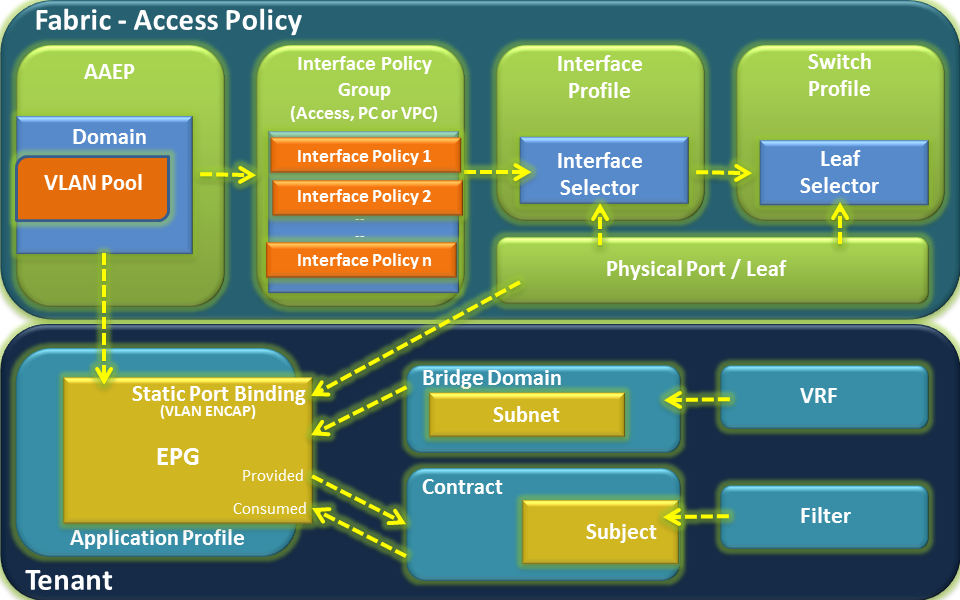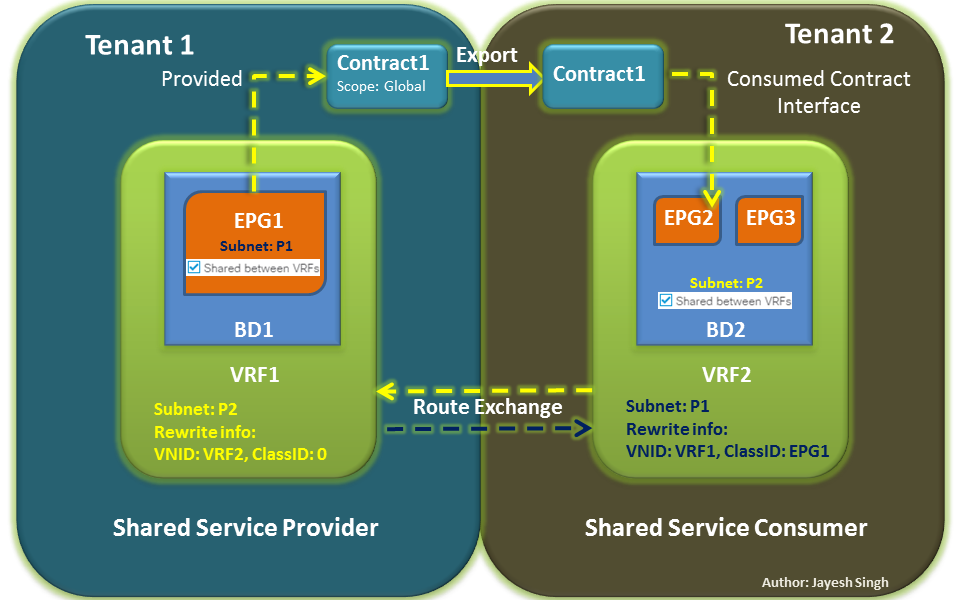
Turn on suggestions
Auto-suggest helps you quickly narrow down your search results by suggesting possible matches as you type.
Showing results for
- Cisco Community
- Technology and Support
- Data Center and Cloud
- Data Center and Cloud Blogs
- Getting started with the Intersight PowerShell SDK
5698
Views
0
Helpful
4
Comments
Options
- Subscribe to RSS Feed
- Mark as New
- Mark as Read
- Bookmark
- Subscribe
- Printer Friendly Page
- Report Inappropriate Content
04-27-2023
03:44 PM
PowerShell has been growing in popularity since it became an open-source and cross-platform language in 2016. It's ability to pipe the output of one command into the input of the next command enables developers to get a lot accomplished with a single line of code while maintaining readability with its Verb-Noun cmdlet format (like Get-Help). In this blog, I'll show you how to get started with the PowerShell SDK for Intersight and use some of the PowerShell language constructs with the API.
PowerShell is, of course, included in every installation of Microsoft Windows, but I run it on my Mac. I installed PowerShell using Homebrew, and I'm currently running PowerShell Core 7.3.4 and Intersight.PowerShell module version 1.0.11.10371.
For all SDKs, you should always consult the Intersight Developer Center for the latest version and repository of examples. The PowerShell SDK is now available on the Microsoft PSGallery, so it is easily installed from a PS prompt using the following command.
Install-Module -Name Intersight.PowerShellBasic configuration
Authentication is a big benefit of using an Intersight SDK. Every API call is properly formatted with the appropriate authentication headers courtesy of the SDK. You just have to supply an API key and secret and the SDK does the rest. To ensure you never accidentally upload your API key to source control, it is best to set your API key and secret as local environment variables. In PowerShell, that can be done by adding the appropriate lines to your PowerShell $PROFILE or simply executing these commands:
$env:INTERSIGHT_API_KEY_ID='5b4f48a96...'
$env:INTERSIGHT_API_PRIVATE_KEY='/path/to/secret/intersight-v3.txt'I truncated the key ID, but you should use single quotes exactly as I've shown above. For PowerShell, you should use an Intersight v3 key. Generating a new key is easy, but the API key secret can only be displayed or downloaded when the key is created. If you misplace the secret, your only option is to delete the key and create a new one.
Note that the key you create will have the Intersight role that you have when you create the key. If you create the key while logged in as an Account Administrator, that key will have Account Administrator privileges. But if you create the key while logged in with the Read-Only role, that key will have Read-Only privileges. Be careful about creating a key with more privileges than you actually need.
In order for the SDK to properly authenticate on your behalf, you have to configure it with the correct API keys (which again I set as environment variables on my machine) and a pointer to your instance of Intersight. For users of the SaaS platform, your "instance" is simply intersight.com while for users of an appliance, this is the URL of your appliance. The PowerShell SDK examples repository on GitHub contains a simple configuration script, so getting ready to use the SDK involves two steps:
-
Set local environment variables
-
Run the api-config.ps1 script
Basic navigation
My favorite part about using the Intersight PowerShell SDK is that it's PowerShell. I can use all the native constructs, methods, and functions available for any PowerShell script. For example, I can retrieve a list of all PowerShell cmdlets that start with "Write" like this:
PS > Get-Command Write-*
CommandType Name Version Source
----------- ---- ------- ------
Cmdlet Write-Debug 7.0.0.0 Microsoft.PowerShell.Utility
Cmdlet Write-Error 7.0.0.0 Microsoft.PowerShell.Utility
Cmdlet Write-Host 7.0.0.0 Microsoft.PowerShell.Utility
Cmdlet Write-Information 7.0.0.0 Microsoft.PowerShell.Utility
Cmdlet Write-Output 7.0.0.0 Microsoft.PowerShell.Utility
Cmdlet Write-Progress 7.0.0.0 Microsoft.PowerShell.Utility
Cmdlet Write-Verbose 7.0.0.0 Microsoft.PowerShell.Utility
Cmdlet Write-Warning 7.0.0.0 Microsoft.PowerShell.UtilityThat extends to the Intersight SDK as well because it's just a PowerShell module.
PS > Get-Command Get*organization* -Module Intersight.PowerShell
CommandType Name Version Source
----------- ---- ------- ------
Cmdlet Get-IntersightCloudAwsOrganizationalUnit 1.0.11.10… Intersight.PowerShell
Cmdlet Get-IntersightCloudTfcOrganization 1.0.11.10… Intersight.PowerShell
Cmdlet Get-IntersightOrganizationOrganization 1.0.11.10… Intersight.PowerShellIf I'm unsure how to use a cmdlet, I can use PowerShell's built-in help cmdlet, Get-Help.
PS > Get-Help Get-IntersightOrganizationOrganizationAnother way to learn about a cmdlet is to use PowerShell's Get-Member cmdlet
PS > Get-IntersightOrganizationOrganization | Get-MemberLet's not forget tab completion! Typing a cmdlet followed by a dash and hitting TAB twice will show all the parameters available with that cmdlet. This is very helpful!
PS > Get-IntersightOrganizationOrganization -
Account Moid Select Orderby Debug InformationVariable
AccountMoid Name Filter Apply ErrorAction OutVariable
CreateTime Parent Expand Tag WarningAction OutBuffer
Description SharedScope Skip Json InformationAction PipelineVariable
DomainGroupMoid Count Top WithHttpInfo ErrorVariable
ModTime InlineCount At Verbose WarningVariableRetrieving an organization
Now I would like to put all this exploring to use and retrieve the details of an Intersight organization in my account. The output from my tab completion example shows that "Name" is one of the options available for retrieving an organization. So what happens if I try to retrieve the organization named "default" (which exists in every Intersight account) using the Name parameter?
PS > Get-IntersightOrganizationOrganization -Name default | select Moid
Moid
----
5ddf1d456972652d30bc0a10
That was easy!
PowerShell params versus Intersight params
If you read my blog about using the API browser, you'll probably recognize some key words in tab completion exercise above. Skip, Top, Count, Apply, Orderby, Select, and Filter are all query parameters that the Intersight API (and PowerShell SDK) support, but it is much easier for someone familiar with PowerShell to use PowerShell native constructs than to read about how to properly format Intersight API query parameters. Consider these two lines of code that do the same thing... the first command would feel more comfortable (and be more readable) to most PowerShell developers.
Get-IntersightOrganizationOrganization -Name default | select Moid
Get-IntersightOrganizationOrganization -Filter 'Name eq default' -Select MoidThe main difference between between these two lines is whether the processing occurs in the cloud or on your local machine. For a small payload, it really doesn't matter. You should do whatever is more comfortable for you. The only occasion in which I've found using the Intersight query parameters to be a better approach is when I'm expecting more than 100 entries in the response. The default page size of the API is 100, so if I want to process a huge data source like the Intersight Audit Logs, I'll use the aggregation query parameters built into the Intersight API rather than trying to copy the entire audit log to my local machine for local processing.
Creating a policy
If I want to create a new NTP policy, I can use a familiar command to search for the right cmdlet:
PS > Get-Command *ntp* -Module Intersight.PowerShellThe two cmdlets below appear promising. Which one is correct? I used Get-Help, and the description for the first cmdlet states "Initialize cmdlet is used to instantiate the object of complex type in the Powershell session, it does not create the object on the server." Initialize is useful if it will take me a few lines of code to specify the policy, but for something as simple as NTP, I can just use the New cmdlet.
Initialize-IntersightNtpPolicy
New-IntersightNtpPolicyRecall that tab completion can display all available options that I might type next. This will come in handy to display all available parameters that I have to define. It will also come in handy to display all available timezones so I can pick the right one without having to consult any documentation.
First I'll display all available NTP policy parameters (I pressed TAB twice after the dash):
PS > New-IntersightNtpPolicy -
AdditionalProperties Moid Tags Debug WarningVariable
ApplianceAccount Name Timezone ErrorAction InformationVariable
AuthenticatedNtpServers NtpServers Json WarningAction OutVariable
Description Organization WithHttpInfo InformationAction OutBuffer
Enabled Profiles Verbose ErrorVariable PipelineVariable Notice that Timezone is one of the parameters that I must specify, but I don't know the format. Should I use America/Chicago or America\Chicago or AmericaChicago? Or should it be Americas\Chicago (with an S)? I'll use tab completion to determine the right format and spelling for the timezone. First I typed what you see below and hit the TAB key.
PS > New-IntersightNtpPolicy -Timezone amerAfter hitting the TAB key, PowerShell autocompleted "amer" to "America" as shown below, but I'm not done yet.
PS > New-IntersightNtpPolicy -Timezone AmericaIf I hit TAB again, I'll get the full list of every timezone in America, courtesy of PowerShell. I truncated the list to just two rows, but there are actually 15 rows timezones displayed just for the Americas.
PS intersight-powershell-utils> New-IntersightNtpPolicy -Timezone America AmericaAnchorage AmericaChicago AmericaHalifax AmericaMontevideo AmericaSantiago
AmericaBelem AmericaDenver AmericaLima AmericaParamaribo AmericaThuleNow that I know how to format the timezone properly, I'll go through the entire sequence of creating an NTP policy. I spaced the parameters on separate lines for readability, but it's obviously not required. I omitted the optional -Description parameter.
PS > $org = Get-IntersightOrganizationOrganization -Name default
PS > $ntp = New-IntersightNtpPolicy -Timezone AmericaChicago `
-Name blogNtp `
-Enabled $true `
-NtpServers @("172.16.1.90","172.16.1.91") `
-Organization $org
PS > $ntp.Moid
644adc4662757230011dd904Since I saved the newly created NTP policy as a variable, I can easily remove it with a simple command:
PS > Remove-IntersightNtpPolicy -Moid $ntp.MoidIf I hadn't saved the NTP policy (and it's Moid), I could still locate it by name like I located the default organization and then delete it. Look at the command below and the power of PowerShell piping!
PS > Get-IntersightNtpPolicy -Name blogNtp | Remove-IntersightNtpPolicyConclusion
The Intersight PowerShell SDK is the ideal tool for the developer who knows and loves PowerShell. It makes consuming and the Intersight API just as straightforward as using any standard PowerShell module. Make sure to check https://intersight.com/apidocs/downloads/ for the location of a repository of examples that you can leverage. Also, there are more "getting started" level instructions at the project's GitHub repo at https://github.com/CiscoDevNet/intersight-powershell. Happy PowerShell-ing!
Labels:
4 Comments
You must be a registered user to add a comment. If you've already registered, sign in. Otherwise, register and sign in.
Getting Started
Find answers to your questions by entering keywords or phrases in the Search bar above. New here? Use these resources to familiarize yourself with the community:
Customers Also Viewed These Support Documents