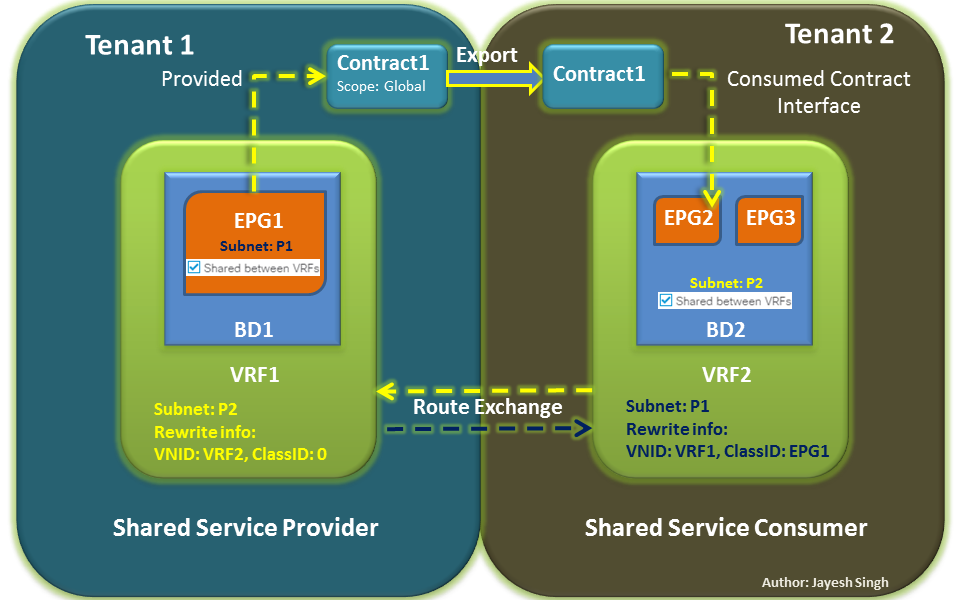How to configure IP Address for Cisco Integrated Management Controller CIMC. The Cisco Unified Computing System (UCS) is a data center product composed of computing hardware, virtualization support, switching fabric, and management software.
The underlying hardware of any Cisco Unified Communications servers such as Cisco Call Manager, Cisco Unity Connection, etc. is UCS server with ESXi as the virtualization support.
In this article, we are going to look at the basic configurations of UCS and how to get it up and running. There are basically two types of servers available B Series and C Series. The topic of discussion today would be Cisco C Series servers.
What is Cisco Integrated Management Controller (CIMC)?
The Cisco Integrated Management Controller is the administration service for the C-Series servers. CIMC is a miniature computer having its own ARM-based processor which attached to the motherboard of the UCS Server. You can imagine it is like a BIOS for a personal computer.
Web-based GUI or SSH-based CLI can be used access CIMC, configure. CIMC can only be used to manage the hardware (Assigning IP address, Server logs, etc.). Usually we install vmWare ESXi to support virtualization on UCS servers.
We can use CIMC to install the new OS using the KVM console and vMedia. For accessing CIMC GUI, you need to have the following.
- Java 1.6 or higher (I have used Java 7 Update 45)
- Adobe Flash Player 10 or higher
- HTTPS enabled web browser (I prefer old version of Mozilla, I have used version 10)
KVM Console Cable for Cisco Integrated Management Controller
The KVM cable provides a DB9 serial connector, a VGA connector for a monitor, and dual USB ports for a keyboard and mouse. We can have a direct connection to the CIMC using this cable.
Cisco UCS iLO Management Port
There will be 3 RJ45 ports available on UCS C Series chassis, out of which the one labelled as ‘M’ is the Cisco Integrated Management Controller (CIMC) network interface. This port is also called Management port or iLO Port. Connect a network cable and interface the port to your existing network.
The remaining 2 ports can be configured (as UP Links for the internal VMs) from ESXi interface after Raid Configurations.
How to Configure IP Address for UCS C Series CIMC
IP address for the Cisco Integrated management Controller can be configure while booting of the server. This is the only situation that you need to have physical access to the server. We use the KVM Console cable to get the booting sequence.
Step 1: KVM the UCS Server
Connect a Monitor, Keyboard and Mouse via the KVM Cable and press the power ON button of UCS server.
Step 2: CIMC iLO Management Port
Connect network cable to the CIMC Management Interface which is marked as ‘M’ in the UCS chassis.

Step 3: Enter to the UCS Server Configuration Utility
Observe the boot sequence. You will be seeing something like this.
The server will initialize the Raid Controller and Hard drives.
Now, keep holding F8 key
Step 4: Cisco UCS Server Configuration Utility
Once you hit the F8 key continuously, UCS CIMC Configuration Utility will open up.
Go to NIC Properties > NIC mode > and Enable Dedicated (Note: Use Space bar to enable / disable)
Then set the IP configurations.
Navigate to Default User > and set the default password. Note: The default user ID is always ‘admin’
After all configurations, hit F10 to Save.
Step 5: Add exception in Java
Make sure you have installed Java and Adobe flash player. Go to Control panel > Java > Security Tab Now add the CIMC IP as the exception site. Example: https://1.1.1.1
Step 6: Launch CIMC Web Interface
Open Internet Explorer (Preferred) and enter the CIMC IP Address. You will be directed to CIMC Web GUI. Enter the default user name as ‘admin’ and the password you configured in Step 4.
Make sure you accept the certificate warning.
Once logged in, we can do lots of administrative tasks. After bringing up the CIMC up and running, the next task would be Raid Configuration for hard drives.
I will be posting the Raid Configuration step by step guide in the upcoming article. Feel free to ask any queries in the comment box below.