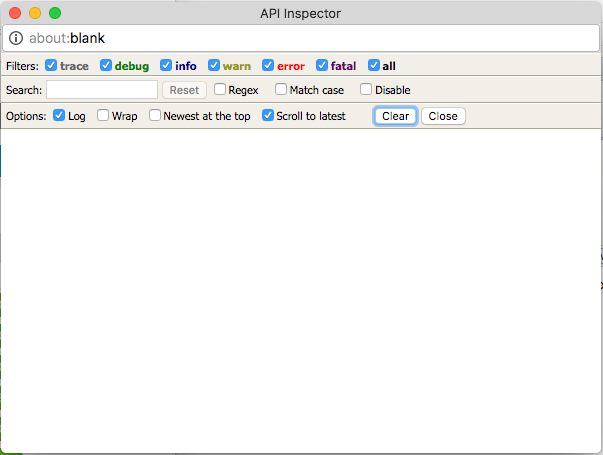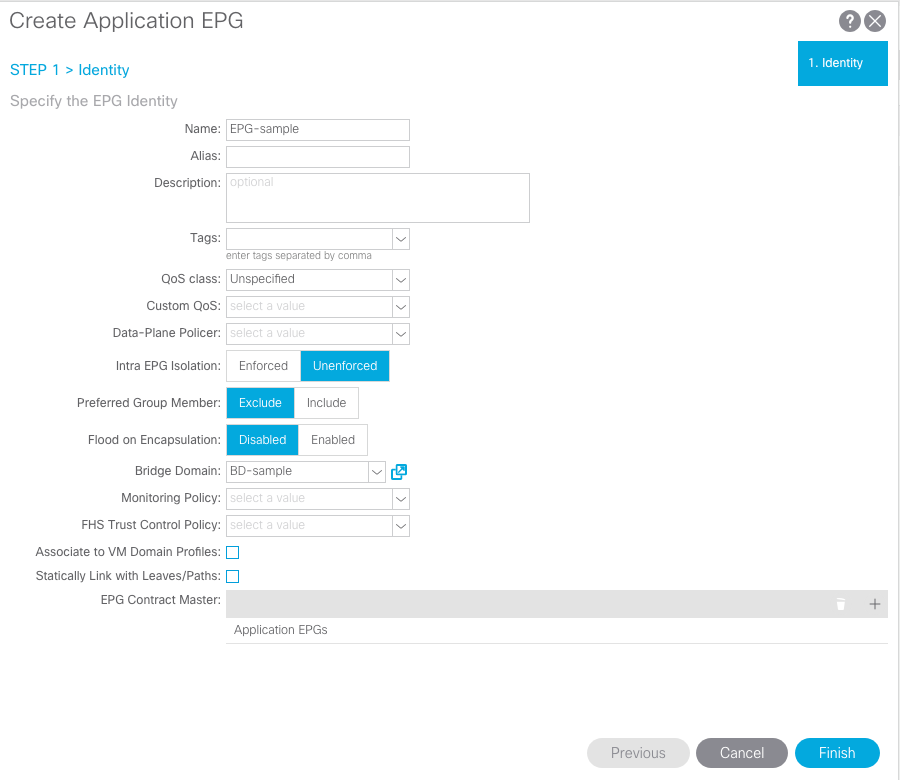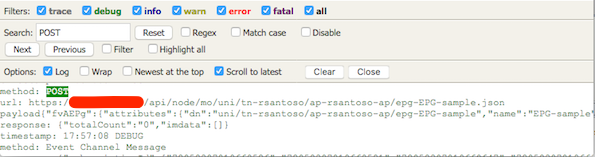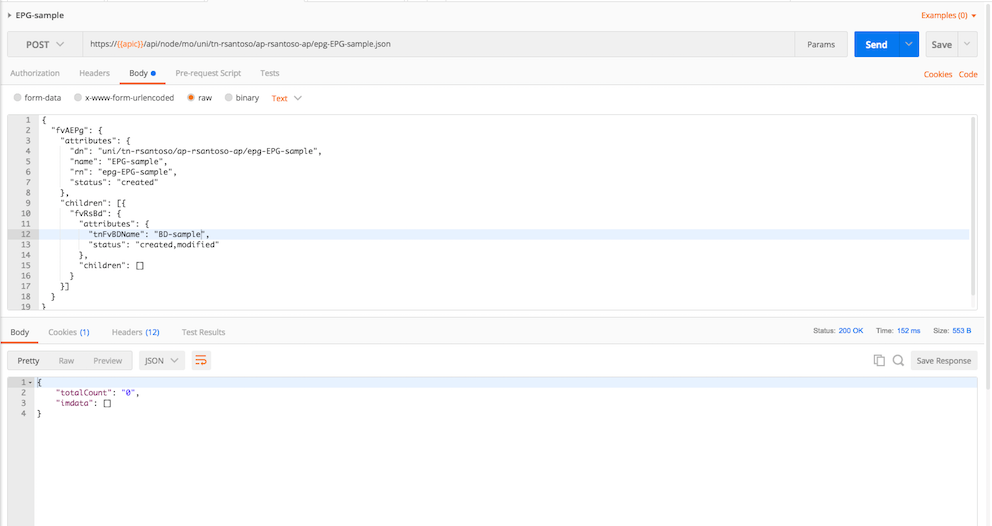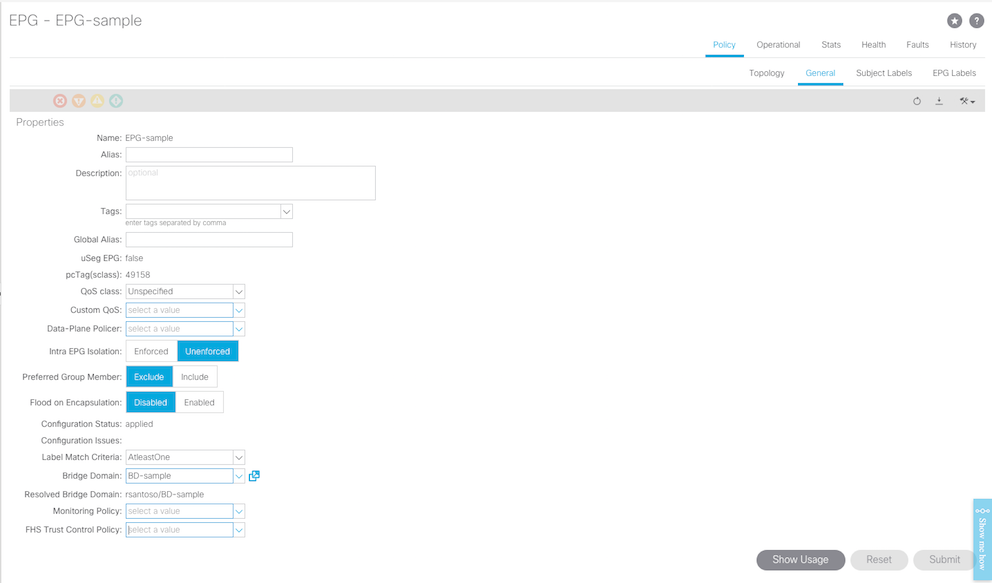- Cisco Community
- Technology and Support
- Data Center and Cloud
- Data Center and Cloud Knowledge Base
- ACI Automation Part 2 - ACI with Postman Configuring Single EPG
- Subscribe to RSS Feed
- Mark as New
- Mark as Read
- Bookmark
- Subscribe
- Printer Friendly Page
- Report Inappropriate Content
- Subscribe to RSS Feed
- Mark as New
- Mark as Read
- Bookmark
- Subscribe
- Printer Friendly Page
- Report Inappropriate Content
01-24-2018 11:22 PM - edited 03-01-2019 06:07 AM
- I. Introduction
- II. Method to Find the EPG Object
- 1. Open the API Inspector
- 2. Create a sample EPG under the Application Profile (AP)
- 3. Using the API Inspector we search on POST command
- 4. With the POST command we extract the URL and the Payload
- III. Using Postman to Create the EPG Object
- 1. Enter the information to the Postman Request
- 2. Result
I. Introduction
In this article, we’re going to explore on how to create a single ACI End Point Group (EPG) using Postman.
II. Method to Find the EPG Object
This is the simple way on how to find the ACI EPG Object.
1. Open the API Inspector
On the top right of your APIC, click Settings > Show API Inspector
Once you click this, the pop-up window display API Inspector
2. Create a sample EPG under the Application Profile (AP)
In this example, we're creating EPG sample with the BD sample.
3. Using the API Inspector we search on POST command
Here we find the method, the content of the url and the payload.
4. With the POST command we extract the URL and the Payload
Once you extracted the information from the API Inspector, you can copy and paste it to your Postman.
In this example, I'm creating the EPG-sample under the tenant 'rsantoso' and under the application profile 'rsantoso-ap'.
Here in my example:
POST https://10.10.10.10/api/node/mo/uni/tn-rsantoso/ap-rsantoso-ap/epg-EPG-sample.json
Payload:
{
"fvAEPg": {
"attributes": {
"dn": "uni/tn-rsantoso/ap-rsantoso-ap/epg-EPG-sample",
"name": "EPG-sample",
"rn": "epg-EPG-sample",
"status": "created"
},
"children": [{
"fvRsBd": {
"attributes": {
"tnFvBDName": "BD-sample",
"status": "created,modified"
},
"children": []
}
}]
}
}
The IP Address 10.10.10.10 here is an example, you'll find the IP address of your APIC accordingly.
The highlighted bold here is the value that you can change accordingly to create EPG with different name and associated BD.
III. Using Postman to Create the EPG Object
1. Enter the information to the Postman Request
Using the previous method explain in point II.4, enter the information to the Postman Request
In this example, we still use the same EPG name EPG-sample with the associated BD-sample.
You can delete this EPG first before sending this Postman Request to make sure that the Postman works and can create the EPG-sample.
Once you verified that the Postman works on creating the EPG. You can modify the value on the Payload to correspond to the new EPG name that you want to create.
Please note: to login to the APIC before requesting to create the EPG Object. Otherwise you'll receive response 403 unauthenticated. Please refer to the article Part1 on log in to APIC.
2. Result
You'll find the EPG recreated using Postman.
- Mark as Read
- Mark as New
- Bookmark
- Permalink
- Report Inappropriate Content
Thanks for sharing. Awesome write up.
- Mark as Read
- Mark as New
- Bookmark
- Permalink
- Report Inappropriate Content
Thanks Rick for the feedback, I've just write another article on ACI Automation Part 3 - ACI with Postman on Configuring Multiple EPG. Hope this can be helpful.
- Mark as Read
- Mark as New
- Bookmark
- Permalink
- Report Inappropriate Content
Thanks I’ll check it out.
- Mark as Read
- Mark as New
- Bookmark
- Permalink
- Report Inappropriate Content
excellent ..thank you
Find answers to your questions by entering keywords or phrases in the Search bar above. New here? Use these resources to familiarize yourself with the community: