Starting with ACI version 6.0(1) and 5.2(7), a wizard in the Access Policy Quick Start allows users to configure settings around IFs. With this change, users only need to assign an Interface Policy Group to the target port, and the Switch Profile and Interface Profile will be automatically created as needed, simplifying the configuration (AAEP, Domain, VLAN Pools are still created as before). This article introduces the configuration method using the wizard.
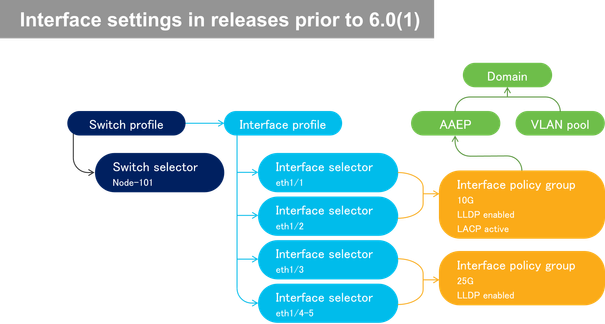
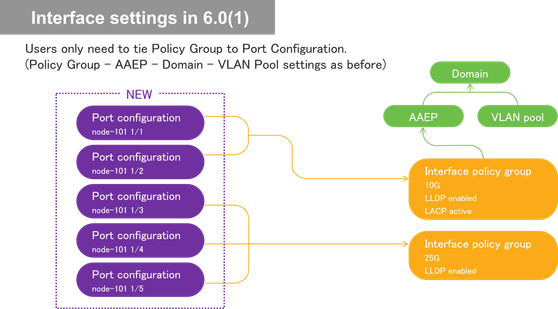
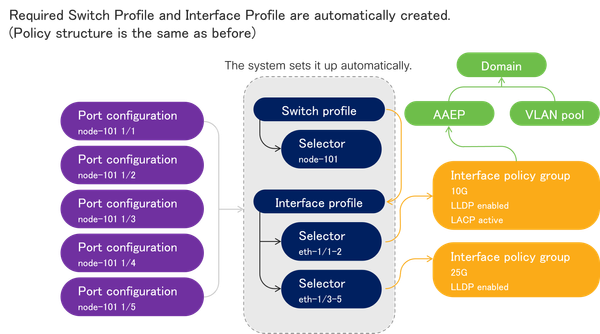
Open Fabric > Access Policies > Quick Start > Interface Configuration. Select "Configure Interfaces" under "Actions" in the right pane.
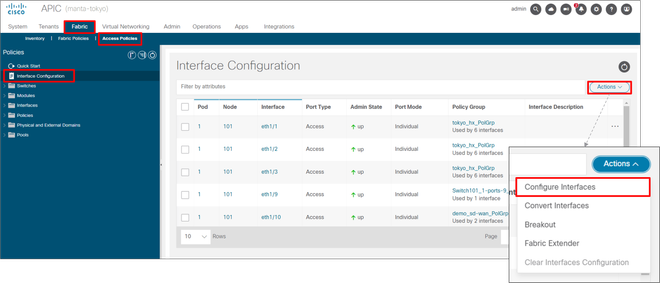
Select the Node Type, Port Type, Interface Type, and Interface Aggregation Type to be configured, and enter the target Node ID in the "Node" field. To select from a list, open "Select Node", select the target Node, and click "OK".

Enter the port number to be configured in Interface For All Switches and press "Select Leaf Access Port Policy Group. A list of existing Policy Groups will be displayed. This time, click "Create Leaf Access Port Policy Group" to create a new one.
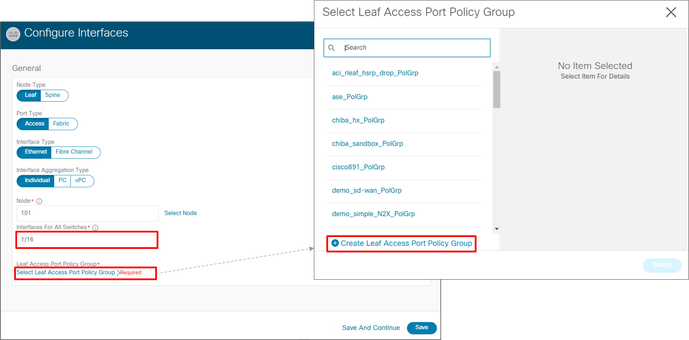
Enter a Policy Group name in Name, select Settings > Attachable Access Entitiy Profile, and tie in the AAEP." Create Attachable Access Entity Profile" to create a new AAEP, but this time an existing AAEP is selected. Set each Interface Policy as necessary and click "Save".
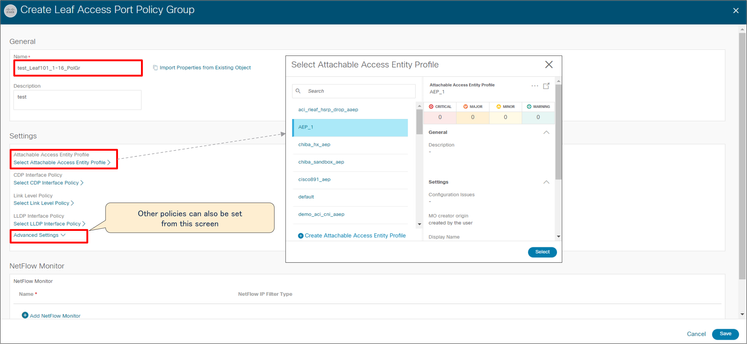
Confirm the contents and click "Save" to return to the original wizard screen from the Policy Group settings.
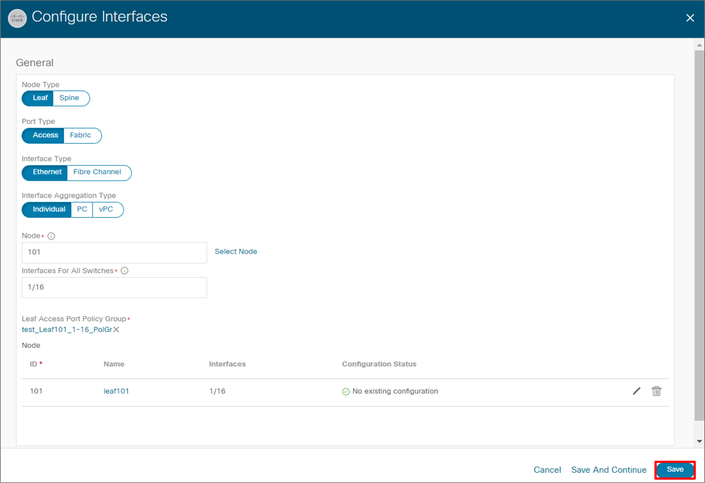
Confirm that the list reflects the settings you have made.
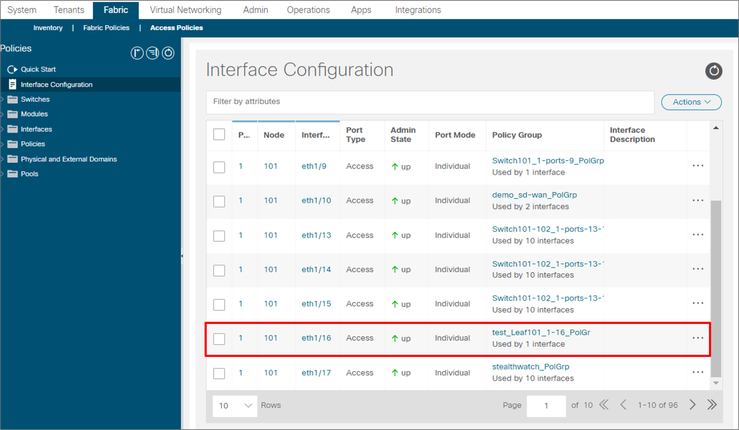
If you look under Fabric > Access Policies > Interfaces > Leaf Interfaces > Profiles, you will see that the IF Profile is automatically created.
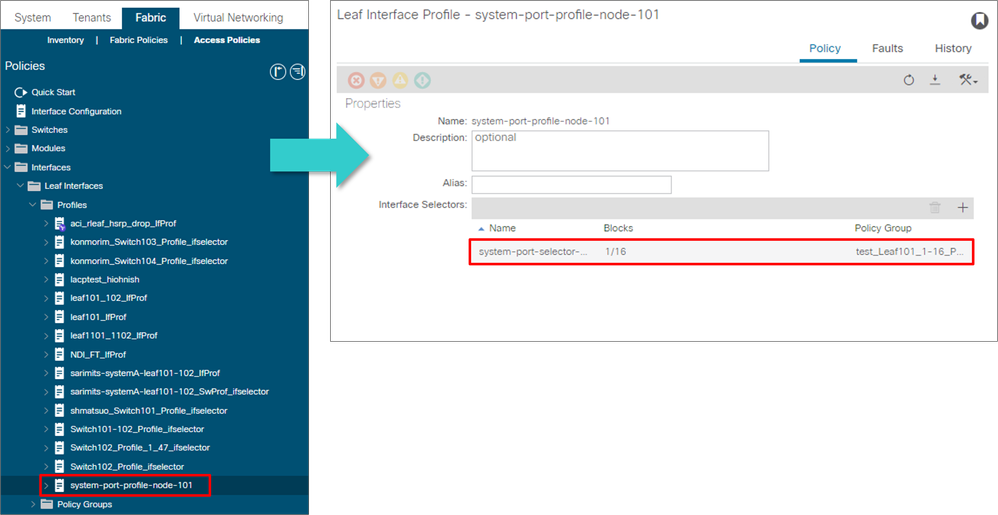
To remove the settings from the target IF, click "Clear Interface Configuration" from "..." of the target IF on the Interface Configuration screen. A pop-up window will appear, and if everything is OK, click "OK.
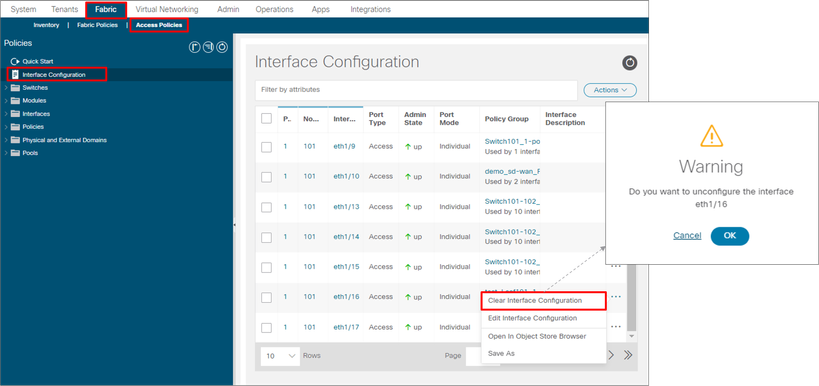
When the setting is cleared, it is removed from the Interface Configuration list. If there are no other interfaces associated with the target IF Profile, the automatically generated IF Profile will also be deleted at this time.
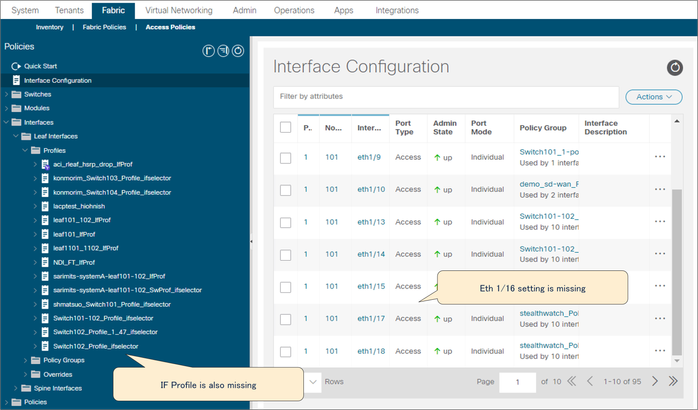
If the same IF Policy Group is associated with the same Node Type, Port Type, Interface Type, or Interface Aggregation Type, it will be added to the IF Selector of the same IF Profile. Therefore, this will not result in the creation of many IF Profiles with similar settings.
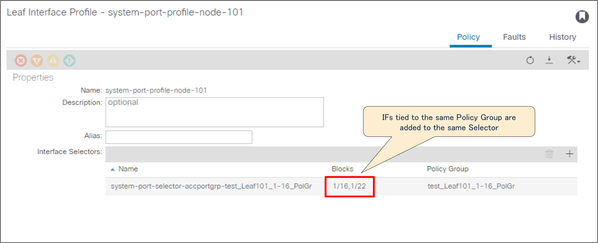
Reference:
Cisco APIC Basic Configuration Guide, Release 6.0(x)
https://www.cisco.com/c/en/us/td/docs/dcn/aci/apic/6x/basic-configuration/cisco-apic-basic-configuration-guide-60x/m_tenants.html?bookSearch=true