- Cisco Community
- Technology and Support
- Data Center and Cloud
- Data Center and Cloud Knowledge Base
- Brownfield Virtual Machines Disaster Recovery using Cisco CloudCenter and CloudEndure Disaster Recov...
- Subscribe to RSS Feed
- Mark as New
- Mark as Read
- Bookmark
- Subscribe
- Printer Friendly Page
- Report Inappropriate Content
- Subscribe to RSS Feed
- Mark as New
- Mark as Read
- Bookmark
- Subscribe
- Printer Friendly Page
- Report Inappropriate Content
on 04-17-2018 10:27 AM
Summary
This article provides how we make use of CloudCenter’s brownfield import and action library feature with CloudEndure Disaster Recovery to create a Disaster Recovery replica at AWS Cloud for a VM running in On-premises vCenter
Product Versions Validated
Product | Version |
Cisco CloudCenter | 4.8.2 |
CloudEndure Live Migration | SaaS |
Details
The business continuity of applications is becoming important along with data protection and operation in case of service outage or a failure. Applications disaster recovery (DR) plan should ensure the continuation of business critical applications in the event of a disaster. Public clouds are increasingly becoming easy and quick DR site alternatives to traditional on-premises DR site setups. Failing over to DR site in case of hardware or software failure at primary site provides continuity to business applications. Whenever a failure occurs workloads are failed over to DR site and then failed back to primary site when the crisis is over.
Using cloud orchestration and automation tools like CloudCenter, you can automate the cloud disaster recovery process end-to-end. Using automated mechanism for DR, IT can meet DR SLAs than using manual ways of administration and management.
With latest release of Cisco’s CloudCenter you can implement DR for workloads in on-premises by discover existing virtual machines using Brownfield import feature. Imported VMs comes under the management domain of CloudCenter. Once imported the virtual machines can be governed, metered likewise. Action library feature in CloudCenter enhances the brownfield import feature by enabling day N operations like DR operations on Brownfield and Greenfield deployments.
CloudEndure provides Live Migration and Disaster Recovery (DR) for any application, allowing companies to mobilize entire applications with their data to and across clouds with near zero downtime and no data loss. CloudEndure enables truly consistent, block-level, real-time replication using continuous data protection (CDP).
Here, we will explore how we can make use of CloudCenter’s brownfield import and action library with CloudEndure Disaster Recovery to configure DR at AWS for Virtual Machines in vCenter
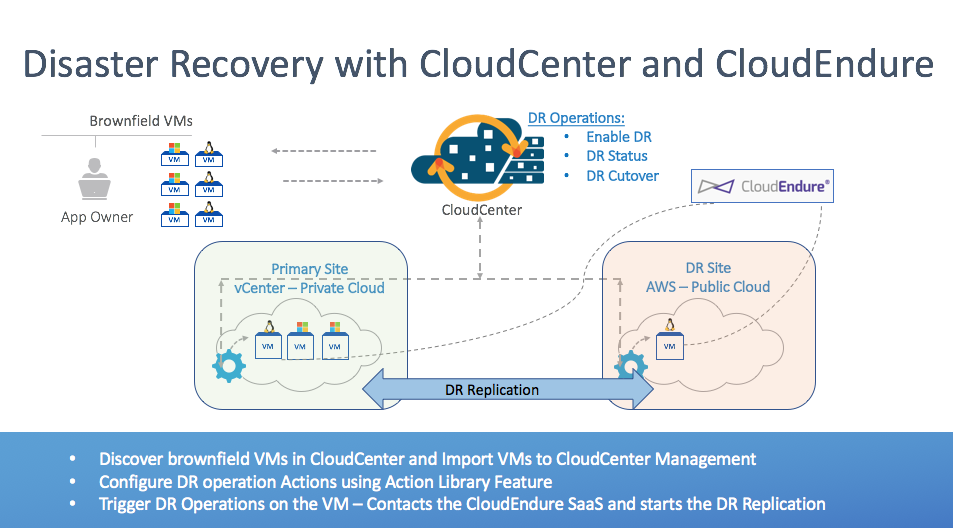
Figure 1 – CloudCenter Disaster Recovery Flow for Brownfield VMs
Flow of operations for Disaster Recovery of virtual machine using CloudCenter and CloudEndure:
Day 0:
- Define the vCenter Cloud in CloudCenter
- Define the Disaster Recovery target cloud as AWS in CloudEndure SaaS
- Create Disaster Recovery actions in Action Library at CloudCenter to call CloudEndure DR tasks script. It then shows up as available Actions for a Virtual Machine in the cloud
- Enable DR – To start the replication to cloud (Action needs to be configured to execute On the Virtual Machine OS)
- DR Status – To check the status of DR replication to cloud (Action needs to be configured to execute Externally)
- DR Cutover – To cutover to DR site for a given virtual machine (Action needs to be configured to execute Externally)
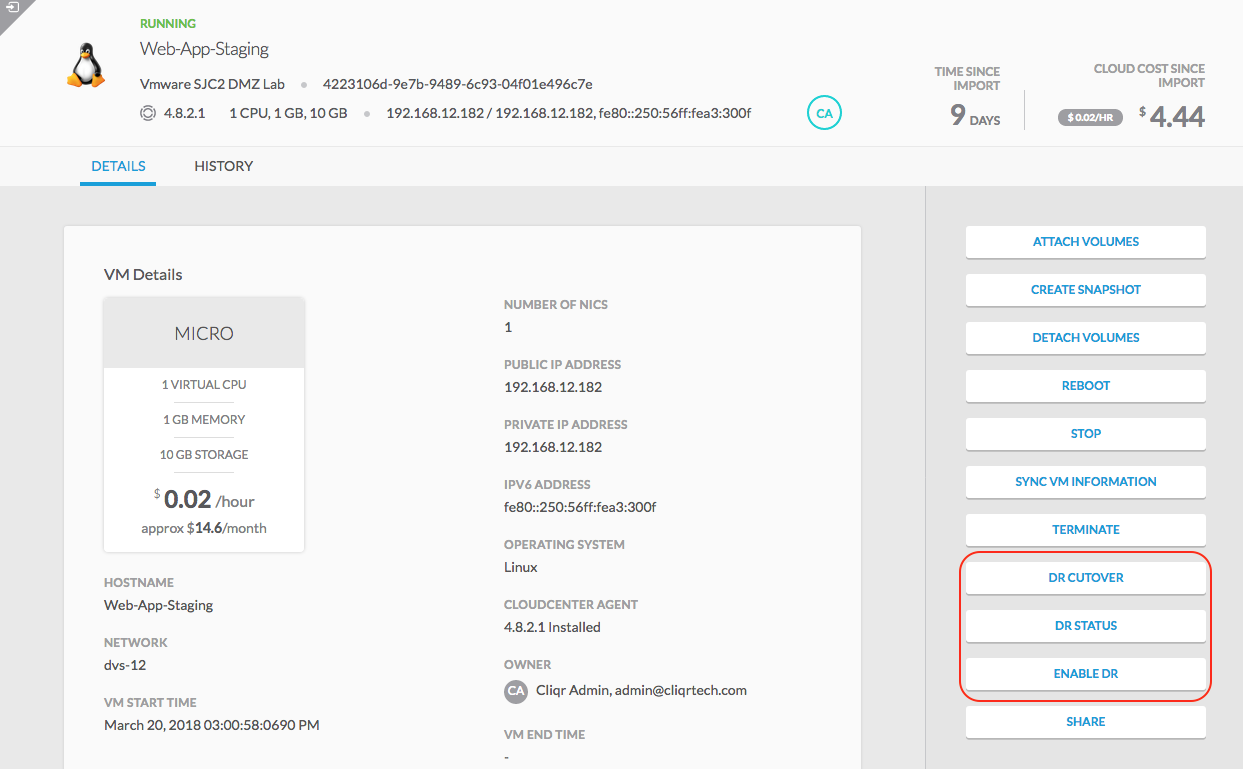
Figure 2 – VM Page of CloudCenter with DR actions
Day 1:
- CloudCenter discovers existing Virtual Machines running vCenter
- Existing VMs show up as “Unmanaged” as list of running VMs in the cloud
- Import the VM(s) of interest(needed for DR) and Install CloudCenter agent. Import to CloudCenter feature brings the VM(s) under CloudCenter management thereby enabling administrator to use consistent governance, metering policies, and performing day N operations
- Execute the Enable DR Action to start the replication to cloud (Figure 3)
- DR replication status can be checked any time by performing DR Status action at the VM page
- When ready, perform DR Cutover to replicated version at the DR Site, in this case AWS
- After the cutover, the replicated VM shows up as “Unmanaged” in the destination AWS cloud
- Import to CloudCenter to make the VM appear as Managed VM in the CloudCenter
- Test the VM and its contents
- Perform the application cutover – Shutdown (or terminate) the source VM in VCenter, make the VM in AWS cloud live for the users by performing DNS changes
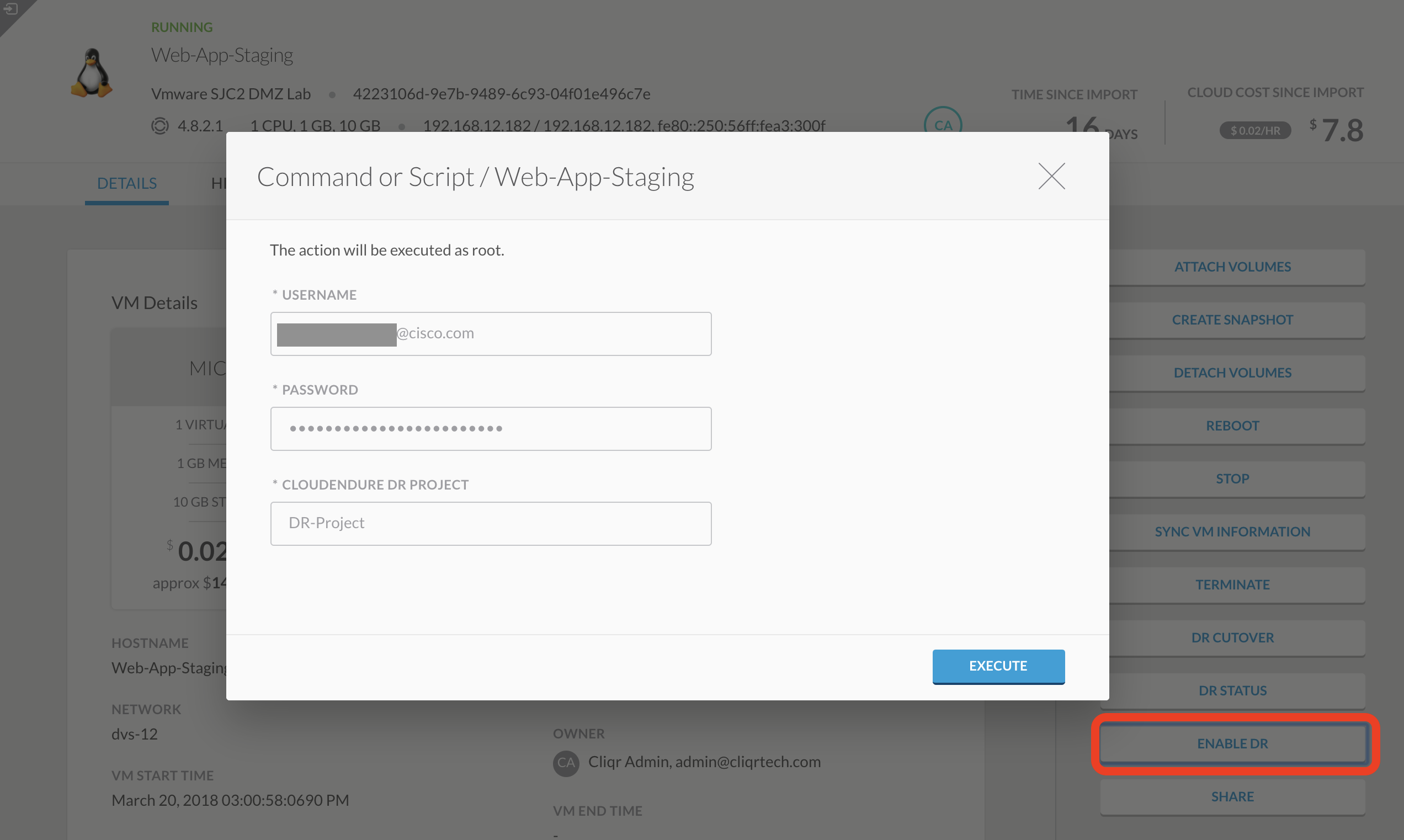
Figure 3 – Enable DR for a VM
Disaster Recovery Action(s) and CloudEndure DR Script
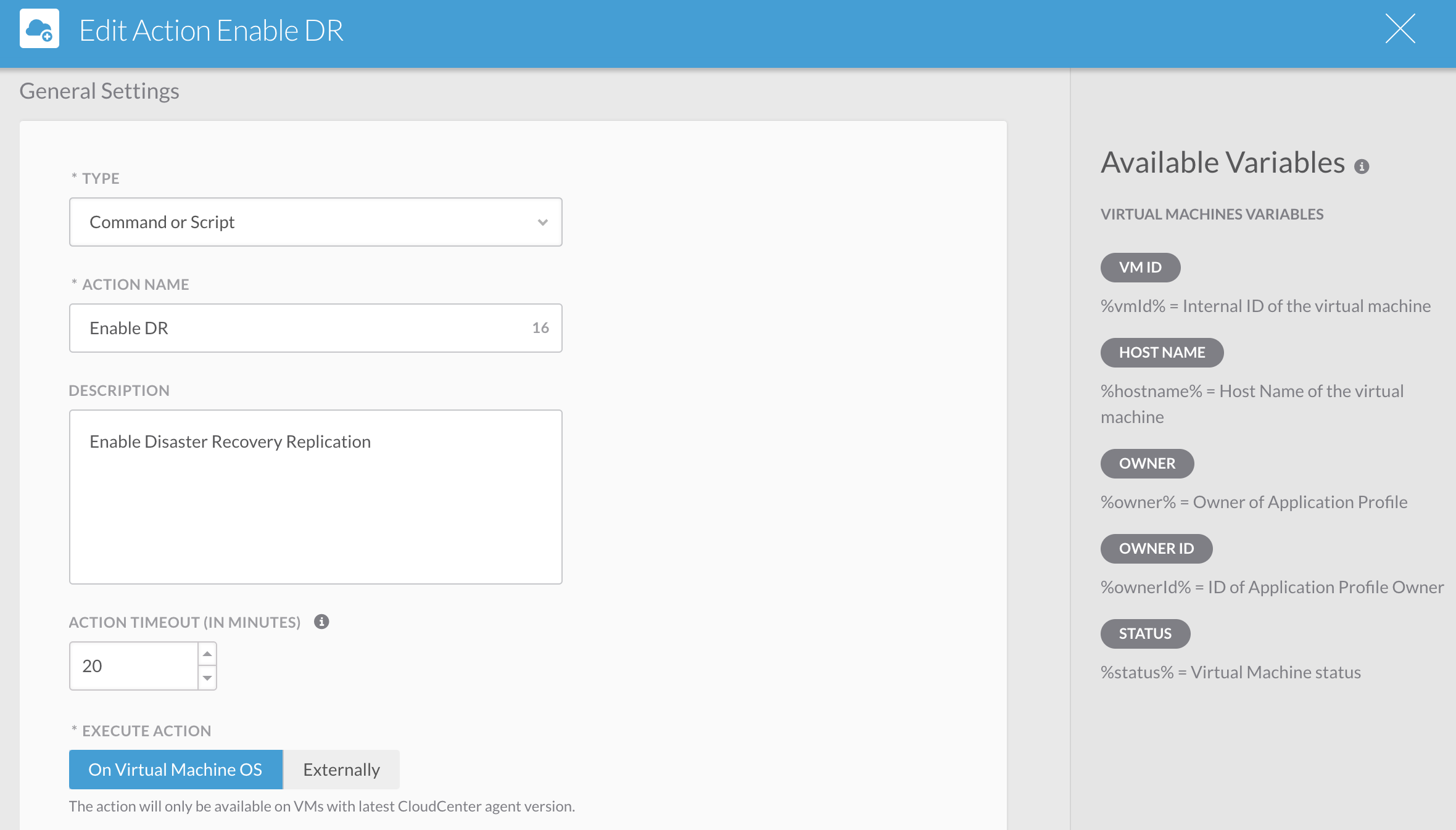
Figure 4 – Details of Enable DR Action defined in Action Library of CloudCenter
The script that gets called as part of Enable DR action in CloudCenter contacts the CloudEndure SaaS and performs the following steps:
- Installs CloudEndure Agent on the Source VM
- Triggers the replication to destination cloud
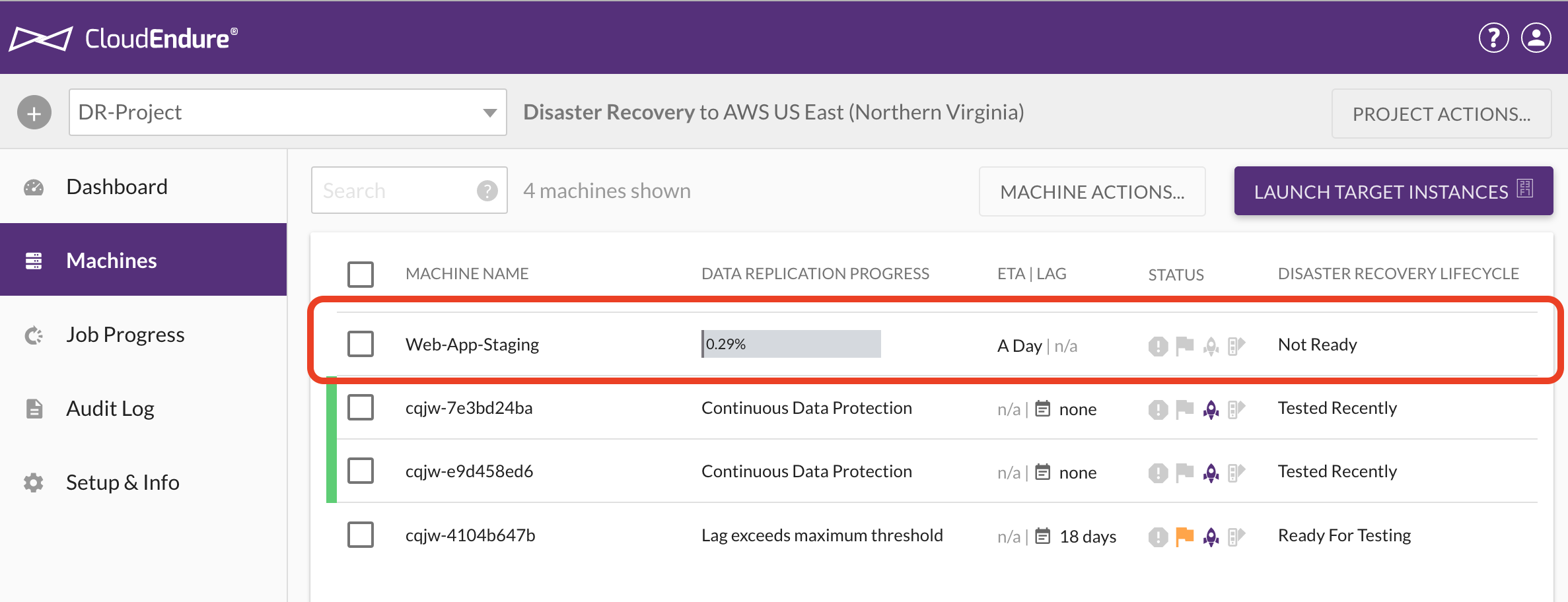
Figure 5 – Virtual Machine DR Dashboard view in CloudEndure SaaS
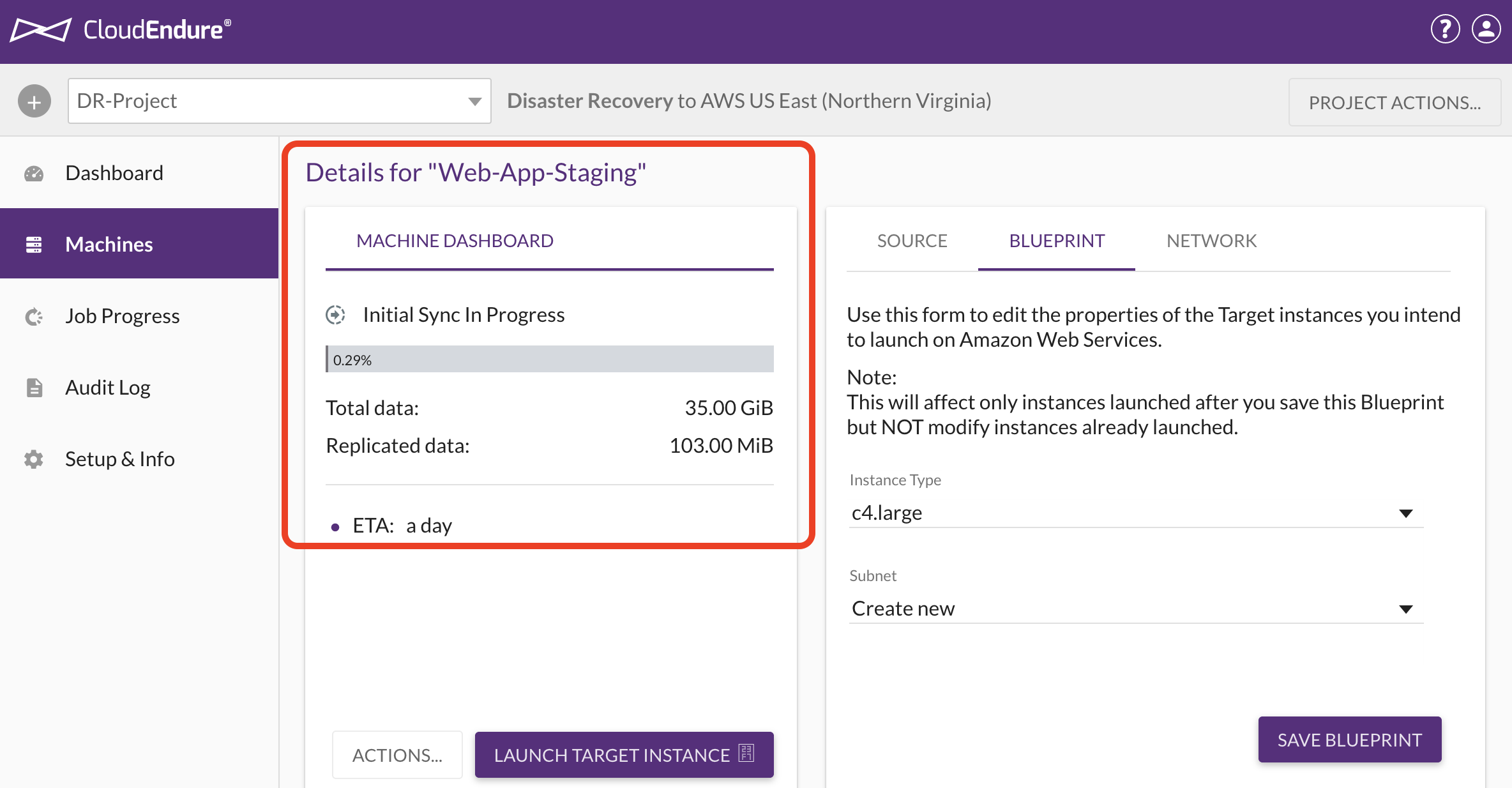
Figure 6 – VM Details Display in CloudEndure SaaS
Scripts used in the validation exercise are available at the following github location:
https://github.com/datacenter/c3-community/tree/master/Integrations/DisasterRecovery/CloudEndure
Wrapper Scripts for various operations – init-xxx.sh
CloudEndure Scripts for Disaster Recovery – CE_Cisco_Integration_XX.py
Additional Information
CloudCenter – http://www.cisco.com/go/cloudcenter
CloudCenter Documentation – http://docs.cloudcenter.cisco.com/
CloudEndure – http://www.cloudendure.com/
CloudEndure Documentation – http://docs.cloudendure.com/
Find answers to your questions by entering keywords or phrases in the Search bar above. New here? Use these resources to familiarize yourself with the community:
