When a new release of UCS code is released you need to do a few things in sequence, and add these all together you get something called "UCS Upgrade Standard Operating Procedure". Here's what the summary of that SOP looks like:
- Be notified of the release :-)
- Read the Release Notes and work out If You Care (ie. is there a bug fix or feature you need?)
- Download the new code from the Internet into your Software Repository before loading it into UCSM.
- Apply the upgrade to the Core Components (FEX/IOM, UCSM, FI)
- Apply the upgrade to the Blade Components (BMC, CNA, BIOS, ROM, LSI, SAS)
- Backout / roll-back the changes if it all goes wrong.
Each of these steps has its own set of actions wrapped up in Standard Technical Procedures (STP). This STP0004 is Step 4 and builds on the User Guide and other helpful docs to provide you a prescriptive, unambiguous and enterprise-operations relative way to get new UCS code from Cisco to UCS. Updating and activating core UCS components is a multi-step process and the sequence is important to ensure a 100% success rate.
- Location - You can find this STP0004 on the web at https://supportforums.cisco.com/docs/DOC-8584
- Prerequisites - Before starting this procedure you should have completed steps 1-3 of the "UCS Upgrade Standard Operating Procedure".
- Resources - To complete this STP you are going to need:
- Desktop capable of running UCSM client.
- Timing - this should take no more than an hour.
- Acts - the steps to implement this STP:
- Act 1: Verify Configuration
- Resources
Act 1: Upgrade the FEX/IOMs
Summary: Update and ready the FEX/IOMs for activation, which is triggered when each FI is activated.
- Navigate to UCSM --> Equipment --> Equipment --> Installed Firmware.
- Click Activate firmware button.
- Select Ignore Compatibility Check and Set Startup Only.
- For all FEX/IOMs in all chassis select the new code version in the Startup Version column.
- NOTE: at this point there is no interruption to service. The FEX/IOMs are only reset when each Fabric Interconnect is reset.
- When complete, you should see a screen like this:
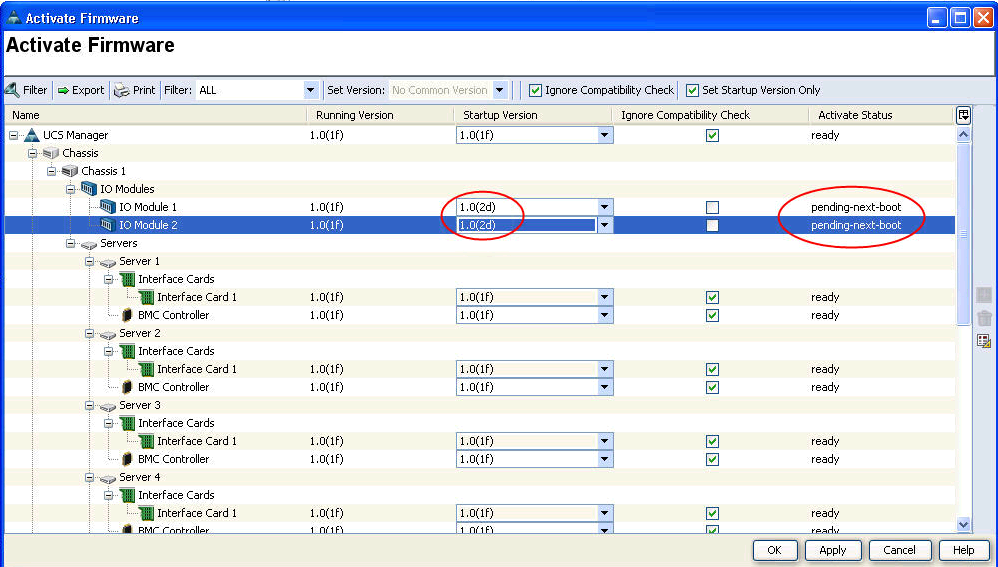
Act 2: Upgrade UCSM
Summary: Update and activate UCS Manager
- Navigate to UCSM --> Equipment --> Equipment --> Installed Firmware.
![]()