- Cisco Community
- Technology and Support
- Data Center and Cloud
- Data Center and Cloud Knowledge Base
- UCS iSCSI boot with OpenFiler
- Subscribe to RSS Feed
- Mark as New
- Mark as Read
- Bookmark
- Subscribe
- Printer Friendly Page
- Report Inappropriate Content
- Subscribe to RSS Feed
- Mark as New
- Mark as Read
- Bookmark
- Subscribe
- Printer Friendly Page
- Report Inappropriate Content
12-05-2013 07:47 AM - edited 03-01-2019 05:59 AM
- Introduction
- Pre-Requisites
- Topology
- Configuration
- OpenFiler
- UCS configuration
- Verification
- iSCSI state
- iSCSI boot LUN visibility from operating system
- Related links
- About OpenFiler
- About iSCSI
- About UCS
Introduction
This document will discuss how to perform iSCSI boot from UCS with OpenFiler.
This document will expend on information which is already discussed here, showing only basic UCS configuration.
http://www.cisco.com/en/US/products/ps10281/products_configuration_example09186a0080bfcb0a.shtml
There are several other good instructions on similar topic available on the Internet, this one is intended as a step-by-step breakdown for beginners.
Pre-Requisites
This document requires that you have basic knowledge of UCS systems and iSCSI
Topology
In this case devices will be connected in the same subnet of 37.37.9.0/24
UCS initiator will use 37.37.9.15 and OpenFiler will reside on 37.37.9.16 IPs.
Configuration
OpenFiler
In this document OpenFiler installation and initial configuration will not be covered. Version 2.99 will be used through this exercise.
The openfiler GUI is available at https://<ip.add.re.ss>:446
Network access
First step, needed later is to define an network access policy.
Under "System" tab scroll down to "Network Access Configuration" and add network which will be used by initiator, in this case 37.37.9.0/24.
Click "update" when done.
The result should show up:
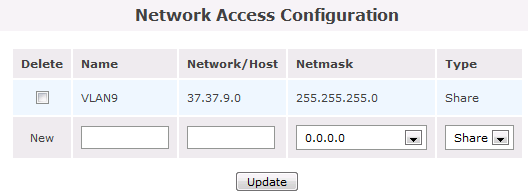
This element will used later on when defining a iSCSI access.
Enable iSCSI services
Click "Services" tab.
Make sure "iSCSI Target" is both enabled and running.
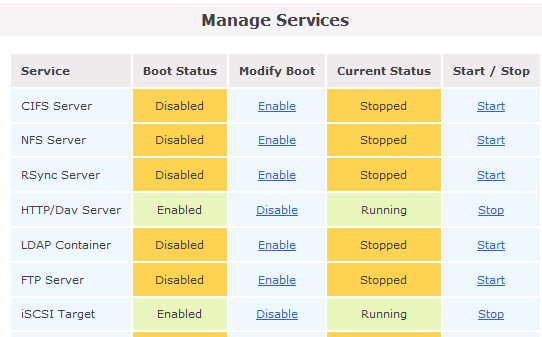
Create a volume
Select "Volume" tab at the top menu and scroll down to "Create a new Volume group".
Provide a name and physical volume to be used and click "Add volume group".
The result should appear under "Volume Group Management".
In this case:

Adding a volume
Still under "Volumes", from right hand menu select "Add Volume"
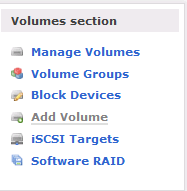
Scroll down to "Create a volume in vol_group1" give it a name and a description, a size and select Filesystem / Volume type as BLOCK.
Press "create" when done.
When looking at Volumes in volume group "vol_group1" the administrator should see their creation reflected.

With this in place configuration of iSCSI can be performed.
iSCSI configuration
Under "Volumes" tab, from right hand menu select "iSCSI targets"
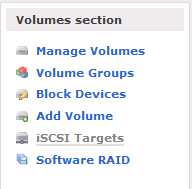
Add a new iSCSI target
When "add" button is pressed new configuration options are presented. Those are typically expert-only options which are not going to be discussed here.
In this case IQN used as target is:
iqn.2006-01.com.openfiler:tsn.ef131db239f3
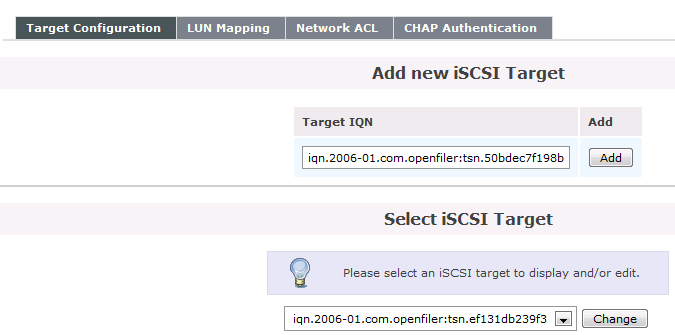
The administrator can now proceed to moving to the tabs above "add new iSCSI Target".
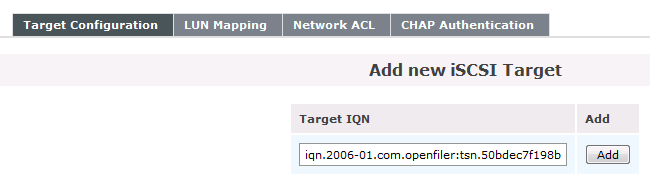
LUN mapping.
First task to be done is to map volume to LUN.
In the case of this example only one volume was created , called "My FS" which is going to be mapped to created IQN
iqn.2006-01.com.openfiler:tsn.ef131db239f3 by pressing "Map" button on the right hand side of the volume.
The result should be visible as follows

An important thing to point out is that this volume is now mapped as LUN 0 this will be used later in UCS configuration.
Allowing access
Moving on to "Network ACL" tab.
Previously configured ACL is already present but, by default in "Deny" mode.
Switch is to Access "Allow" and press "Update" button.
The result should be:

CHAP authentication (optional)
For the sake of this authentication no CHAP authentication is going to be used in this example.
If CHAP authentication is required, an authentication set needs to be configured on both UCS and OpenFiler.
Under chap authrncation, specify a user and password for incoming requests. Press "Add" button when done.
The result should look as follows.

UCS configuration
UCS configuration will heavily rely on on settings previously indicated.
IQN of iqn.2006-01.com.openfiler:tsn.ef131db239f3 and LUN id or 0, host IP address of 37.37.9.16 are going to be used.
In this case UCS 2.1.3a is being used and a UCS B server.
NIC configuration
Under "Servers" tab. navigate to "Service Profile", select appropriate profile you want to edit.
Open vNIC leaf.
In this case my vNIC eth0 will be used, it's using my VLAN (3709) as the native VLAN.
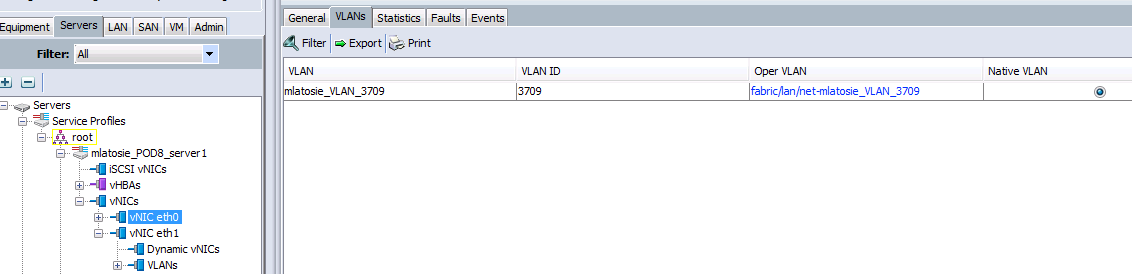
This might become , iSCSI boot is only supported over native VLAN. In this case only this VLAN is configured.
Select the "iSCSI vNICs" leaf under the service profile. On the bottom of UCS manager select "Add" button.
In this iSCSI vNIC over eth0 is going to be configured with native vlan (3709) as selected vlan.
MAC address is not to be assigned.
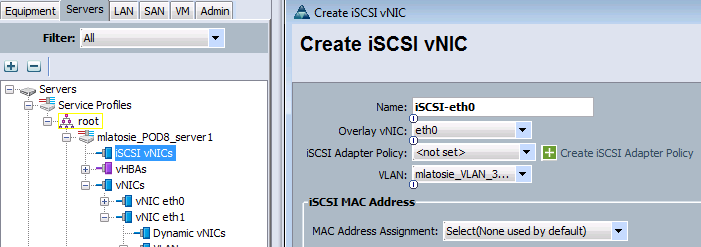
Press "Save changes".
iSCSI authentication (optional)
iSCSI can perform CHAP authentication.
In this example we will not be using it, but to configure it if necessary head to:
Servers tab, from the left hand menu select Policies and iSCSI authentication profiles .
Right click to create a new authentication profile.
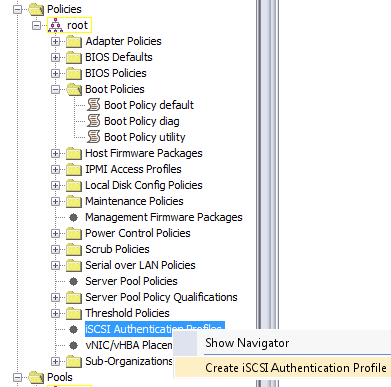
Provide a name of profile, username and password. Press "OK" button when done.
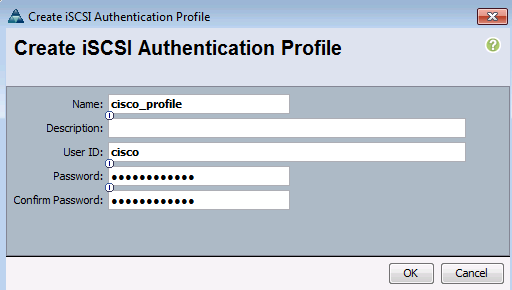
Boot order
The configured vNIC needs to be now assigned as boot device.
Under the rigth service profile select "Boot order" tab.
Double click the vNIC on the left hand menu in "boot order" it should insert it to main "boot order" window.
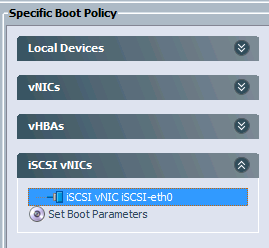
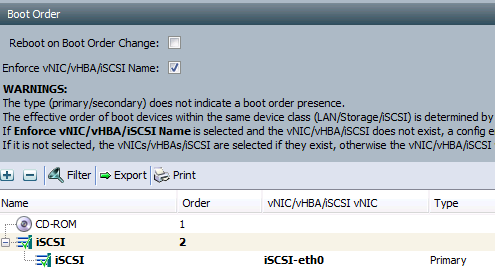
Boot parameters
From the left hand "Specific boot policy" menu, visible two figures up, select "Set boot parameters".
This should prompt you to finally start specifying iSCSI parameters.
Initiator (UCS's) IQN, this example will use same thing as example provided as reference, "iqn.2013-01.com.myserver124"
Initiator address is going to be 37.37.9.15 with appropriate netmask.
No authentication parameters will be used.
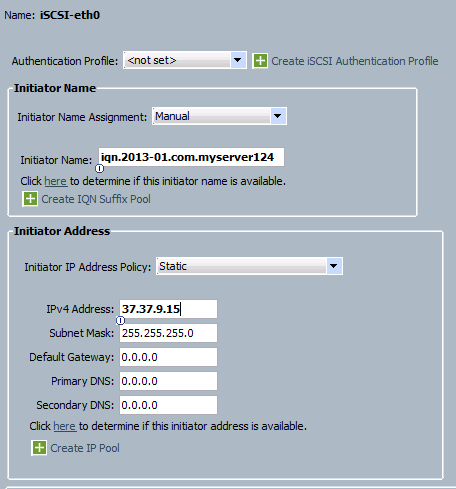
In case of this lab setup the iSCSI initiator and target where available via same VLAN, thus default gateway didn't need to be configured.
This is not an uncommon setup, but default gateway needs to be specified when initiator are not layer 2 adjacent.
(Optional) Another note about the authentication profile (Visible at the top of above screenshot). This is the place to reference created iSCSI authentication profile.

iSCSI target
In same window iSCSI target can be configured by clicking the "add" button located at the bottom right of the screen.
iSCSI Target Name is the IQN which was created in OpenFiler, same for LUN, which refers our Volume to LUN mapping configured in OpenFiler.
IP address is the IP of OpenFiler 37.37.9.16.
In the below example no authentication is being used.
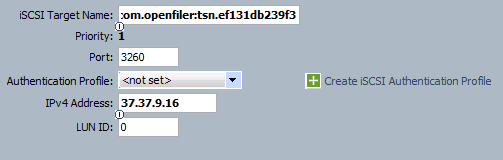
Press "OK" button, when finished.
That should take care of iSCSI boot configuration with OpenFiler.
Time to verify the setup.
Verification
iSCSI state
In this case UCS B chassis was used, the server used was first server on the blade.
bdsol-6248-06-B# connect adapter 1/1/1
adapter 1/1/1 # connect
adapter 1/1/1 (top):1# attach-mcp
adapter 1/1/1 (mcp):1# iscsi_get_config
vnic iSCSI Configuration:
----------------------------
vnic_id: 13
link_state: Up
Initiator Cfg:
initiator_state: ISCSI_INITIATOR_READY
initiator_error_code: ISCSI_BOOT_NIC_NO_ERROR
vlan: 0
dhcp status: false
IQN: iqn.2013-01.com.myserver124
IP Addr: 37.37.9.15
Subnet Mask: 255.255.255.0
Gateway: 0.0.0.0
Target Cfg:
Target Idx: 0
State: ISCSI_TARGET_READY
Prev State: ISCSI_TARGET_DISABLED
Target Error: ISCSI_TARGET_NO_ERROR
IQN: iqn.2006-01.com.openfiler:tsn.ef131db239f3
IP Addr: 37.37.9.16
Port: 3260
Boot Lun: 0
Ping Stats: Success (13.009ms)
Session Info:
session_id: 0
host_number: 0
bus_number: 0
target_id: 0
iSCSI ping was successful (there is basic connectivity present) and device was able to connect to LUN 0.
(Optional) If authentication was/is used two additional fields will be visible in the iSCSI state.
The username and password (obfuscated).
vnic_id: 13
link_state: Up
Initiator Cfg:
initiator_state: ISCSI_INITIATOR_READY
initiator_error_code: ISCSI_BOOT_NIC_NO_ERROR
vlan: 0
dhcp status: false
IQN: iqn.2013-01.com.myserver124
IP Addr: 37.37.9.15
Subnet Mask: 255.255.255.0
Gateway: 0.0.0.0
CHAP Name: cisco
CHAP Secret: ********
Target Cfg:
Target Idx: 0
State: ISCSI_TARGET_READY
Prev State: ISCSI_TARGET_DISABLED
Target Error: ISCSI_TARGET_NO_ERROR
IQN: iqn.2006-01.com.openfiler:tsn.ef131db239f3
IP Addr: 37.37.9.16
Port: 3260
Boot Lun: 0
Ping Stats: Success (12.461ms)
Session Info:
session_id: 0
host_number: 0
bus_number:
target_id: 0
iSCSI boot LUN visibility from operating system
To verify completely, a verification with a operating system can be performed.
in this case Red Hat Enterprise Linux will be used during installation.
During installation, "Specialized Storage Device" was chosen.
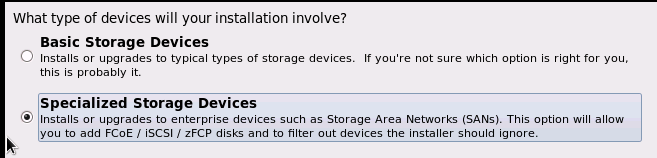
Following that we can chose "Other SAN Devices"

The configured LUN is visible we can see the IP address (and TCP port), the IQN and LUN number as well as capacity and SCSI as protocol.
It worked.
Installation can now proceed.
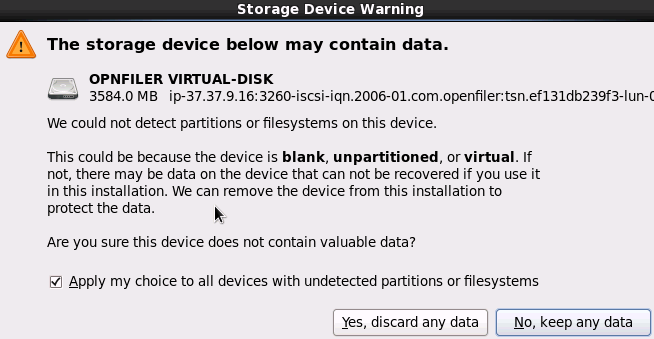
Related links
About OpenFiler
OpenFiler is a linux-based unified storage system.
About iSCSI
iSCSI is based on RFC 3720 and expanded in subsequent RFCs.
About UCS
Cisco Unified Computing System. For more information head to.
- Mark as Read
- Mark as New
- Bookmark
- Permalink
- Report Inappropriate Content
How is the iSCSI Boot speed?
Have set this up a few times on various NAS systems.
Usually the boot is Slow, but after boot LUN is expected speed. Same as any other iSCSI target assigned from NAS device.
Find answers to your questions by entering keywords or phrases in the Search bar above. New here? Use these resources to familiarize yourself with the community:
