 Previous ArticleNext Article
Previous ArticleNext Article 
As a Cisco Partner or Customer it is also possible to create your own Contact List and even group them in Contact Groups. For protection reasons there are some limitations on whom you can add to your list of contacts.
In this article we will focus on creating a simple list of contacts with the 'Other Individual Contacts' section in the Contact Management pane.
Next articles will explain how to group them and pin a contact-group to a (shared) workview.
Individual Contacts
In previous article we explained how to open the Contact Management pane. As explained, the Contacts Management pane consists of a left and right column. The left column has two sections- 'Contact Groups' and 'Other Individual Contacts'. The right column lists the contacts within the selected item from the left column.
As in this article we will only explain the usage of 'Other Individual Contacts', make sure to collapse the 'Contact Groups' section in the left column.
Populating the 'Other Individual Contacts' section with your favorite contacts is the basic usage of the Contacts Management capabilities within DCP. Use this section if you don't have the need to group your contacts in several contact-groups. You can also use this section to manage your 'one-off' contacts, that is the ones that do not need to be a part of a contact group in the 'Contact Groups' section.
To search and add contacts to the 'Other Individual Contacts' section, follow these steps :
- Type in a user id, email address or name in the search input field above the contacts listing in the right column. Hit enter to trigger the search. Search results are listed below in the right column.
- Scroll through your search results, and select the appropriate one by checking the checkbox, left from the picture. Note that if the list becomes large, an alphabetic browser is added on top of the list for easy navigation to a specific letter (first letter of the contact name).
- With the 'pencil'
 icon above the list of search results, 'copy' and 'paste' the user into the 'Other Individual Contacts' section. Before pasting, select the section by clicking on it. Alternatively you can also right-click and select 'Copy' and 'Paste'. Finally as a 3rd method, you can also drag & drop the selected user into the 'Other Individual Contacts' section.
icon above the list of search results, 'copy' and 'paste' the user into the 'Other Individual Contacts' section. Before pasting, select the section by clicking on it. Alternatively you can also right-click and select 'Copy' and 'Paste'. Finally as a 3rd method, you can also drag & drop the selected user into the 'Other Individual Contacts' section.
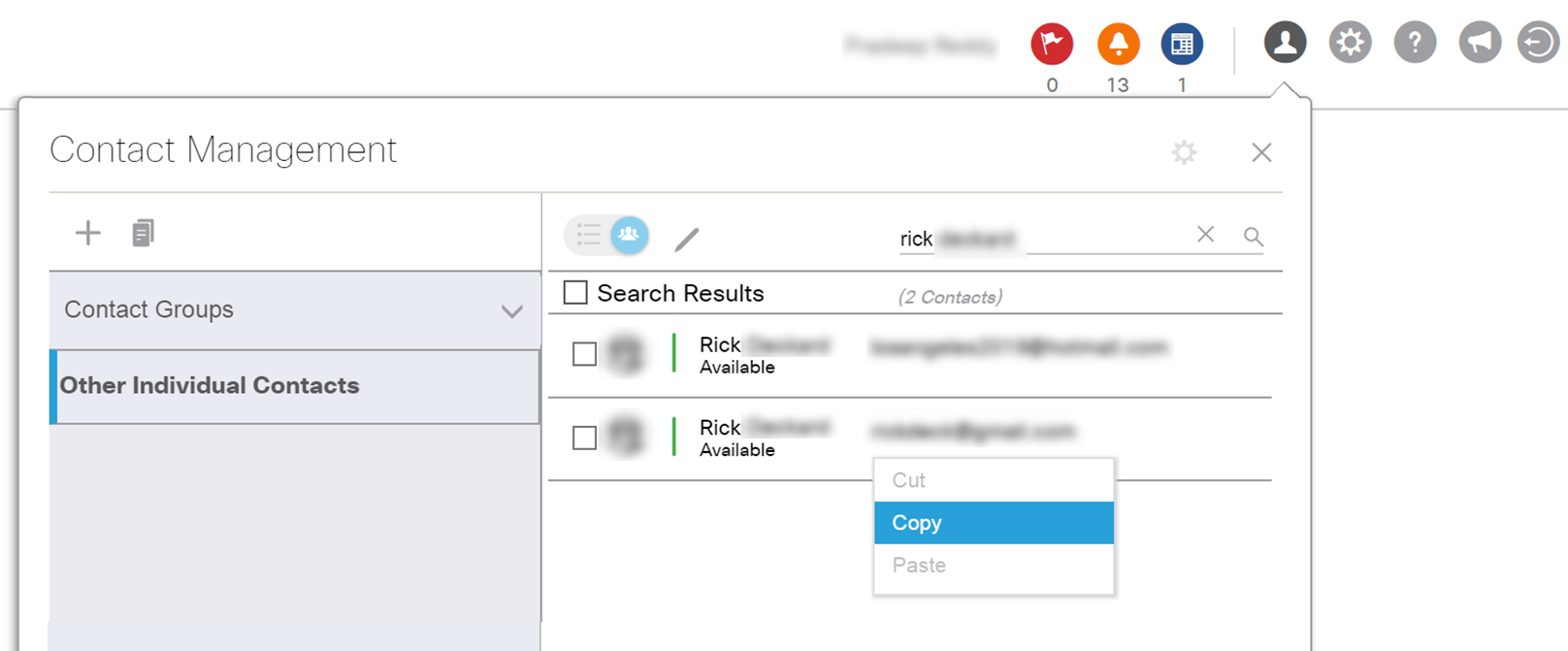
To Delete a user again from the 'Other Individual Contacts' section, makes sure to select 'Other individual Contacts' in the left column and then select the user in the right column and click the 'delete'  icon.
icon.
Note: There are some limitations on whom you can search from your company as a contact and add to your contact list :
- Both you and the person you search need to have a valid Cisco.com user profile.
- The Cisco.com profile of both you and the person you search need to have a valid identifier to which company, head-quarter or branch site you belong, in the form of a (EF) Party ID.
- The person you search and yourself need to belong to a related business unit of your company. This is best explained using the below fictive example that depicts a typical company hierarchy :
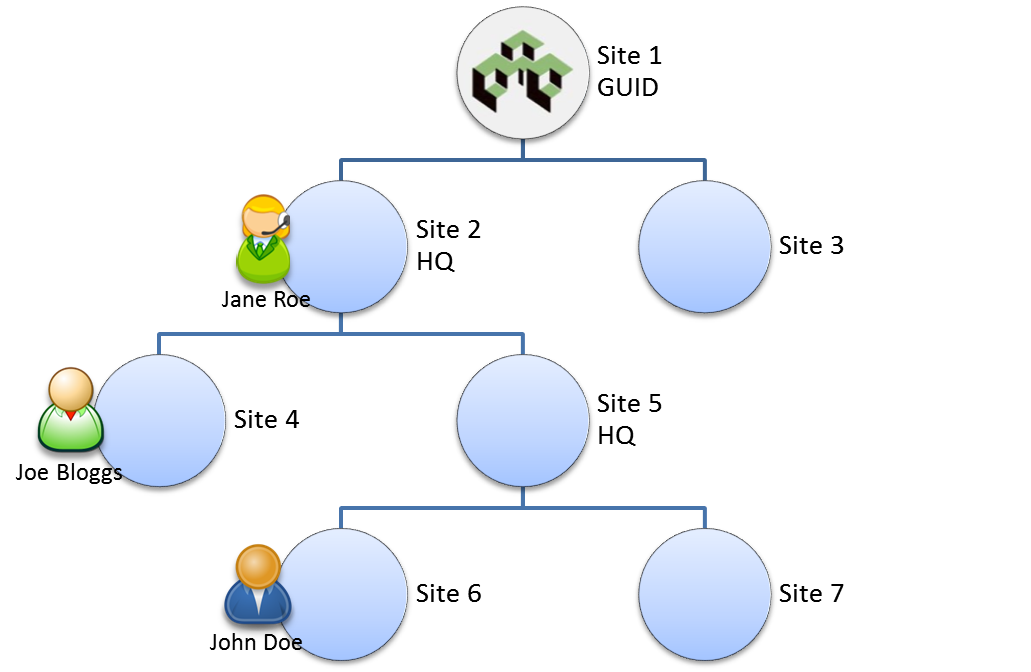
Sites within the same company are related per the following 2 rules:
- The consolidation rule verifies if the contact that you search and yourself belong to sites within the same business unit.
A business unit is defined as a Head-quarter and all its child sites up until (but not including) child Head-quarters. (examples of business units: sites 1 and 3 form a business unit; sites 2 and 4 form a business; sites 5, 6 and 7 form a business unit).
- The hierarchy rule verifies if the the contact that you search and yourself belong to sites that are part of the same hierarchy, i.e. grand-parent > parent > child > ... relation.
(examples of such hierarchy: all sites are on the hierarchy of site 1; sites 4, 5, 6, 7 are on the hierarchy of site 2, but site 3 is Not; sites 6 and 7 are on the hierarchy of site 5)
If you and the contact that you search comply to any of both above rules, you are considered to belong to related business units of your company and you will be able to search and add this person as a contact to your aggregated contact-list.
Using the example above: Jane can search and add both John and Joe; Joe can search and add Jane, but not John; John can search and add Jane but not Joe.
Company's structures are maintained within Cisco per the Dun & Bradstreet industry standard. It's important that your Cisco.com profile is accurately reflecting to which company you belong (branch sites and/or headquarters).
Related articles :
Create Contact Groups
Pin Contact Groups
 Table of Content
Table of Content
 Previous ArticleNext Article
Previous ArticleNext Article 