 Previous ArticleNext Article
Previous ArticleNext Article 
DCP provides capabilities to discuss on a document. One use of this functionality is to collect feedback via peer review of a document. However, discussions can be initiated at anytime during the document life-cycle for any business purpose.
The discussions capability is accessible from the properties pane of a document. Single click the corresponding record line to open up the properties pane. Select the Discussion tab.
The Author or Owner can initiate a discussion. Anyone that fits in the read access definition internally can read the discussions.
External customer contacts can only read the discussion to which they are invited to participate.
To start a discussion click on the 'Start a Discussion'  button and fill in the provided input fields. Give your discussion a subject, provide the initial comment to start the discussion and invite people to participate.
button and fill in the provided input fields. Give your discussion a subject, provide the initial comment to start the discussion and invite people to participate.
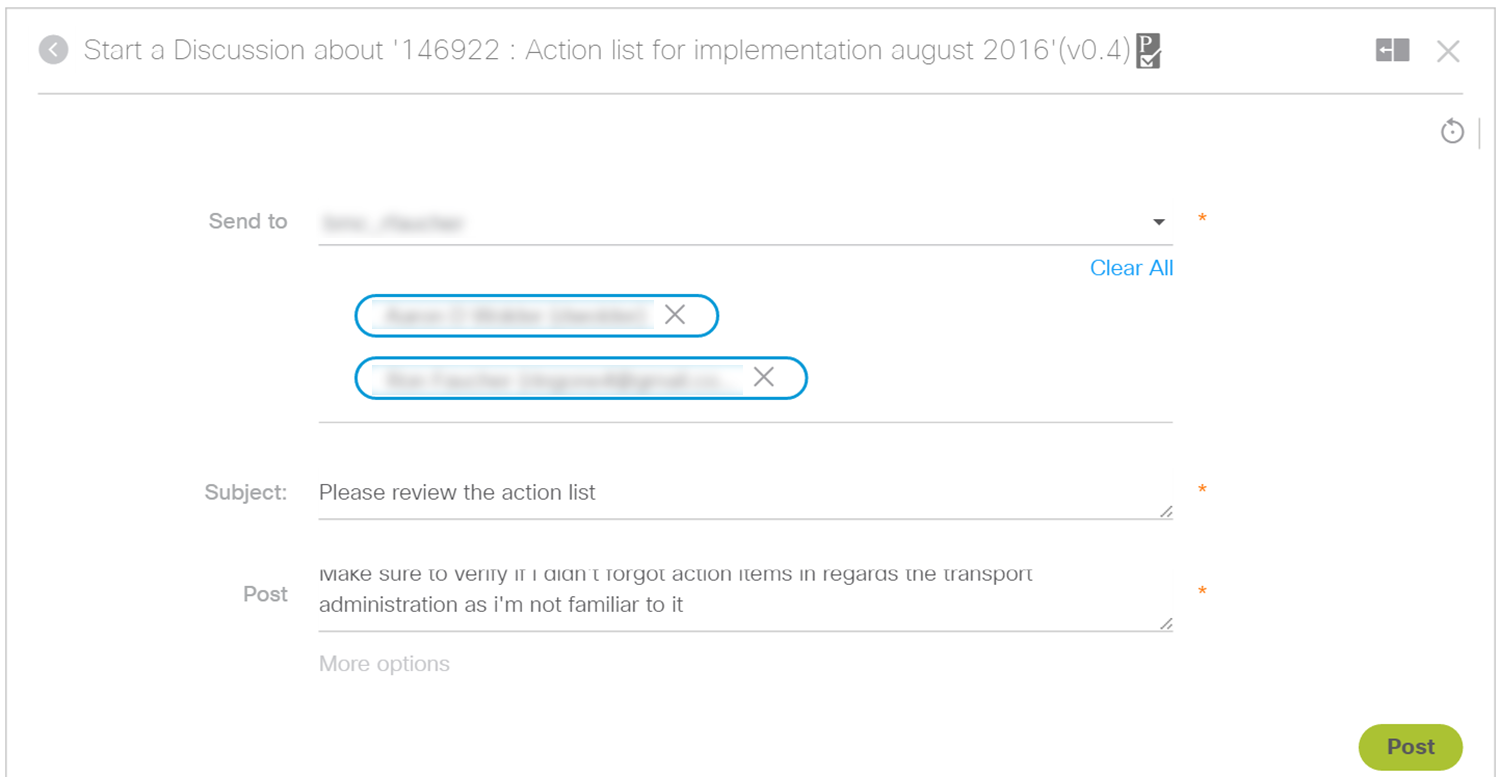
To select users to participate, use the user selection component that allows you to either search or select from your aggregated contact list and/or contact-groups. A detailed explanation of the user selection component is provided in Updating Extended Properties via Properties Pane.
Be sensitive to the language used when initiating or commenting a discussion. Verify who is invited to the discussion. And keep in mind that customer contacts can read your comments when invited to the discussion.
To initiate the discussion, click on 'Post'. A action request will go out the the invitees. From the Action request, they will be able to click trough to the discussion to provide their comments.
Note: If the discussion is initiated as part of a document review and you want the reviewers to update the document directly (through check-in), make sure to also add them as owners of the document. Remember only the author and owners can upload a new version of the document.
Please also note that the discussions feature in the Discussion MCC works slightly differently. For specifics, please review the article MCC Discussions.
Related articles :
Updating Extended Properties via Properties Pane.
MCC Discussions
 Table of Content
Table of Content
 Previous ArticleNext Article
Previous ArticleNext Article 