 Previous ArticleNext Article
Previous ArticleNext Article 
Occasionally as a Cisco customer or partner, you might be asked to provide comments on a document in the review stage. You will then be invited on a discussion of a document.
How to provide your comments on a discussion is explained in this article. In the next article, we will explain how to initiate a discussion yourself.
The first and easiest way to comment on a discussion of a document, is using the invitation email. When a Cisco employee starts a discussion on a document, an invitation email is sent to you. It will send this email to you primary email address defined in your cisco.com profile.
The email will have a subject line "You are invited to participate in a discussion for a document. (automated Cisco DCP email)".
In the body of the email you will find an explanatory text including a sentence: "You are invited to participate on this discussion: <title of the discussion>". The title of the discussion is hyperlinked.
Click on it and this will open up your default web-browser, log you into DCP (using your cisco.com login and password) and open up the properties pane of the corresponding document on the 'Discussions' tab.
On the discussions tab, the different discussions are listed in chronological order.
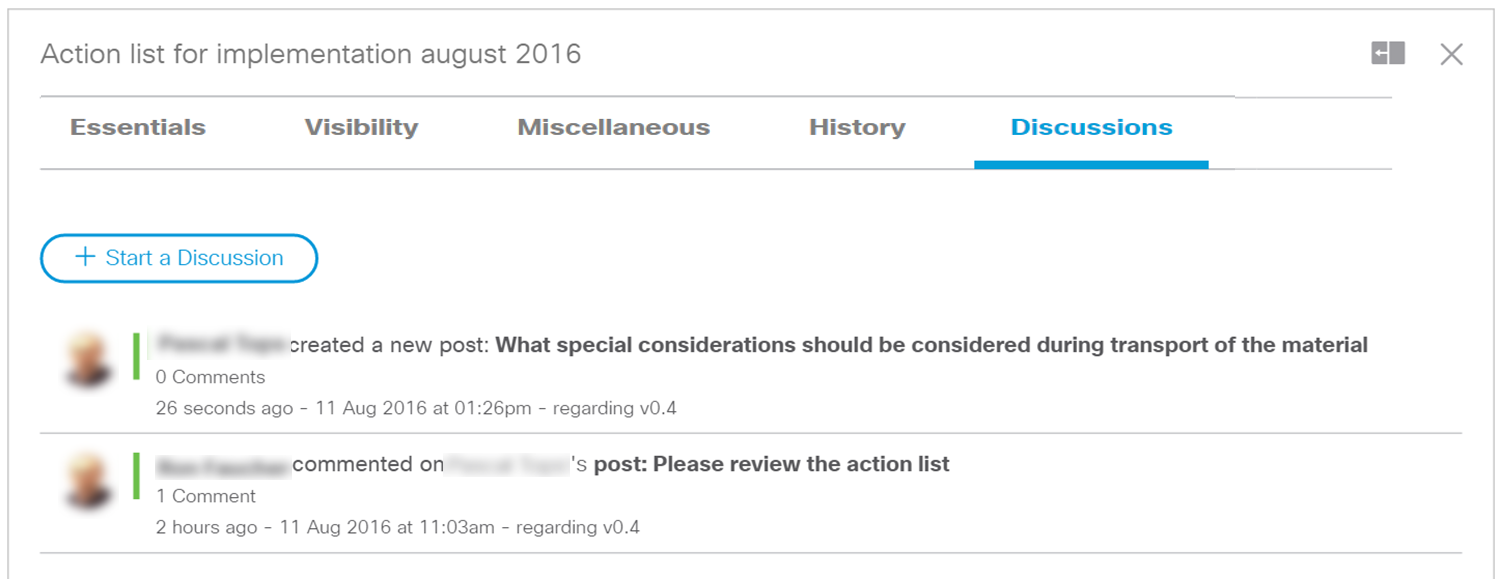
They show the title, who initiated the discussion and who last commented. Further are provided a date- and time-stamp as well as a tag of the document version when the discussion was initiated or commented on.
Click on a discussion to open it up and read all comments provided. Same tagging is applied on all individual comments provided.
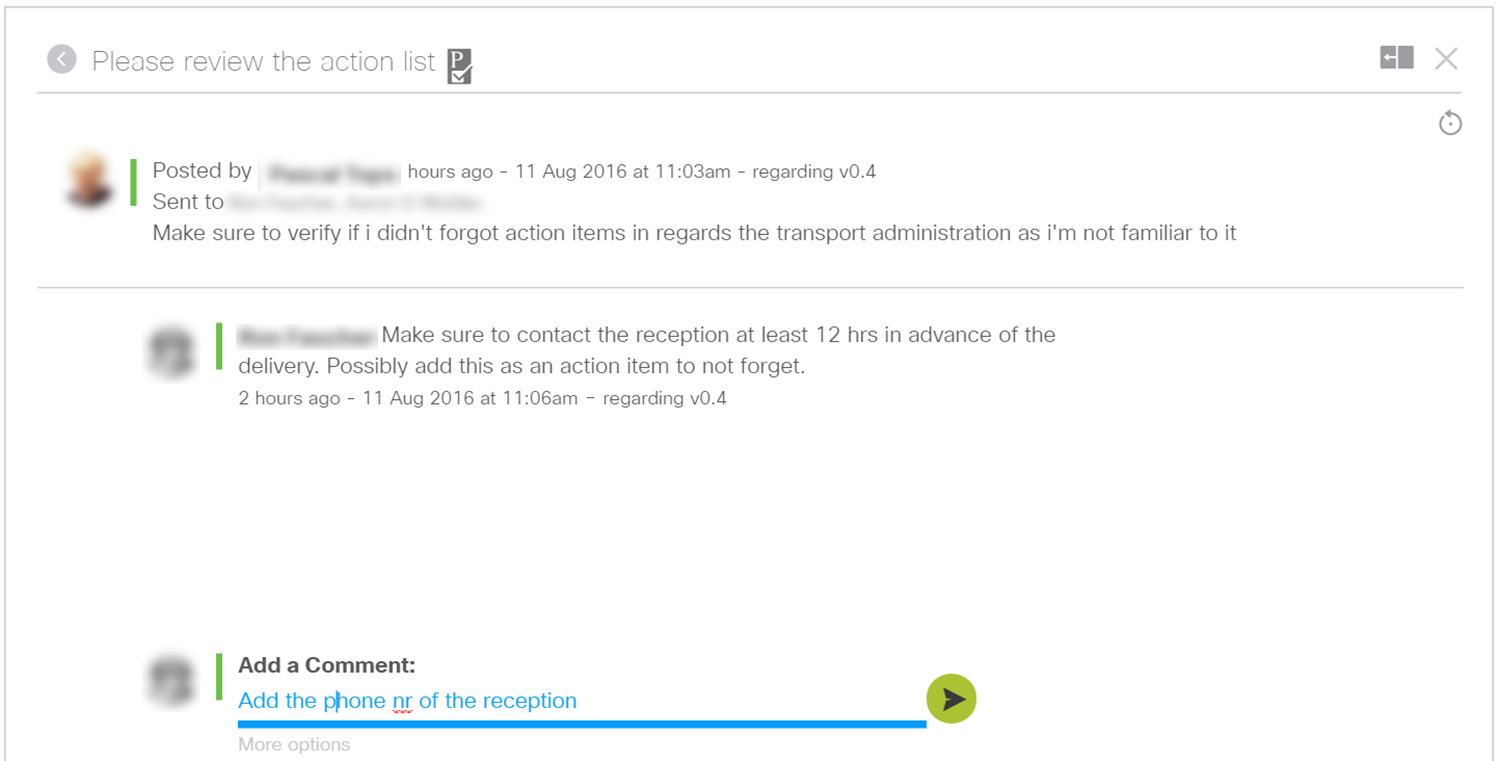
To go back to the listing of all discussions, you can click the 'back'  button at the top-left before the discussion subject-line. You can add and post a comment on the discussion at the 'Add a Comment' input field.
button at the top-left before the discussion subject-line. You can add and post a comment on the discussion at the 'Add a Comment' input field.
Alternatively, as for downloading a document, it is also possible to find back the appropriate action request from your Notification center. Find the proper action request (it will have a similar text as the text in the invitation email). Click on the hyperlinked text: "You are invited to participate on this discussion: <title of the discussion>" and follow the same instructions as above.
Related articles :
Notification Center & DCP Control
 Table of Content
Table of Content
 Previous ArticleNext Article
Previous ArticleNext Article 