 Previous ArticleNext Article
Previous ArticleNext Article 
The history tab provides a way to view the Version History and the Download History for a given document.
The Version History of a document comes handy to show the different versions that the document went through and the different approval cycles. Together with the Discussions listing and Approvals details it is your tool to understand the full history of a document. It also allows you e.g. to retrieve an older version of the document if you feel you can reuse some of it.
The Download History lists each instance of the download of the document. This provides an insight as to the individuals who have downloaded the document.
Open the properties pane of a document and select the History tab to access the Version and Download History of it.
Version History
The Version History can be viewed by clicking on the left side of the selector near the top left corner of the History tab.

The Version History appears as follows:
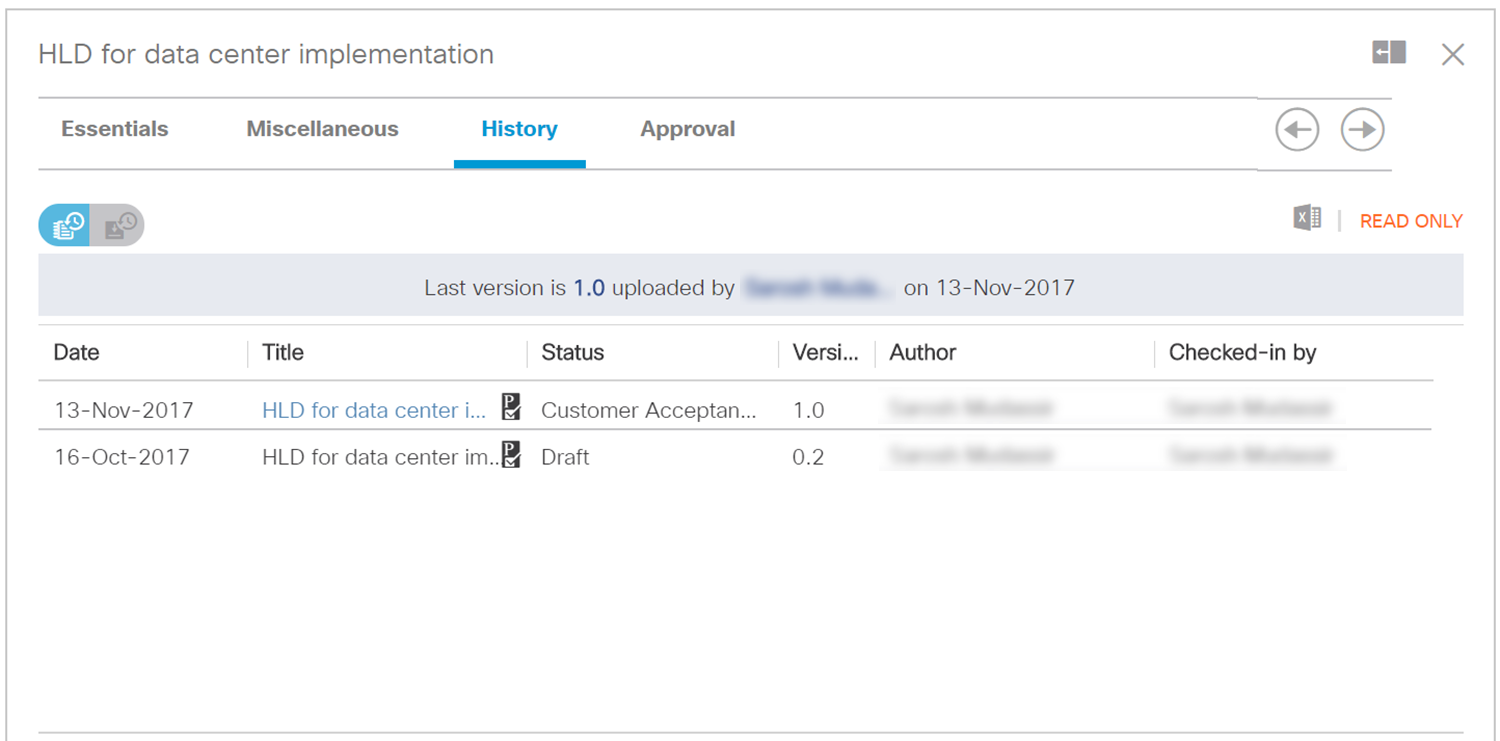
The top of the table with a light grey background shows the current version together with by whom and when it was uploaded (i.e. checked in).
Further down, the full version history is shown in a table grid. It shows a line for each version of the document with similar information: the Author, who checked in the version and when :
- As a customer or Cisco partner you can only view the versions that are made available to you (i.e. 'published'). Other versions might exist but because these are not published to you, they are not listed in the version table grid.
A 'publish' icon is shown against the lines and pausing your cursor for 2 seconds over it, reveal the name and email address of the persons to whom the document is made available.
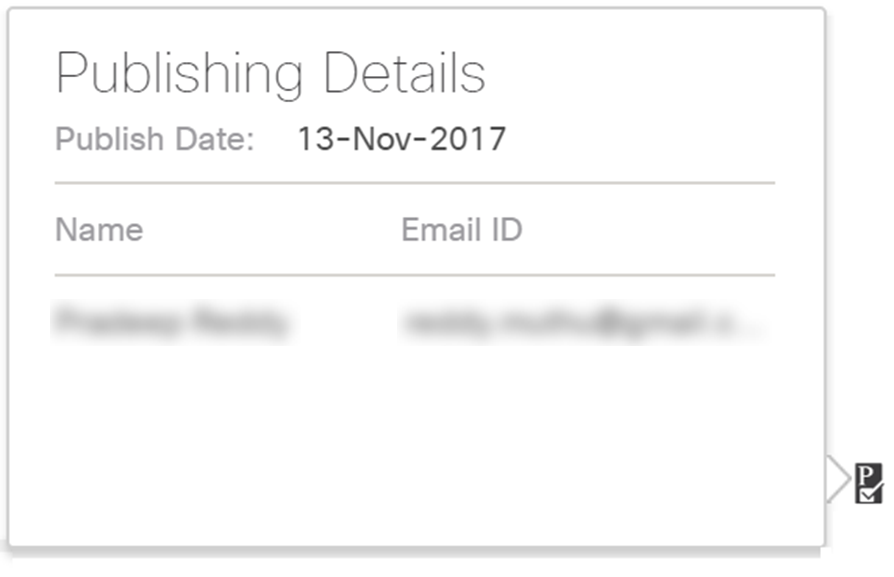
- It is perfectly possible that a person, who is a contributor or an owner of the document, also works on the document and uploads a version while not being considered the main author of the document. So, the 'Check-in by' user listed can differ from the 'Author'.
- The titles of the different versions are hyperlinked and can be downloaded by clicking on it.
- Documents in the authoring phase of the document life-cycle (with status 'pre-draft' or 'draft') will have the minor index increment for the different versions (e.g. 0.1, 0.2, 0.3 ...). Once a document gets approved, the major index will increment and the lower index will be set to 0 (e.g. 1.0).
It is possible that a document goes through more than one approval. For such documents you will find multiple lines with a major index increment (1.0, 2.0 ...)
Note: When a document is submitted for approval, it is captured as a separate line to clearly indicate what version got submitted for approval. In the example above, version 0.2 got submitted for approval. Version 0.2 got uploaded on the 16th of October but got submitted for approval on the 13th of November.
Because it is in essence the same version (0.2 and 1.0) the 0.2 line is not hyperlinked.
To know which version got reviewed or got discussed, you will have to use the Discussions tab. Refer to the respective articles for an explanation.
If a document went through multiple approvals, it will reflect in the version history with multiple lines having 0 as the lower digit (1.0, 2.0 ...). In the approval tab you will be able to retrieve the details for each approval cycle. Also here refer to the respective articles for an explanation.
Download History
The Download History can be viewed by clicking on the right side of the selector near the top left corner of the History tab.
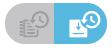
The Download History allows you to view the details of each download of the document: the name of the individual who downloaded it, user ID, email address, the version that was downloaded and the date and time when the download occurred.
Similarly as with the Version History, as a customer or Cisco partner you can only view the published versions downloaded.
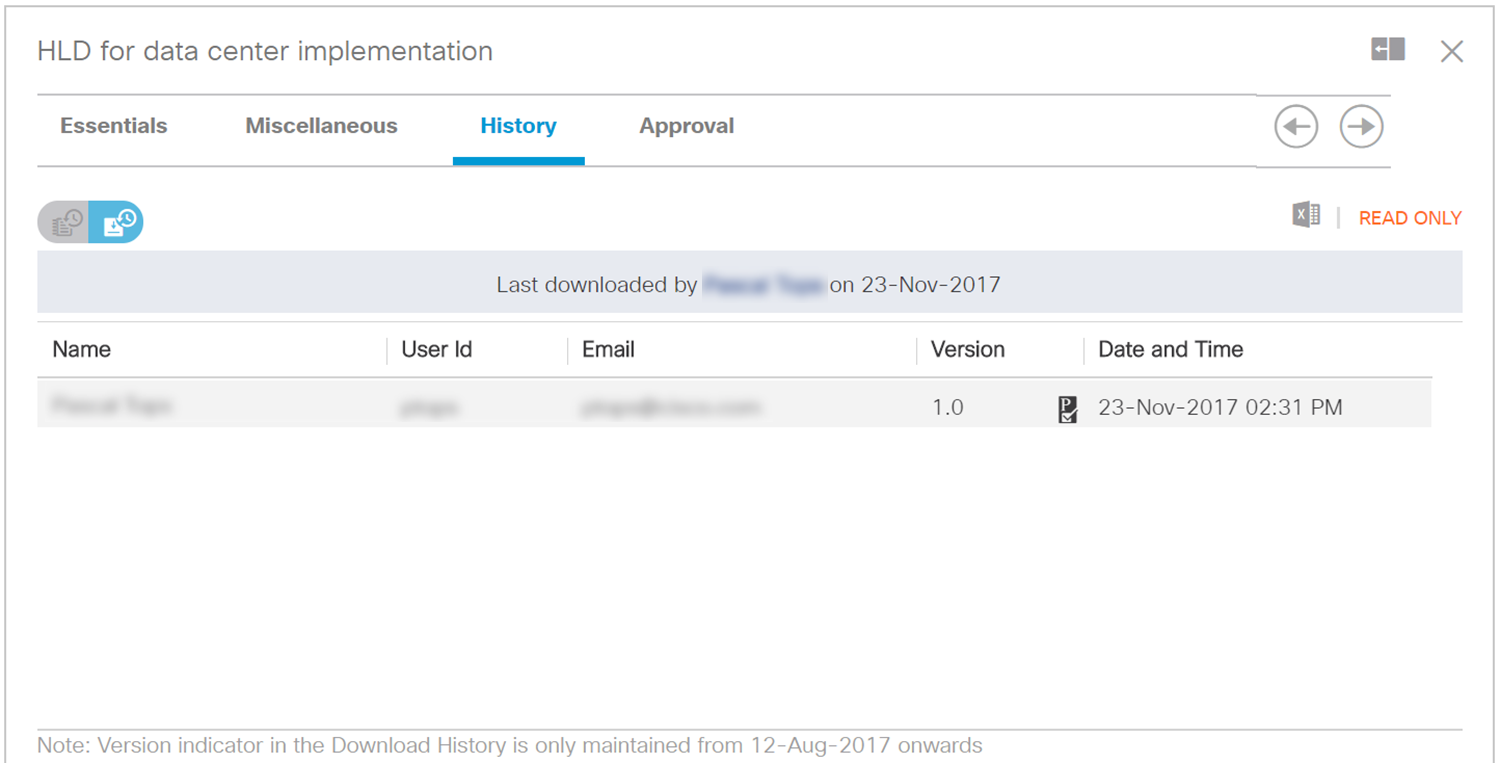
Note: the Version indicator of the Download History is available only for downloads that occurred after 12th August 2017.
Keep in mind that it is possible to download a previous version (earlier than the current version) from the Version history. As such the version indicator shows which version got downloaded when.
Related articles:
Understanding Lifecycle Management & Version Number
Initiate a Discussion
Review Approval Information
 Table of Content
Table of Content
 Previous ArticleNext Article
Previous ArticleNext Article 