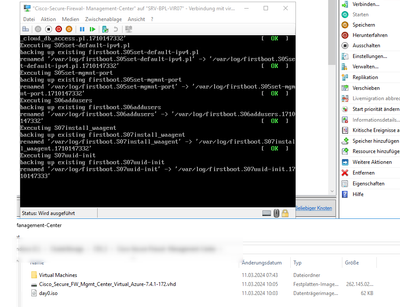- Cisco Community
- Technology and Support
- Security
- Network Security
- Re: FMC Virtual Installation on Hyper-V | stuck at firstboot.S07uuid-
- Subscribe to RSS Feed
- Mark Topic as New
- Mark Topic as Read
- Float this Topic for Current User
- Bookmark
- Subscribe
- Mute
- Printer Friendly Page
- Mark as New
- Bookmark
- Subscribe
- Mute
- Subscribe to RSS Feed
- Permalink
- Report Inappropriate Content
03-11-2024 02:24 AM - edited 03-11-2024 02:57 AM
Dear Community,
i want to deploy the FMC on our Hyper-V Failovercluster. to mange our new Cisco Firepower 3110 Firewall.
I followed this Guide: https://www.cisco.com/c/en/us/td/docs/security/firepower/quick_start/fmcv/fpmc-virtual/m_deploy_the_management_center_virtual_on_hyper_v.html
The firstboot always stucked at this point: /var/log/firstboot.S07uuid-init -> /var/log/firstboot.S07uuid-init.1710147333 and i dont know why.
Can someone point me to a solution, or any idea, suggestion would be highly appreciated.
Best regards,
John
Solved! Go to Solution.
Accepted Solutions
- Mark as New
- Bookmark
- Subscribe
- Mute
- Subscribe to RSS Feed
- Permalink
- Report Inappropriate Content
04-04-2024 07:09 AM - edited 04-04-2024 07:56 AM
Ok, I've tried to post this several times now and I get a message that says that a moderator has to approve the reply, so I'll try one more time without the actual contents of the day0-config.txt file and command to create the iso...
I did find a document stating that HA isn't supported a couple days ago, so that's no fun.
So here is exactly what I did.
1. Fire up an Ubuntu box and open a terminal (I used a 22.04 vm).
2. Use your favorite text editor to create a file specifically called "day0-config.txt" (without the quotation marks).
3. Paste the configuration text specified in the setup instructions with your changes. Be sure your password is complex and does not include a dictionary word.
4. Save/Exit your text file editor.
5. Paste the linux command specified in the setup instructions, but instead of using "day0-config" at the end, change it to "day0-config.txt" (again, without the quotation marks).
6. Insert a thumb drive & open your file explorer.
7. Copy day0.iso to the thumb drive, eject the thumb drive and insert into hyper-v server (don't open/mount the iso anywhere to inspect the txt file).
8. Attach the iso to IDE Controller 0 Location 1. The current vhd should be Controller 0 Location 0. I didn't use the default dvd drive.
9. Boot the vm and wait about 20-30 minutes for the "loading" process to finish.
If you run into troubles with those steps, you may be running into any number of issues that I may have run in to as well. First, ensure your vm is a gen 1 vm with 4 cpu's as it will not work as a gen 2 or with less than 4 cpus... ever. It seems to me that if the correct iso wasn't detected on the very first boot, it will never work on subsequent boots. It also seemed like attaching the correct iso while the vm was powered on, and then resetting the vm had inconsistent results. Like, I could see the contents of the iso if I mounted it myself in the os, but it would never mount it automatically so the configuration process would never work. So, for best results, attach the iso while the vm is off. In fact, delete the vhd, and re-attach a newly extracted vhd to your vm, again while it's powered off. You may be running into issues with either a corrupted .bz2 download, or corruption that occurred while extracting the vhd from your bz2 file. I would almost say at this point that if the instructions above don't work, delete your whole vm, re-download your azure .bz2 file, extract your vhd and attach it to your new gen 1 vm. Just don't forget to add at least 3 more cpus to your vm before powering on or it will never boot.
Hopefully this post works and you get squared away.
- Mark as New
- Bookmark
- Subscribe
- Mute
- Subscribe to RSS Feed
- Permalink
- Report Inappropriate Content
03-12-2024 05:04 AM
Have you provided the day-0 configuration file that needs to be present during first boot?
Please remember to select a correct answer and rate helpful posts
- Mark as New
- Bookmark
- Subscribe
- Mute
- Subscribe to RSS Feed
- Permalink
- Report Inappropriate Content
03-26-2024 11:31 AM - edited 03-26-2024 12:17 PM
Did you ever figure this one out? I'm having the same troubles with 7.4.1-172 today and no matter what I do with the day0-config file, I can't get it to boot past the same message in your screenshot.
I've tried copying the sample text provided at the "Prepare 0-day Config" walkthrough to a text file called "day0-config" (both with a .txt file extension, and without) on an ubuntu box and using the command supplied to create the iso. I've tried using ImgBurn as well from the windows side with the file extension and without.
I'm downloading 7.4.0 at the moment to try that one out instead, though I do notice that the instructions call for using "Cisco_Secure_FW_Mgmt_Center_Virtual_Azure-7.4.0- xxxx.vhd.tar" which doesn't appear to be available. Or at least I don't have access to any .tar files. Instead, all I see are .bz2's.
Edit: After trying 7.4.0, I'm still unable to boot no matter which configuration of the day0-config file I use.
- Mark as New
- Bookmark
- Subscribe
- Mute
- Subscribe to RSS Feed
- Permalink
- Report Inappropriate Content
04-01-2024 09:50 AM
So I got passed this error finally. Here are my steps:
1: Jump on a linux box and create a text file called "day0-config.txt" and paste your config in it. I copied the text exactly from here but I changed the hostname, password, and IP. Run the command to add the text file to an iso (/usr/bin/genisoimage -r -o day0.iso day0-config.txt). Then move that iso on to the hyper-v server.
2: Downloaded a new copy of FMC 7.4.1, and extracted the contents using 7zip.
3: Create new vm in hyper-v without a hard drive. Edit the vm. Add 3 more cpu cores (at least 4 total), add a hard drive using the new vhd we just extracted. Attach the .iso as a cd drive to IDE controller 0, location 1. Also, reconfigure the nic to your appropriate network settings.
4: Boot the vm and wait a long time.
After all that, I've finally got 2 ftd's built, but when I attempt to put them in an HA pair, they fail because the management interface on the ftd loses it's route for some reason.
- Mark as New
- Bookmark
- Subscribe
- Mute
- Subscribe to RSS Feed
- Permalink
- Report Inappropriate Content
04-03-2024 01:20 AM
Sadly this option on Hyper-V is not ready yet, too many bugs, and this issue is almost impossible to solve. I tried to make this iso with so many different tools, and also installed Ubuntu just to create the iso as guided, did not get it to work.
- Mark as New
- Bookmark
- Subscribe
- Mute
- Subscribe to RSS Feed
- Permalink
- Report Inappropriate Content
04-03-2024 08:50 AM - edited 04-03-2024 08:56 AM
Well, that's awesome. I typed out a big long reply and I see it's gone now...
So here is exactly what I did.
1. I Fired up my Ubuntu 22.04 box and opened a terminal.
2. typed:
gedit day0-config.txt
3. Pasted the following:
{
"EULA": "accept",
"Hostname": "FMC",
"AdminPassword": "ComplexNon-DictionaryPassword-12",
"DNS1": "192.168.1.10",
"DNS2": "208.67.222.222",
"IPv4Mode": "Manual",
"IPv4Addr": "192.168.1.5",
"IPv4Mask": "255.255.0.0",
"IPv4Gw": "192.168.1.1",
"IPv6Mode": "Manual",
"IPv6Addr": "2001:420:5440:2010:600:0:45:45",
"IPv6Mask": "112",
"IPv6Gw": "2001:420:5440:2010:600:0:45:1"
}
4. Save/Exit gedit
5. Pasted the following into the terminal:
/usr/bin/genisoimage -r -o day0.iso day0-config.txt
6. Inserted thumb drive & opened file explorer
7. Copy day0.iso to the thumb drive, eject the thumb drive and insert into hyper-v server (don't open the iso anywhere)
8. Attach the iso to IDE Controller 0 Location 1. The current vhd should be Controller 0 Location 0. I didn't use the default dvd drive.
9. Boot the vm and wait about 20-30 minutes for the "loading" process to finish.
If you run into troubles with those steps, you may be running into any number of issues that I may have run in to as well. First, ensure your vm is a gen 1 vm with 3 cpu's as it will not work as a gen 2 or less than 3 cpus... ever. It seems to me that if the correct iso wasn't detected on the very first boot, it will never work on subsequent boots. It also seemed like attaching the correct iso while the vm was powered on, and then resetting the vm had inconsistent results. Like, I could see the contents of the iso if I mounted it myself in the os, but it would never mount it automatically so the configuration process would never work. So, for best results, attach the iso while the vm is off. In fact, delete the vhd, and re-attach a newly extracted vhd to your vm, again while it's powered off. You may be running into issues with either a corrupted .bz2 download, or corruption that occurred while extracting the vhd from your bz2 file. I would almost say at this point that if the instructions above don't work, delete your whole vm, re-download your azure .bz2 file, extract your vhd and attach it to your new gen 1 vm. Just don't forget to add at least 3 more cpus to your vm before powering on or it will never boot.
- Mark as New
- Bookmark
- Subscribe
- Mute
- Subscribe to RSS Feed
- Permalink
- Report Inappropriate Content
04-04-2024 07:09 AM - edited 04-04-2024 07:56 AM
Ok, I've tried to post this several times now and I get a message that says that a moderator has to approve the reply, so I'll try one more time without the actual contents of the day0-config.txt file and command to create the iso...
I did find a document stating that HA isn't supported a couple days ago, so that's no fun.
So here is exactly what I did.
1. Fire up an Ubuntu box and open a terminal (I used a 22.04 vm).
2. Use your favorite text editor to create a file specifically called "day0-config.txt" (without the quotation marks).
3. Paste the configuration text specified in the setup instructions with your changes. Be sure your password is complex and does not include a dictionary word.
4. Save/Exit your text file editor.
5. Paste the linux command specified in the setup instructions, but instead of using "day0-config" at the end, change it to "day0-config.txt" (again, without the quotation marks).
6. Insert a thumb drive & open your file explorer.
7. Copy day0.iso to the thumb drive, eject the thumb drive and insert into hyper-v server (don't open/mount the iso anywhere to inspect the txt file).
8. Attach the iso to IDE Controller 0 Location 1. The current vhd should be Controller 0 Location 0. I didn't use the default dvd drive.
9. Boot the vm and wait about 20-30 minutes for the "loading" process to finish.
If you run into troubles with those steps, you may be running into any number of issues that I may have run in to as well. First, ensure your vm is a gen 1 vm with 4 cpu's as it will not work as a gen 2 or with less than 4 cpus... ever. It seems to me that if the correct iso wasn't detected on the very first boot, it will never work on subsequent boots. It also seemed like attaching the correct iso while the vm was powered on, and then resetting the vm had inconsistent results. Like, I could see the contents of the iso if I mounted it myself in the os, but it would never mount it automatically so the configuration process would never work. So, for best results, attach the iso while the vm is off. In fact, delete the vhd, and re-attach a newly extracted vhd to your vm, again while it's powered off. You may be running into issues with either a corrupted .bz2 download, or corruption that occurred while extracting the vhd from your bz2 file. I would almost say at this point that if the instructions above don't work, delete your whole vm, re-download your azure .bz2 file, extract your vhd and attach it to your new gen 1 vm. Just don't forget to add at least 3 more cpus to your vm before powering on or it will never boot.
Hopefully this post works and you get squared away.
- Mark as New
- Bookmark
- Subscribe
- Mute
- Subscribe to RSS Feed
- Permalink
- Report Inappropriate Content
04-10-2024 11:34 PM
Thank you @dpeldo22
Now, i could finally deploy my FMC VM.
I used a Gen1 VM and also didnt clusterd it.
Thank you very much.
Discover and save your favorite ideas. Come back to expert answers, step-by-step guides, recent topics, and more.
New here? Get started with these tips. How to use Community New member guide