A very good evening to all!
There are times when the IOS on a switch may crash and (as a last resort) you need to use the painfully slow Xmodem transfer to save your life. I bought a 3550 a while back and that is precisely what happened with me. Without much else to try, I decided to give Xmodem a shot. I want to share how this can be used and I hope that this may be useful to others.
Since the device is in ROMMON, there’s not much that you can do. There is, however, a method to transfer another IOS using a direct console connection with a PC (the transfer is over your console cable itself). This wonderful little thing is called Xmodem. Now the rate of transfer depends on the baud rate that you set for your console connection. I tried this with baud set to 9600 and man, it seemed like it would take over 3 hours for the transfer to complete. With a little trial and error, I found that the maximum baud rate I could set it up to work perfectly with was 57600. You can set the baud rate in ROMMON using the set BAUD <value> command. See below:
switch: set BAUD 57600
This MUST also match on the terminal program setting as well. So (I’m using TeraTerm) under Setup -> Serial Port, set the baud rate to match whatever you set it as in ROMMON. Now we’re ready to transfer the file. The command is very straight forward:
switch: copy xmodem: flash:c3550-ipservicesk9-mz.122-44.SE6.bin
Once you press enter, you see the following:
Begin the Xmodem or Xmodem-1K transfer now…
C
At this point, you need to choose the file location from the terminal program. Go under File -> Transfer -> Xmodem -> Send and choose the file that you wish the transfer. The transfer will start and you will see a transfer window pop up like this:
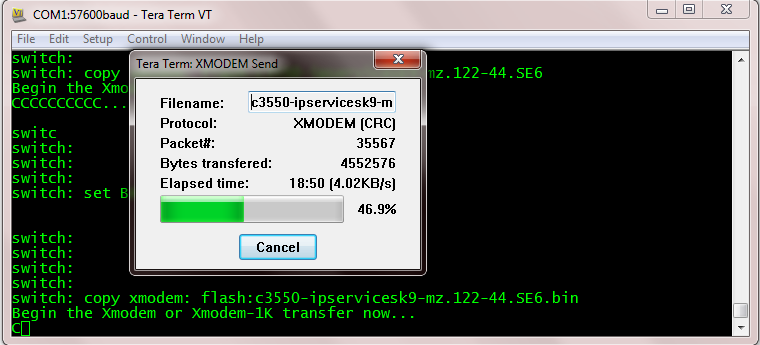
Once completed, you should get a prompt back to your ROMMON:
Begin the Xmodem or Xmodem-1K transfer now…
C……………………………………………………………………. …………………………………………………………………….. …………………………………………………………………….. …………………………………………………………………….. …………………………………………………………………….. …………………………………………………………………….. …………………………………………………………………….. …………………………………………………………………….. …………………………………………………………………….. …………………………………………………………………….. …………………………………………………………………….. …………………………………………………………………….. …………………………………………………………………….. …………………………………………………………………….. …………………………………………………………………….. …………………………………………………………………….. …………………………………………………………………….. …………………………………………………………………….. …………………………………………………………………….. …………………………………………………………………….. …………………………………………………………………….. …………………………………………………………………….. …………………………………………………………………….. …………………………………………………………………….. …………………………………………………………………….. …………………………………………………………………….. …………………………………………………………………….. …………………………………………………………………….. …………………………………………………………………….. ……………………………………………
File “xmodem:” successfully copied to “flash:c3550-ipservicesk9-mz.122-44.SE6.bin”
Now from ROMMON, boot from flash using the following command:
switch: boot flash:c3550-ipservicesk9-mz.122-44.SE6.bin
This will try to boot the IOS specified and if the transfer was good, then this should go smoothly.
Loading “flash:c3550-ipservicesk9-mz.122-44.SE6.bin”…######################### ################################################################################ ################################################################################ ################################################################################ ################################################################################ ################################################################################ ################################################################################ ################################################################################ ################################################################################ ################################################################################ ################################################################################ ################################################################################ ################################################################################ ################################################################################ ################################################################################ ########
File “flash:c3550-ipservicesk9-mz.122-44.SE6.bin” uncompressed and installed, entry point: 0×3000
executing…
All’s good again!! The switch runs a POST, once everything checks out, you’re back into the familiar territory! 
— System Configuration Dialog —
Would you like to enter the initial configuration dialog? [yes/no]: no
I hope this was informative.
